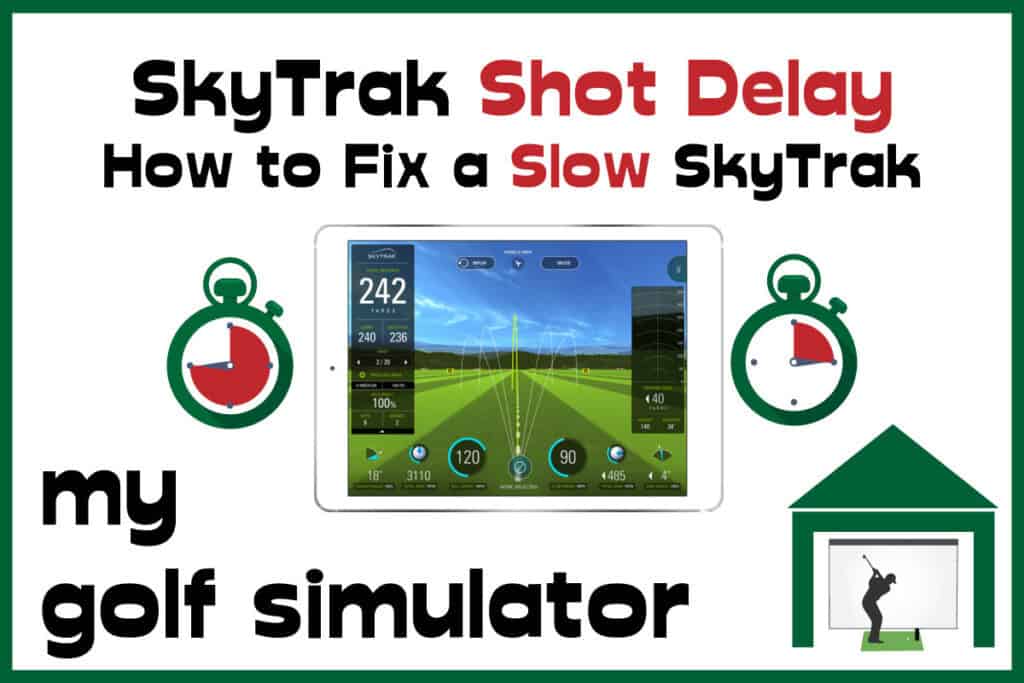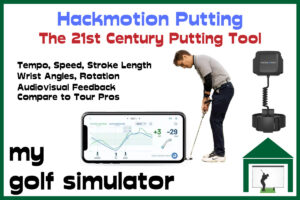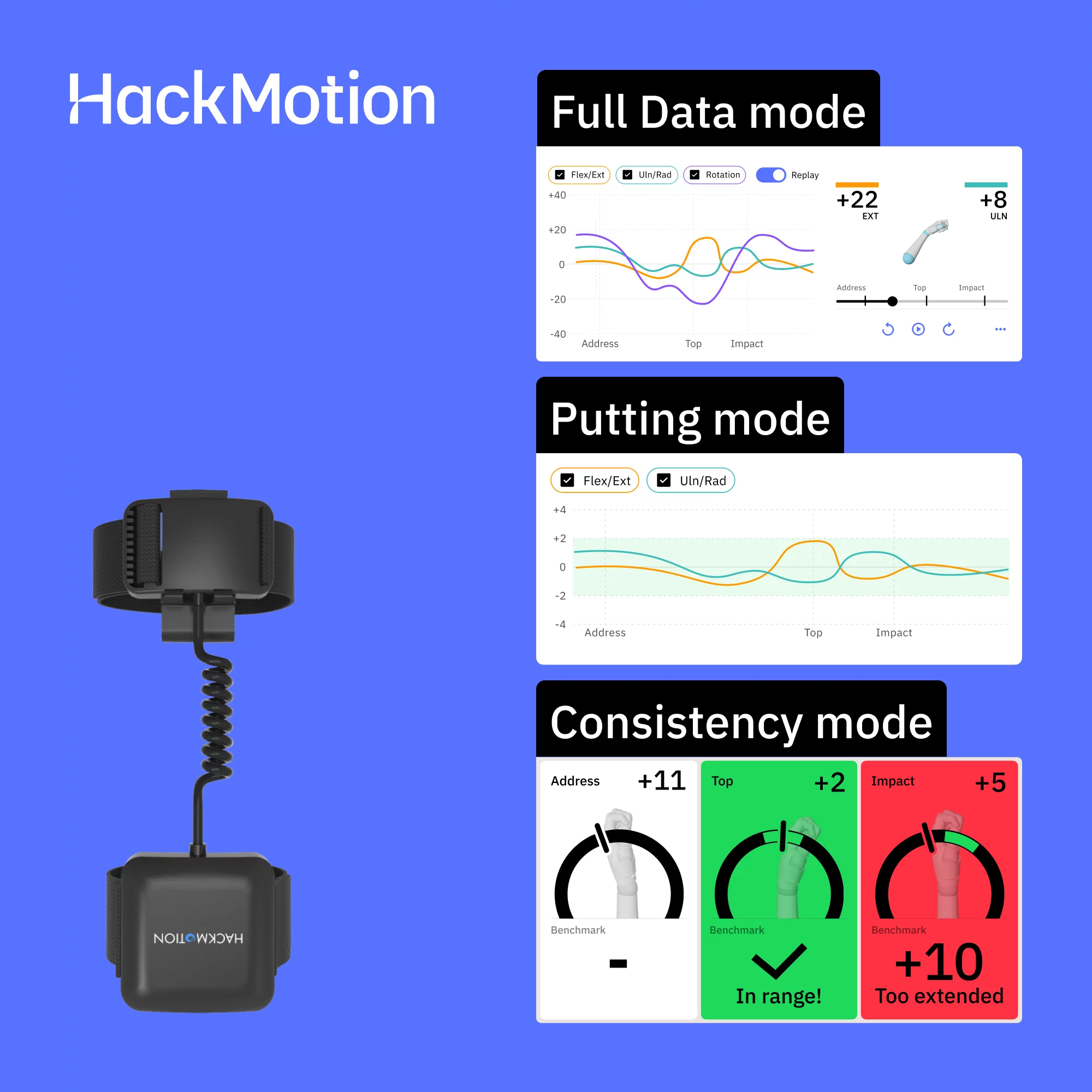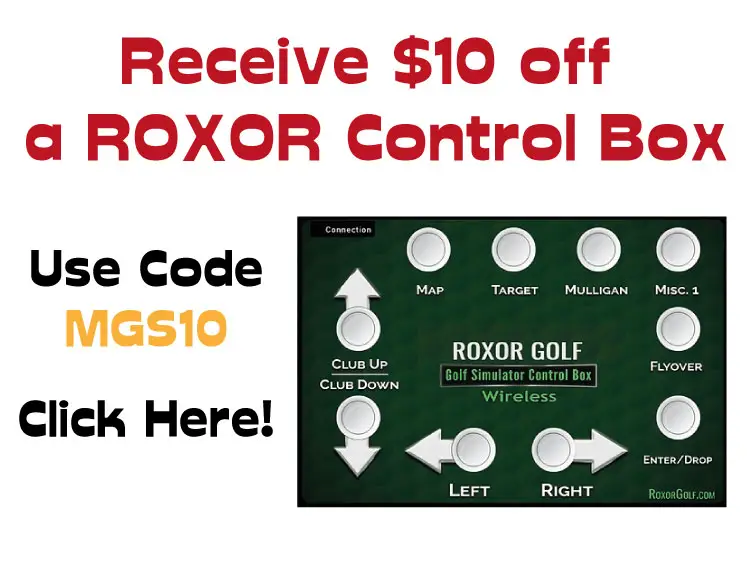Is Skytrak Accurate? Accuracy should be one of your main considerations if you’re thinking about buying a launch monitor. You should know what data Skytrak provides and you should have confidence in the unit’s ability to provide you with data that is accurate to golf shots you’d hit in real life.
Skytrak is an extremely accurate launch monitor, which has seen major success in the golf simulation market. It has stacked up excellently in testing against real shots and industry leaders like Trackman. There are, however, several factors that reduce Skytrak’s accuracy and give you altered data.
In this article, we examine how Skytrak works, what parameters are measured, and how the accuracy has been verified against real shots and rival launch monitors. We’ll give you fixes for mistakes that commonly cause Skytrak accuracy problems.
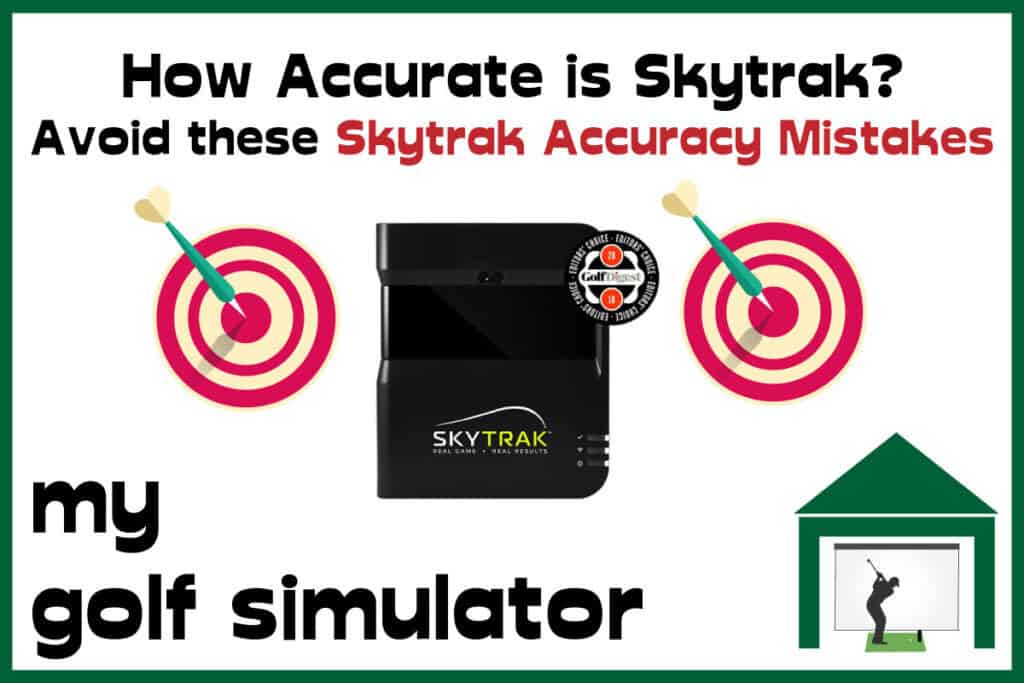
How does Skytrak Work
Skytrak is a photometric launch monitor. This means it uses cameras to take extremely high-speed images of the ball before, during and after impact. The launch monitor then sends these images to your PC, tablet or phone for processing, where parameters such as ball speed and spin are calculated.
The Skytrak application or simulation software (eg TGC 2019) will then use modelling data to infer several other parameters which are not directly measured. The data obtained for the ball strike is then used to create a golf shot in three spatial dimensions, which is then rendered on the screen.
You can see from this process that there are several potential sources of inaccuracy that the manufacturers of Skytrak need to optimise.
- The camera technology needs to be perfect
- Their modelling data needs to be validated against a huge sample size of real shots and against other industry leaders.
- Your setup needs to be optimised for Skytrak to take the best camera pictures
We will cover how to set up your Skytrak simulator correctly in this article, addressing the easy mistakes Skytrak owners make which impair their accuracy.
Skytrak is a fantastic launch monitor. At this price point, there’s no better!
We’ll help you hit the ground running so you set up your Skytrak accurately and can enjoy an awesome golf simulator experience for years to come!
What data does Skytrak Measure?
Skytrak measures the following ball flight data parameters:
- Ball Speed
- Launch angle
- Side Spin
- Back Spin
- Side Angle
Using this data, the Skytrak modelling software is able to calculate:
- Carry/Total Distance
- Offline
- Roll
- Flight path
- Club Head Speed
- Angle of Descent
Skytrak does not naturally measure club path data. There are third party products that can pair with Skytrak (eg SkyPro) that are able to do this. Launch monitors that measure a full suite of club and ball data are usually higher in price point.
How Skytrak works defines its accuracy weak spots
So, where can inaccuracies come in using a high-speed camera-based system?
Skytrak needs an unobstructed, clear view of the hitting area, including just behind and in front of the ball.
There needs to be a good contrast between the ball and it’s surroundings and the ball needs clear markings on it. Your Skytrak also needs to be aligned properly, both vertically and horizontally with your target line. This is essential.
If there is any reason why your Skytrak can’t get a clear view of the ball, or can’t discern a contrast between the ball and its surroundings, inaccuracy will be introduced into your setup.
How accurate is Skytrak?
Skytrak’s accuracy has been tried and tested against real shots and the industry leaders in golf simulator technology. The accuracy of the Skytrak launch monitor has held up to scrutiny, making it one of the most popular launch monitors on the market.
As we alluded to above, there are several factors that can reduce the accuracy of Skytrak if your golf simulator setup is not optimised. This article will cover each of these factors to help you eliminate doubt and have full confidence in your shot data.
Skytrak vs Trackman
The current gold standard launch monitor is Trackman.
Trackman is a Danish company which produces radar-based monitors that use the doppler effect to determine the position of balls in flight. They are extremely accurate, and they are also extremely expensive.
The most common place to encounter a Trackman monitor is at a golf course or other professional golfing venue. When they’re not being used to coach professionals, they’re in use to provide statistics for TV reporting on professional golf.
SkyTrak is about 1/12th of the cost of a Trackman (depending on where you live) but does that mean it’s 1/12th as good?
No. In fact, when you compare SkyTrak side-by-side with TrakMan data, you find that there’s not such a huge difference between the two.
However, the longer the iron (or wood) – the bigger the difference and particularly in “total yards travelled” and some pros (anecdotally) note that they can get up to a 6% under-report when driving with SkyTrak when compared to Trackman. I have owned a Skytrak and never really noticed this though!
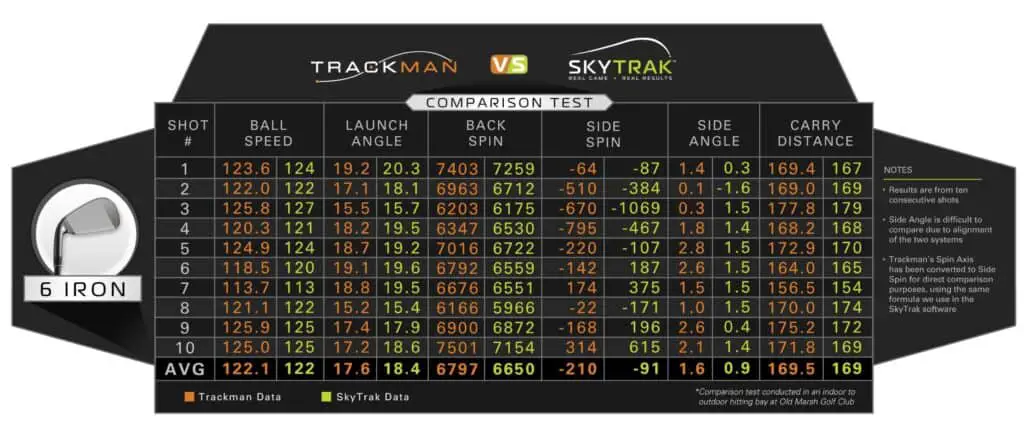
That means SkyTrak is exceptionally accurate when you consider the price tag and for most keen golfing amateurs, it’s more than good enough.
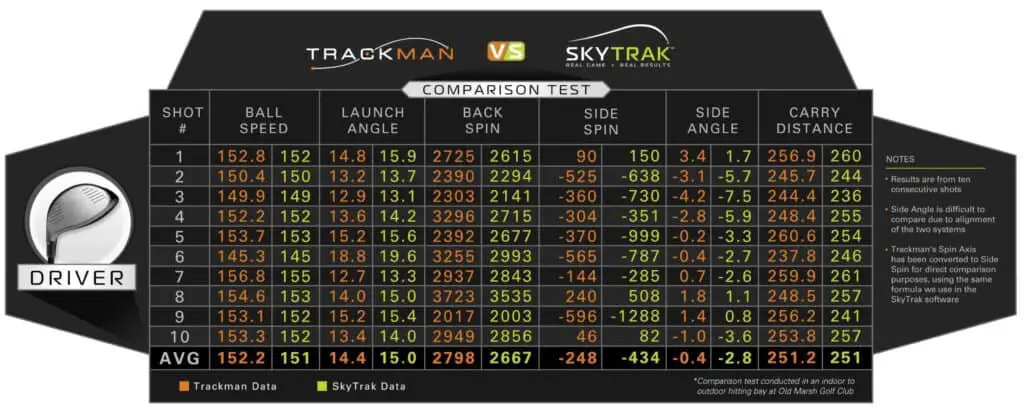
Poor Skytrak Accuracy vs Missed Shots
Connectivity problems such as poor wifi signal and issues with USB connection mode can cause Skytrak to fail to register your golf shots.
Say you have a questionable connection between Skytrak and your device. In general, unless there are other issues with your setup, the accuracy of your data should be maintained if the shot does actually register.
Skytrak Connection problems tend to cause missed shots rather than inaccurate shots.
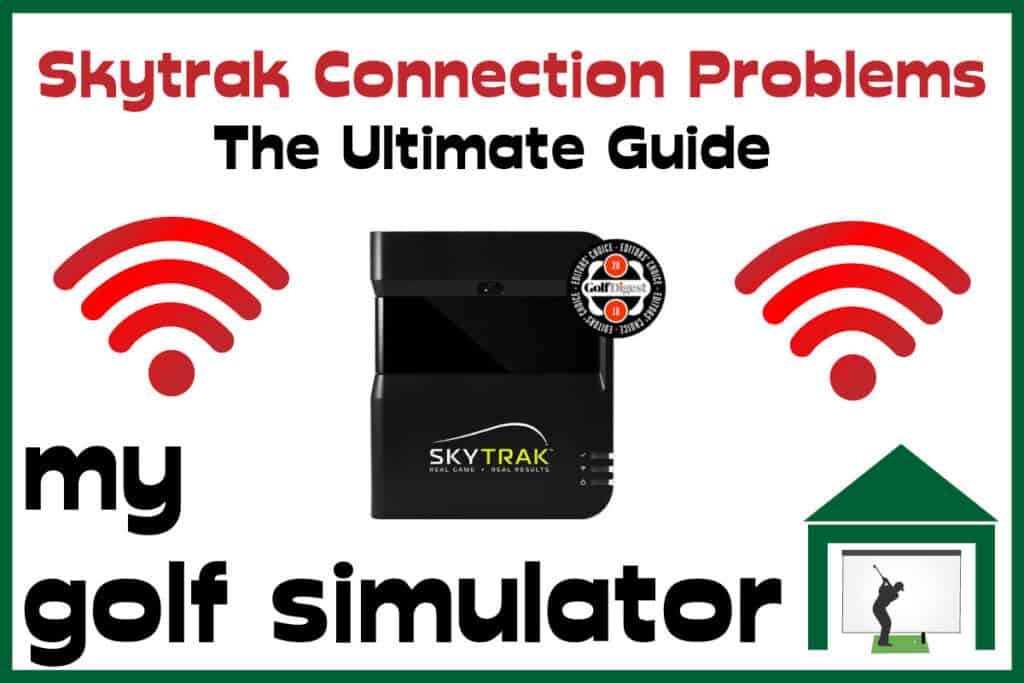
We have an in-depth article covering 13 Reasons Why Skytrak May Fail to Register Shots. Check it out here. It complements this article well to cover all the reasons why you may be struggling with your Skytrak setup.

8 Mistakes that hurt your Skytrak Accuracy
How to Maximise Skytrak Accuracy!
Mistake 1 – Vertical Alignment Problems
Alignment is really important.
The bottom of your Skytrak unit needs to sit completely level with the mat or hitting surface. Ideally though, it should not sit on the mat itself.
Place Skytrak at the right height
Your Skytrak needs to be able to see the ball within the camera viewing window. Skytrak is expecting the ball to be in a certain position before impact. This is what the little red dot is for.
Hitting a shot with Skytrak too high above or too low beneath the ball will make it unable to ‘see’ the ball well and will risk inaccurate readings.
If Skytrak is too low beneath your hitting mat, the ball will be too high within its viewing window. When the ball takes off it will leave the viewing window too early, meaning Skytrak is likely to read launch angles incorrectly and not have enough time to gain proper spin readings.
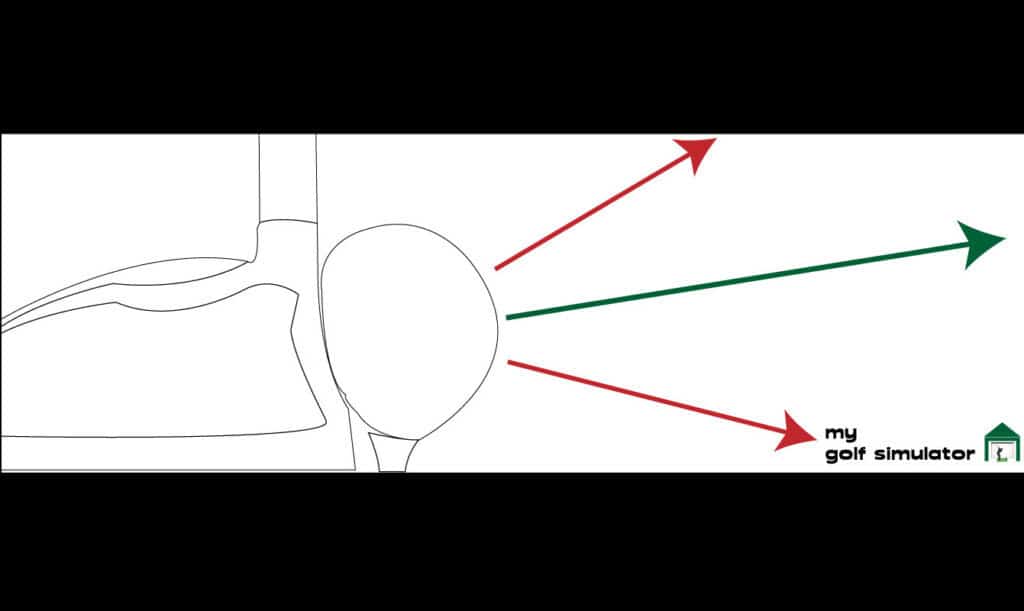
Don’t Place Skytrak on the Hitting Mat
If you impact a golf mat with the club, you cause vibrations and small movements throughout the substance of the mat. This is maximal on the side of impact and whilst relatively small, these movements can cause Skytrak to move slightly and lose its stability. A stable platform on which to sit is required for Skytrak to maintain maximum accuracy.
You should try and place a platform just off your mat and sit your Skytrak on there. Try a spirit level to make sure it’s not slanting.
Skytrak’s protective metal case is excellent because it has adjustable feet. You can place this on the ground and then raise the feet up so the Skytrak is level in line with the mat. This means Skytrak is at the correct height and won’t have to deal with the vibrations caused by each impact.
Mistake 2 – Horizontal Alignment Problems
You need to align Skytrak up so the unit is in line parallel to your target line.
If your Skytrak unit is at an angle to your target line, then everything the Skytrak software is doing to try and calculate direction, spin, shot shape and distance will all be wrong. It’ll be inaccurate from the start, and every subsequent shot will be too if you don’t fix it.
Check out this video from Professional Golf Instruction showing you how to align your Skytrak properly.
When you’ve finished aligning Skytrak properly, why not draw around the unit with a ruler. This way you can easily place it back into the same position if you’ve had to move it, providing your mat also remains in the same position (maybe draw around that too).
Mistake 3 – Wrong Tee and Ball position
You need to place your ball on the little red dot that shines out of your Skytrak. You can make subtle alterations to the mantra of always placing the ball upon the little red dot. This can help Skytrak register shot with your longest and shortest clubs.
We talk about this more in our post 13 Reasons why Skytrak Misses Shots – with Fixes!
The orientation of the ball
You can maximise Skytrak’s chances of registering the spin of the ball by giving it the best chance to discern the ball’s movement. You should always place either the logo or the line on the ball facing the Skytrak unit before you hit the ball.
Some people don’t even think about this, hit balls and never have an issue. This may be because they’re using balls with big logos that pick up better, they may be just lucky and have their simulator room optimised in every other way!
If you’re using balls with small logos and no lines, I recommend drawing a line or mark on the balls before you use them. Do this in advance though, you don’t want coloured Sharpie marks all over your impact screen!
Mistake 4 -Wrong Tee colour
Have you ever considered the colour of your tees in your golf simulator? Surely the colour doesn’t matter?
Well, it can cause Skytrak to have difficulty discerning the golf ball against its surroundings (the tee) as it travels through the viewing window. You need to give your Skytrak contrast around the golf ball for it to read accurately. This means having logos or lines on the golf ball, a different colour tee and non white floors and walls, as we discuss below.
Mistake 5 – White golf simulator walls
Be careful with the colours of your golf simulator walls
What colour are the walls of your simulator? Are they white, cream or another very light colour?
If you’re using a white golf ball and struggling to get accurate data with Skytrak, it could be the colour of your walls that is the problem. I’m assuming you don’t have a white golf mat too!
Try hanging a black or blue bed sheet or curtain behind where you hit the ball and assess the difference in your data. This could be all it takes to sort out your Skytrak accuracy problems. If this does fix it then consider adding a coat of darker paint to the walls.
If you do have white walls you could try using a different colour ball as an alternative plan!
Mistake 6 – Poor Lighting
Inside Ambient Lighting Issues
You need to have enough light to see and swing the club, but not too much direct light shining on the Skytrak camera lens.
This means Skytrak can work in a wide variety of lighting conditions and doesn’t mean your golf simulator room needs to be super dark. It does however mean you should strive to not have your main spotlight pointing over your head and onto the front of the Skytrak unit.
Skytrak needs a well illuminated golf ball, but not excess light hitting it’s camera lens directly. You could use a spotlight sat behind Skytrak, pointing at the ball, to optimise this.
Outside in Sunlight
Skytrak is a portable launch monitor that you can use indoors and outside. However, the advice is that you should not place Skytrak in direct sunlight. This seems like a bit of a paradox to me!
What the Skytrak manufacturers mean is that you should try and shade the Skytrak camera lenses from the harshest of sunlight. Just like it does when inside your golf simulator room, Skytrak is trying to record ball data from your impact area just after impact. It will struggle to do this if dazzled by bright sunlight.
Golfers who struggle with inaccurate Skytrak data when outside, particularly spin data, should try shading their Skytrak. All you need is something to sit above Skytrak and shade it from the most direct overhead sunlight. It can be hard to mount such a shade, whether you use fabric or card or another DIY solution, or actually make a freestanding object that will shade your Skytrak unit.

Mistake 7 – Have you ever damaged your Skytrak?
Did you accidentally drop Skytrak that one time? What about the ‘incident’ with the 9 iron when you were drunk?
Inside your Skytrak there are multiple sensitive components, all of which need to be working properly.
If you’ve ever damaged your Skytrak and thought ‘ahh it’ll be okay’, consider whether it actually did do some damage to the components that are important for accuracy.
Make sure you address all the other points in this article and then contact Skytrak support. They’ll go through things with you, make sure you mention the previous damage. You can then arrange to send Skytrak for repairs. This costs money if you’re not under warranty or covered by the Skycare program. Take a look here.
Mistake 8 – You’ve not kept Skytrak updated
Always keep your skytrak application or simulation software updated to the latest versions. This is probably not the cause of your accuracy problems but it’s a quick thing to just make sure it is sorted before you exhaust the rest of this list or contact Skytrak support.
Final Thoughts
So, have you implemented all the tips in this article?
If you follow the tips in this article, and don’t forget to occasionally give your Skytrak a clean so it’s not covered in dust, you should maximise your chances of achieving accurate results.
Here’s a checklist so you can be sure you haven’t missed anything.
- Align your Skytrak properly vertically, ideally off the golf mat.
- Align your Skytrak properly horizontally
- Place your ball on (or near to) the little red dot, with the line or logo facing the camera lens
- Use a non-white tee
- Use non-white golf simulator room walls
- Optimise the lighting in your golf simulator setup (lots of light on the ball, less on the camera lens!)
- Repair your Skytrak if you’ve damaged it
- Keep Skytrak clean and the software updated
Take a look at this post’s sister article 13 Reasons Why Skytrak May Fail to Register Shots too. The reasons why Skytrak may fail to register shots are similar but many are subtly different to those covered in this article.
Are you still getting results you don’t think are accurate? I recommend speaking directly with Skytrak via their support services. They may be give you help tailored to your specific Skytrak unit and setup.
I hope this article has helped you and your Skytrak setup.
Thanks for Reading!
Are you yet to Buy your Skytrak?
Skytrak is such a fantastic launch monitor. I really recommend it. You won’t find better at this price point. Take a look at Skytrak at Shop Indoor Golf here!

Skytrak vs Mevo Plus – 27 Comparisons!
Check out my complete guide pitting the two big launch monitor rivals against each other across 27 domains, from space requirements, data, software compatibility, portability, misreads, accuracy, and more.
You will learn exactly which of these two excellent golfing machines suits you and your golf simulator setup the most!

More Commonly Googled Skytrak Questions
Is SkyTrak portable?

Can SkyTrak be used outdoors?

How do I connect my SkyTrak to my Iphone?

How high does the ceiling need to be for a golf simulator?
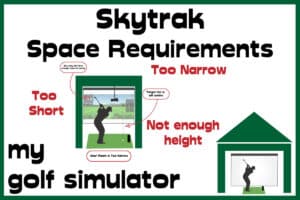
What size room do I need for a golf simulator?
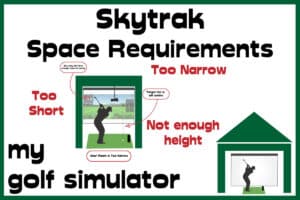
How much room do you need for SkyTrak?
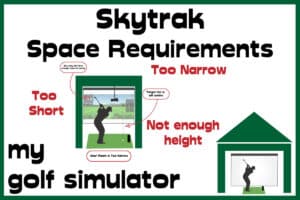
Do you need Wifi for SkyTrak?

How Does Skytrak Work?

Will SkyTrak work on Iphone?

Putting with Hackmotion – Step by Step Guide
HackMotion in a Golf Simulator: All the Data you need!
ABOUT THE AUTHOR

Hello! My name is Alex and it is my mission to bring you all the information you need to build your own home golf simulator! I hope mygolfsimulator.com helps you on your journey to better golf at home!
LEGAL INFORMATION
On this site, you'll find articles on all aspects of building a golf simulator. I will also link to other sites where you can buy some of the simulator components. Some of these links may be affiliate links, which means if you click them I gain a small commission at no extra cost to you. This really helps out me and my site so thank you in advance! mygolfsimulator.com and all related social media accounts are property of Awonline LTD.