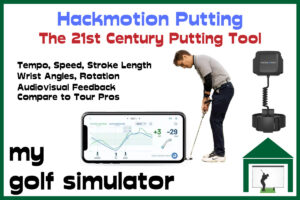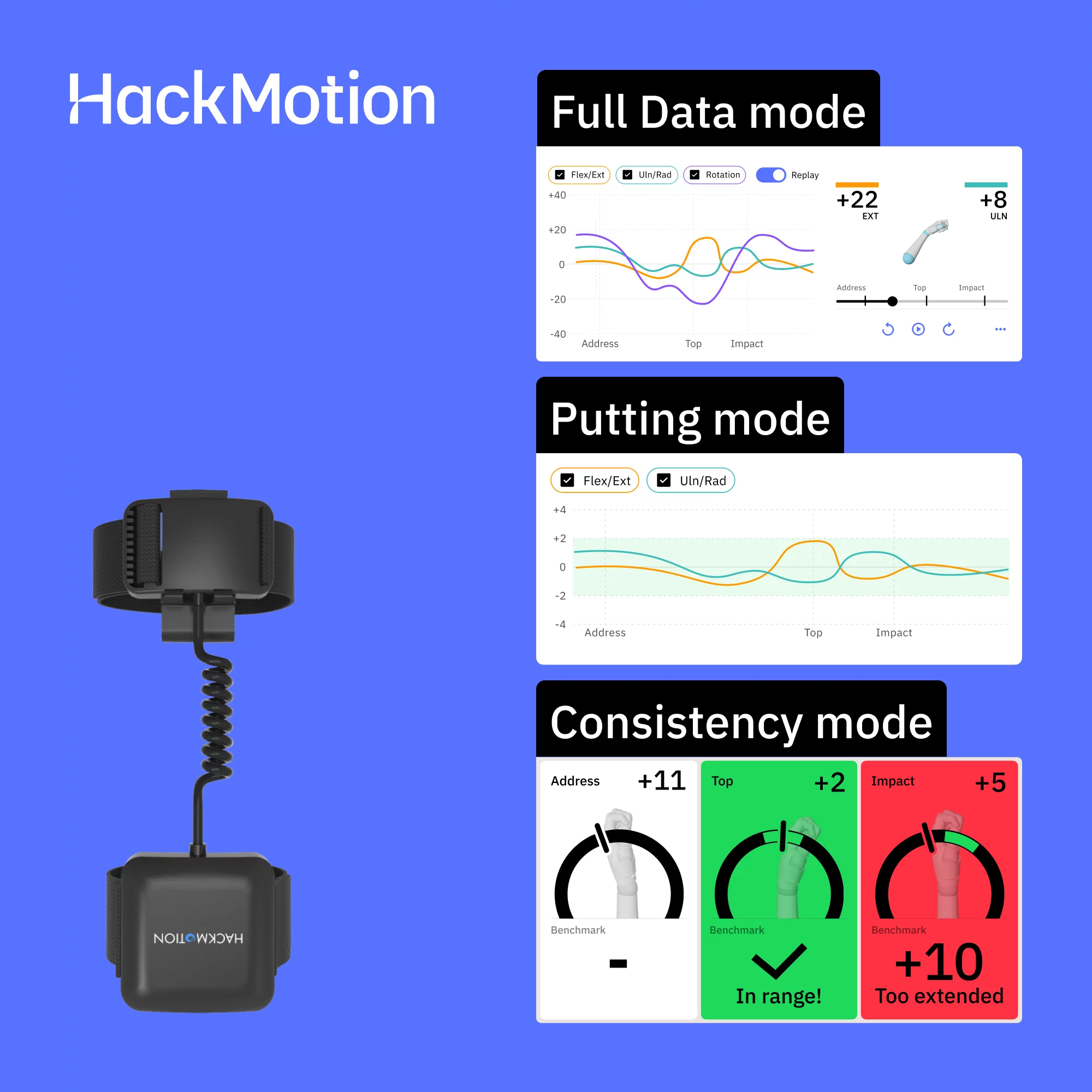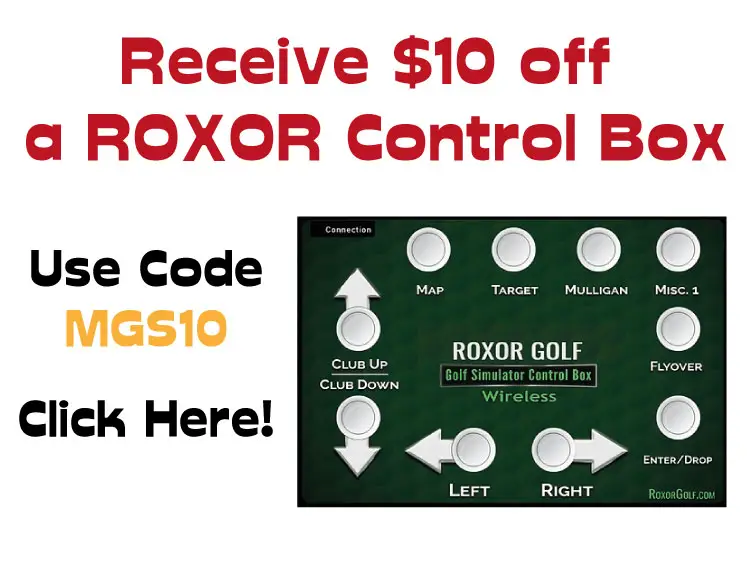Golf Simulator Computer Choices + System Requirements Reference Guide
SHARE
Posted in Room Setup, Golf Simulator Software, Launch Monitors
Are you confused about which computer or device you need to run your golf simulator? Do you find the minimum system requirement tables all a big headache? This article will answer all your questions about golf simulator computer choice and go on to explain which are the important specifications to focus on.
Golf Simulator System Requirements are the minimum hardware and software specifications you need to run your golf simulator effectively. There are different requirements for the launch monitor, apps and third party software programs, so you need to make sure you satisfy all three. You will need higher than minimum graphics and processing power to play in higher resolutions and frame rates.
You’ll find tables of all the system requirements for golf simulator simulation programs and launch monitors in this article, however, it is a long post. Please make use of the table of contents as you go!
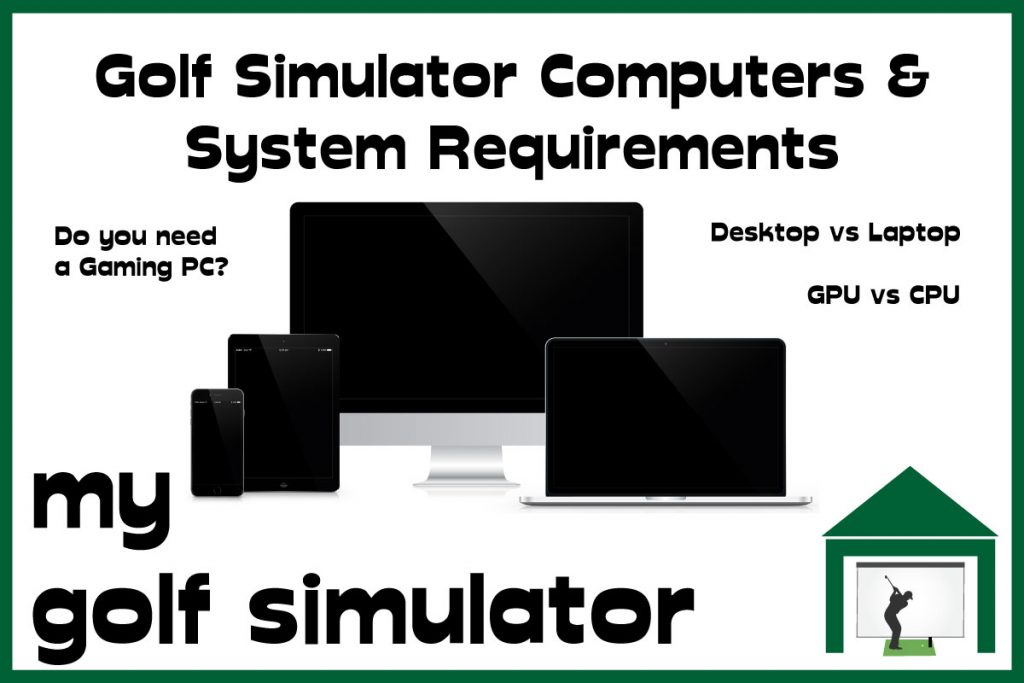
Laptop or Desktop for a Golf Simulator?
I recommend a desktop computer for your golf simulator rather than a laptop, because you can get more computing power for your money. However, as laptops are obviously portable, they work well if you plan on using the computer for other purposes around the house.
As long as you have enough computing power, either will work fine for a golf simulator.
Some golfers will be able to have a dedicated computer for their golf simulator, that remains in their simulator space at all times. A desktop is a great choice here. Many will use a wall-mounted TV as their monitor as it’s easier to see a bigger screen from your hitting position.
Do you Need a High-end Gaming Computer for a Golf Simulator?
You don’t need an ultra-high-end computer to run a golf simulator. Computer components are always improving the as such, the mid-price computer is becoming more powerful. Launch monitors and golf simulation programs used to require computing power that was considered premium, however, you can get by with a more budget setup now.
Many people have reported that a ‘gaming PC’ is required to run a golf simulator, but as we proceed through the 2020s I argue that this is no longer the case. You do not need an Intel i9 processor or an NVidia GeForce GTX 3090 graphics card (current top-of-the-range components) to build a golf simulator setup.
What are the most important computer specifications for a golf simulator?
Graphics Cards for Golf Simulators (GPUs)
You should ensure your chosen golf simulator computer has a capable graphics card (GPU). This is arguably the most important component. It is responsible for rendering the stunning golf course visuals from the movement of the golf ball to the flickering of individual blades of grass in up to 4K resolution at impressive frame rates.
Some computers use integrated graphics hardware which means the graphics component is attached to the motherboard directly and uses some of the system’s RAM memory to complete all necessary tasks. This slows the computer and means less memory is available to devote to your golf simulation program.
I recommend a dedicated Graphics Card, that fits into the computer motherboard in a slot, such as the NVidia Geforce GTX 1660 or higher in order to run all your golf simulator applications. You won’t need to be changing out any components yourself though, the dedicated cards are installed pre-purchase. You can compare GPUs here.

Computer Processors for Golf Simulators (CPUs)
The Central Processing Unit (CPU) is the heart of the computer and works with all the other components to perform calculations and functions, run programs and bring all of the other hardware together to execute tasks.
There are lots of jargon terms that can describe a CPU, from the processor’s frequency in gigahertz, to cores, threads and bits. You can learn more about these terms here.
In general, higher speeds are preferable but more expensive. The terms i5, i7, and i9 refer to the Intel range of CPUs, with higher numbers corresponding to newer and usually faster CPUs. You can review and compare different CPUs here.
For golf simulators, most manufacturers recommend an Intel CPU of the i5 range and above.

Check out this excellent gaming laptop from Shop Indoor Golf. This system features:
- CPU / Processor: Intel® Core™ i7-10750H Processor
- Graphics Card: NVIDIA® GeForce® GTX 1650 Ti 4GB
- RAM: 8GB DDR4 2933MHz
- Storage: 512GB PCle SSD
- OS: Windows 10 Home 64
- Wireless: 802.11AX(2×2) & Bluetooth® 5.0
- Manufacturer’s Warranty: 1-year
You also get a wireless adapter and Roxor Control Box. This system is fantastic as it allows you to control the settings and functions on your simulator application without having to go back and forth to the computer. you can simply press the buttons with the bottom of your club.
- Wireless Version (NOT BLUETOOTH).
- Requires 1 USB port for USB Dongle
- Zero Lag Time
- Zero Interference
Memory and RAM for Golf Simulators
RAM (Random access memory) is one of the core parts of a computer that allows it to store information temporarily as it completes numerous processes at high speed. You should have plenty RAM for a golf simulator PC, as the system needs to receive, calculate, model and render your golf shots (as well as show the beautiful golf course) in quick time.
I recommend at least 8GB of RAM for any golf simulator PC, this will handle the majority of applications with ease. 16GB of RAM or higher is optimal for higher frame rates and to cover all bases. There are some golf simulator programs that can run on 4GB of RAM or even less, but you will probably encounter problems with speed and flickering quite often.
Monitor and Projector Resolution in Golf Simulators
Monitor resolution is another specification that people consider when building a computer, but this matters to varying degrees when you build a golf simulator.
You should decide how you wish your images to be displayed in your golf simulator. This may be an image shown on your impact screen with a projector, a primary or secondary image displayed on a mounted TV, or to use a computer monitor either in place of or in addition to, the first two options.

You’ll then need to decide whether 4K resolution is feasible in your setup. You’ll need a much more premium projector in order to attain anywhere near 4K images on your impact screen, whereas 4K is much more achievable on a TV or PC monitor. A higher specification graphics card is required in order to output 4K graphics in smooth frame rates.
You should plan from the outset whether you’re going to strive for 4K image resolution from your golf simulator programs, and furthermore, your projector. You will need higher caliber graphics cards and processors in order to achieve this resolution (and possibly better cooling and power options too).
Don’t forget, that you will need a projector capable of creating 4K images in addition to the computer setup that you have chosen. 4K short throw projectors come at a very steep price. Your best option here is probably to opt for the Optoma GT 1090 HDR or ZH460ST which can both upscale to 4K and produce excellent images all round.
Wait, there are more factors to consider in order to optimize your image for a 4K display. You need an impact screen capable of showing a 4K projected image without light bleed and a grainy texture. I always recommend Carl’s Premium screen for this purpose. You should also ensure there’s limited ambient light in your golf simulator room to truly enjoy the best picture possible.
There is also an option to hook up a 4K TV as your monitor so you can split-screen things. Alternatively, you may buy a laptop and use it as an office computer too.
Other Computer Specifications Relevant for Golf Simulators
You will need to think about your computer’s cooling options and power supply if you opt to construct a high-power gaming machine. You can get very much into these specs when building a gaming machine to try and run Crysis, though at the level of power needed to run golf simulation programs you shouldn’t normally need to worry.
Unless you’re constructing your computer from scratch, a pre-made computer should have an adequate power supply cord and a decent fan.
Consider a dedicated PC for your Golf Simulator Room
I recommend you aim to own a computer that always remains in your golf simulator space. You will find that it is so much easier to set up and play golf in your simulator if you don’t have to faff on moving computers and wires and changing plugs before you start.
One of the benefits of owning a golf simulator is the ease and speed at which you can decide to practice. You will find that streamlining the process of starting your practice session will mean you will actually play and practice more in your simulator. This will improve your golf further and increase the value you get from your investment.

Obstacles like needing to move the computer, plugs, and wires seem minor but these things add up and make using your golf simulator seem like a faff when it’s late at night and you get the urge to practice your wedge game. Additionally, with a dedicated PC that doesn’t move, your cable management will be much more permanent and you can add fancy LED lighting to optimize your setup.
A dedicated computer in this area will also mean you’re at less risk of having your golfing machine succumb to accidents in other rooms of the house relating to children and pets.
This is an extra expense if you already own a computer that fits the minimum system requirements that you’re happy to move into your golf simulator room. You can always add a dedicated computer down the line depending on the budget.
Can you use a Apple Mac Computer for a Golf Simulator?
Apple Mac computers are generally not listed as compatible with golf simulator applications. Most golf simulator system requirement lists mandate a Windows operating system. However, you can run Windows and therefore your golf simulator on a Mac using the Bootcamp Method or a virtual machine.
Here’s a link to the official Apple website where you can find instructions on how to do this. Check out this helpful article too for a more step-by-step guide.
One of the downsides of using the Bootcamp method is that you would have to restart the machine in order to use your Mac setup (and your Mac apps). This great article from Macworld explains the process of setting up a virtual machine with a Windows install, and the comparisons between this and the Bootcamp method.
Can you use AMD Processors and Graphics Cards with Golf Simulator Equipment?
Some golf simulator launch monitor and simulation program brands specify that AMD processors are not supported and should be avoided when choosing a computer to use in a golf simulator. These include the Uneekor QED and the whole Foresight range. Many golfers have reported that they do work when tried, however.
I can not recommend using AMD processors and graphics cards with these products for this reason, but I know that many golfers have reported in forums that their AMD computers do work with these products despite the manufacturers’ advice to stick to Intel CPUs.
Can you use an iPad, Tablet or Smartphone for a Golf Simulator?
You can use a tablet or phone to run your golf simulator apps and programs. You won’t get the maximum 4K resolutions or frame rates on a tablet, and you may experience increased shot delays and slower connections, but it’s a great way of getting started without splurging on the expensive PC.
The portable device can be connected to your projector just like a full computer-driven setup and your experience should work just fine. There are some simulation apps that don’t work on some of the smaller devices, but the choice should be wide enough that you can definitely get started this way.

Check out this article all about setting up Skytrak on a range of devices, and the considerations faced with each.

Golf Simulator Computer Tips
Choosing a golf simulator computer can be a daunting task for many golfers, especially those who aren’t tech-minded. Here are some points and tips I’ve learned in my own simulator build journey.
I’ve included a glossary of terms relating to golf simulator computer choices, that will explain all the acronyms for those who are unsure. It’s towards the end of this article.
- Check that your launch monitor applications will work with AMD processors. There are some launch monitors that only work with Intel CPUs / Processors (this would be an unfortunate mistake to make)! Launch monitors that do not work with AMD processors include the Uneekor QED and Foresight…. See more on this below.
- Make sure you plan your computer position well in your simulator. It should be close enough to your hitting position so you can make adjustments to settings without having to march across the room, but it should also be protected from flying shots and bounceback (laptops are more vulnerable). You could protect it with a small screen, picture, or another decorative item between the computer and your hitting area/screen.
- Many golfers use a control box in their setup to allow more easy adjustment of settings and to navigate the menu of your simulation program without having to go back and forth between hitting position and PC.
- You should always make sure you have updated your software with the latest version upgrade. Neglect to do so and you’ll miss out on patches that fix accuracy issues and you might run into all sorts of network and connectivity problems.
- The computer can be one of the more expensive items in your simulator so budget for it from the start. You should also consider computer or laptop insurance. A golf simulator computer is probably more likely to be damaged than a machine that sits in an office all day.
- Nowadays, you don’t need an ultra-high-end computer to run a golf simulator properly. A mid-range computer should have ample power to get you started, maybe even a budget machine if you get a good deal. You can get a capable, second hand android tablet on which to start your golf simulator journey for a very cheap price.
Launch Monitor System Requirements
Here I will list and explain all the system requirements for as many of the launch monitors and simulation programs on the main golf simulator market as possible.
Some companies publish ‘minimum system requirements’ whereas others prefer to go with ‘recommended system’ setups. I will furnish this with my own experience and tips gathered from other golf simulator users.
Skytrak System Requirements
Skytrak system requirements are very modest, to run the Skytrak app you only need 2GB of RAM, a Windows 7 operating system (or newer), and a processor equal to or better than an Intel Core 2 Duo 2Ghz. You may experience an extended shot delay however if you only just meet these requirements.
Notably, Skytrak doesn’t specify a level of graphics card performance in their minimum requirements. As we explain above, this is the component where a more premium model will reduce shot delay and improve your experience. You need a decent processor (CPU power) and RAM, but if you’re going to concentrate the budget on a PC build, the graphics card (GPU) is where to spend it.
| Component | Minimum Specification | Recommended Specification |
|---|---|---|
| Processor (CPU) | Intel Core 2 Duo @ 2.0GHz or higher | Intel i5 Processors or higher |
| Graphics Card (GPU) | Not Specified by Skytrak | NVidia GTX 1060 or newer (or AMD equivalent) |
| Memory (RAM) | 2GB + | 8GB + |
| Operating System | Windows 7 or newer | Windows 10 or newer (64 bit) |
I recommend a graphics card with performance equal or better than a NVidia GTX 1060 to achieve good performance at optimum resolutions and frame rates. This might stretch towards a NVidia GTX 1080 or newer in order to max out 4K settings on Skytrak.
Please note though that you don’t need this graphics power in order to simply play golf in your simulator using Skytrak. More GPU performance will allow higher resolutions to be played on your simulation programs and it should reduce Skytrak’s shot delay down to the minimum, which is around 2 seconds.
2 seconds is the minimum time it takes for Skytrak to record the images of your ball being struck by the club, relay this over your wired or wireless connection to the software application on your device, for the raw data to be calculated and modelled and a 3D shot rendered on the screen. You can learn more about Skytrak’s shot delay and how to minimize it in my dedicated article here.
You can also use Skytrak and run the Skytrak App on tablets, iPads and smartphones. Skytrak say specifically that models featuring dual core or octa core processors are preferable and those with 3D graphics support, practically this includes the majority of recent models of premium smartphones and tablets.
The hardware compatibility for Skytrak is listed below.
- Apple
- iPad Air 2 or newer
- iPad Mini 3 or newer
- Apple iPad Pro
- iPhone 6s or newer (iPhone 6 and iPhone 6+ are not supported)
- Android (these models have been tested individually, newer models eg Samsung Galaxy S21 should be expected to work)
- Samsung Galaxy Tab S2 or S3
- Samsung Galaxy S6
- Google Pixel C
- Samsung Galaxy S8

Mevo Plus System Requirements
Mevo Plus is most commonly used with the Flightscope Mobile Apps which are FS Golf and FS Skills. There is also a mobile app for E6 Connect. To use the FS apps on a Windows PC you would have to run some sort of emulator.
The only time you would use the Mevo Plus with a PC is when running full PC versions of E6 Connect, Creative Golf 3D and TGC 2019.
Rather than publish a minimum system requirements list, Flightscope prefer a list of recommended system specs. These are the system configurations that are recommended for Mevo Plus to run smoothly using one of the integrated PC programs (E6, TGC 2019 or Creative Golf 3D):
| Component | Recommended Specification for Mevo Plus on PC |
|---|---|
| Processor (CPU) | Intel i5 (or newer) |
| RAM | 8GB + |
| Graphics Card (GPU) | Nvidia 1070 Graphics Card or equivalent (Dedicated GPU with DirectX 11 Support) |
| Hard Drive Space | 25 GB |
| Operating System | Windows 10 (64 bit) |
| Internet Connection | Required |
You will see that these requirements are a lot more powerful and premium than those listed for Skytrak, especially the 8GB of RAM and the NVidia GTX 1070 graphics cards. They are of course ‘recommended’ specs rather than minimums though. A ‘recommended’ setup for Skytrak may be somewhat similar.
I did find a list of minimum requirements for some older FS software that included a 1GHz CPU processor, 2GB of RAM and the OS of Windows Vista (very old). However these specs seem quite outdated now so I wouldn’t recommend using a setup like this.
You must also look up the system requirements of your chosen golf simulation program in addition to those of the launch monitor.
For example, you may wish to play the PC version of Trugolf’s E6 Connect with Mevo Plus, but you’ll find that both Flightscope and Trugolf will publish system requirements for this combination. You must check that your machine fits the specifications in both lists.
Check out the published system requirements for the individual simulation programs later in this post.
As we’ve discussed, Mevo Plus can be used on tablets, iPads and smartphones, using the Flightscope FS Apps. The hardware compatibility is listed below.
- Apple:
- iPhones / iPads with:
- iOS 12 or later using Bluetooth LE 4.0 (roughly the iPhone 5s and later models, and the iPad 5th generaton and later)
- iPhones / iPads with:
- Android:
- Android 6.0 or later (devices made in 2015 or later) with Bluetooth LE 4.0
It is worth noting that the E6 Connect license that comes bundled in with the Mevo Plus at the time of writing is an iOS app version only. This means you couldn’t use it with an android device. Android users would need to either purchase an Apple device or the full E6 computer version to use E6 Connect.
You’ll also need to make sure you have enough space in your golf simulator room to accommodate the Mevo Plus, which requires extra room compared to Skytrak. Check out my dedicated article on Mevo Plus Space Requirements.

Uneekor QED System Requirements
The system requirements of the Uneekor QED launch monitor include an Intel i5 8400 or higher CPU, 8GB + of RAM, and at least an Nvidia Geforce GTX 1060 GPU. You need a Windows 10 64 bit operating system and a wired internet connection. Uneekor say that AMD CPUs and GPUs are not supported by the QED.
| Component | Minimum System Requirement for Uneekor QED |
|---|---|
| Processor (CPU) | Intel i5 8400 or higher (Intel only - (*AMD processors are said to be incompatible with the QED) |
| Memory (RAM) | 8GB + |
| Graphics Card (GPU) | NVidia GeForce GTX 1060 + |
| Operating System | Windows 10 (64 bit) |
| Ethernet Port | Required (Wired Internet Connection) |
| Monitor / Projector Resolution | Full HD (1080p) or higher is recommended |

Uneekor EYE XO System Requirements
The system requirements of the Uneekor EYE XO launch monitor include an Intel i5 8400 or higher CPU, 8GB + of RAM, and at least an Nvidia Geforce GTX 1060 GPU. You need a Windows 10 64 bit operating system and a wired internet connection. AMD equivalent CPUs and GPUs are supported by the EYE XO.
| Component | Minimum System Requirement for Uneekor EYE XO |
|---|---|
| Processor (CPU) | Intel i5 8400 or higher (or AMD equivalent - AMD processors are compatible with the EYE XO - see below) |
| Memory (RAM) | 8GB + |
| Graphics Card (GPU) | NVidia GeForce GTX 1060 + |
| Operating System | Windows 10 (64 bit) |
| Ethernet Port | Required (Wired Internet Connection) |
| Monitor / Projector Resolution | Full HD (1080p) or higher is recommended |

Foresight GC2 System Requirements
The minimum system requirements of the Foresight GC2 launch monitor with HMT add-on include an Intel i5 or i7 CPU, 8GB + of RAM, and at least an Nvidia Geforce GTX 1050 Ti GPU. You need a Windows 10 64 bit operating system and a wired internet connection. AMD CPUs and GPUs are not recommended.
These system specifications will allow you to use FSX 2020 on your Foresight GC2, however, you’ll need to cross-check the requirements of any other programs you decide to use.
| Component | Minimum System Requirement for Foresight GC2 + HMT | Recommended Specs for Best Performance |
|---|---|---|
| Processor (CPU) | Intel i5 or i7 processors (AMD processors not recommended) | Intel i5 7th Gen or Intel i7 Processors + |
| Memory (RAM) | 8GB + | 16GB + |
| Graphics Card (GPU) | Nvidia GTX 1050 Ti or better *(AMD GPUs not supported)* | Nvidia GTX 1060, 1660 or 1070, RTX 2060, Premium: RTX 2070, 2080 or newer |
| Operating System | Windows 10 (64 bit) | Windows 10 (64 bit) |
| Ethernet Port | Required (Wired Internet Connection) | Required (Wired Internet Connection) |
| Display Resolution | Full HD (1080p) or higher | 4K display |
| Hard Drive Capacity | No Minimum Recommended | Suggested 256GB SSD Capacity for Optimum Performance |

Foresight GC Quad System Requirements
The minimum system requirements for the Foresight GC Quad launch monitor include an Intel i5 or i7 CPU, 8GB + of RAM, and at least an Nvidia Geforce GTX 1050 Ti GPU. You need a Windows 10 64 bit operating system and a wired internet connection. AMD CPUs and GPUs are not recommended.
These system specifications will allow you to use FSX 2020 on your Foresight GC Quad, however you’ll need to cross-check the requirements of any other programs you decide to use.
| Component | Minimum System Requirement for Foresight GC Quad | Recommended Specs for Best Performance |
|---|---|---|
| Processor (CPU) | Intel i5 or i7 processors (AMD processors not recommended) | Intel i5 7th Gen or Intel i7 Processors + (>3 GHz) |
| Memory (RAM) | 8GB + | 16GB + |
| Graphics Card (GPU) | Nvidia GTX 1050 Ti or better *(AMD GPUs not supported)* | Nvidia GTX 1060, 1660 or 1070, RTX 2060, Premium: RTX 2070, 2080 or newer (Not AMD) |
| Operating System | Windows 10 (64 bit) | Windows 10 (64 bit) |
| Ethernet Port | Required (Wired Internet Connection) | Required (Wired Internet Connection) |
| Display Resolution | Full HD (1080p) or higher | 4K display |
| Hard Drive Capacity | No Minimum Recommended | Suggested 256GB SSD Capacity for Optimum Performance |

Foresight GC Hawk System Requirements
The minimum system requirements for the Foresight GC Quad launch monitor include an Intel i5 or i7 CPU, 8GB + of RAM, and at least an Nvidia Geforce GTX 1050 Ti GPU. You need a Windows 10 64 bit operating system and a wired internet connection. AMD CPUs and GPUs are not recommended.
These system specifications will allow you to use FSX 2020 on your Foresight GC Hawk, however, you’ll need to cross-check the requirements of any other programs you decide to use.
| Component | Minimum System Requirement for Foresight GC Hawk | Recommended Specs for Best Performance |
|---|---|---|
| Processor (CPU) | Intel i5 or i7 processors (AMD processors not recommended) | Intel i5 7th Gen or Intel i7 Processors + (>3 GHz) |
| Memory (RAM) | 8GB + | 16GB + |
| Graphics Card (GPU) | Nvidia GTX 1050 Ti or better *(AMD GPUs not supported)* | Nvidia GTX 1060, 1660 or 1070, RTX 2060, Premium: RTX 2070, 2080 or newer (Not AMD) |
| Operating System | Windows 10 (64 bit) | Windows 10 (64 bit) |
| Ethernet Port | Required (Wired Internet Connection) | Required (Wired Internet Connection) |
| Display Resolution | Full HD (1080p) or higher | 4K display |
| Hard Drive Capacity | No Minimum Recommended | Suggested 256GB SSD Capacity for Optimum Performance |
Trackman 3e System Requirements
You can not use Trackman’s Virtual Golf Program with Trackman 3e now, it is only available for Trackman 4. Therefore to use the Trackman 3e you only need your system to conform to the requirements of the Trackman Performance Studio which are less rigorous than those of Virtual Golf (unless you hook up non Trackman software such as E6 Connect).
System requirements for the Trackman 3e launch monitor using the Trackman Performance studio are a minimum of an Intel i5 2.5GHz (i7+ recommended) CPU, NVidia GTX 1070 or higher GPU (aim for a GTC 2060 or higher), 16GB of RAM, and plenty SSD hard drive space for streamlined video recording.
The component that does stand out as a higher requirement in the list for Trackman Performance Studio is the recommended RAM. 16GB is a lot of memory and is actually higher than the minimum requirement for Virtual Golf. Trackman does boast the highest system requirements in this post so I would consider allocating enough of your budget to the PC to actually run the software.
You’ll need a solid internet connection and Windows 10 64 bit too.
| Component | Minimum System Requirement for Trackman 3e | Recommended Specs for Best Performance |
|---|---|---|
| Processor (CPU) | Intel i5 Processors | Intel i7 Processors + (at least 2.5GHz) |
| Memory (RAM) | 8GB + | 16GB + |
| Graphics Card (GPU) | Nvidia 1070 8GB GDDR (Desktop PCs) / Nvidia RTX 2060 6GB (Laptops) | Nvidia RTX 2060 6GB or higher |
| Operating System | Windows 10 (64 bit) | Windows 10 (64 bit) |
| Ethernet Port | Required (Wired Internet Connection) | Required (Wired Internet Connection) |
| Display Resolution | Full HD (1080p) or higher | 4K display |
| Hard Drive Capacity | 128GB SSD without Video Recording | 512GB SSD Capacity for Optimum Performance with Video Recording |
Trackman 4 System Requirements
Your Trackman 4 PC needs to fulfill the system requirements of both Trackman Performance Studio (TPS) and Virtual Golf.
Trackman 4’s system requirements are more demanding than competitors. They include an Intel i7 3.8GHz CPU and Nvidia GTX 2060 6GB on a laptop or an i5 CPU and Nvidia 1070 8GB GDDR on desktop, Windows 10, 8GB of RAM minimum (aim for 16GB given the requirements for TPS), and a 256GB or larger SSD.
| Component | Minimum System Requirement for Trackman 4 | Recommended Specs for Best Performance |
|---|---|---|
| Processor (CPU) | Intel i5 Processors (desktop only) | Intel i7 Processors + (at least 3.8GHz) |
| Memory (RAM) | 8GB + | 16GB + (16GB is recommended for Trackman Performance Studio) |
| Graphics Card (GPU) | Nvidia 1070 8GB GDDR (Desktop PCs) / Nvidia RTX 2060 6GB (Laptops) | Nvidia RTX 2060 6GB or higher |
| Operating System | Windows 10 (64 bit) | Windows 10 (64 bit) |
| Ethernet Port | Required (Wired Internet Connection) | Required (Wired Internet Connection) |
| Display Resolution | Full HD (1080p) or higher | 4K display |
| Hard Drive Capacity | 128GB SSD without Video Recording | 512GB SSD Capacity for Optimum Performance with Video Recording |
These are the highest grade PC system requirements on this list. The specs needed for Virtual Golf are significantly higher than most other programs, though note the 16GB RAM recommendation for Trackman Performance Studio.
Note that Trackman recommends keeping a laptop (if that’s your chosen device) plugged in at all times during use. Trackman also only lists Intel processors in their system requirement lists, though I have seen anecdotes from Trackman users that their AMD systems do seem to work (you should contact Trackman directly if intending to use AMD parts).
Flightscope X3 System Requirements
Flightscope X3 system requirements are related directly to the requirements of the Flightscope software applications, just like the Mevo Plus. You need a minimum of a quad-core Intel i5 CPU, 8GB of RAM, and Windows 10. Flightscope don’t specify a GPU, but aim for an NVidia Geforce GTX 1070 Ti or higher.
| Component | Recommended Specification |
|---|---|
| Processor (CPU) | Intel® Core i5 (quad-core) or faster |
| Graphics Card (GPU) | Not Specified (I recommend Nvidia Geforce GTX 1070 Ti as a minimum) |
| RAM | 8GB + |
| Windows OS | Windows 8.1 or newer |
| Internet Connection | Required to Setup |
| Display | Full HD 1920*1080 or better |
Check out the Flightscope X3, with it’s Fusion Tracking features, here at Rain or Shine Golf.

Trugolf Vista 10 System Requirements
Trugolf manufacture high-end golf simulator packages that are often sold as all-in-one deals. The computer used to run the launch monitor and included E6 software is included in these packages. Trugolf describes two computer levels used in their standard and more premium packages.
Check out Trugolf’s range of simulator packages here.
| Component | Level 1 Computer | Level 2 Computer |
|---|---|---|
| Processor (CPU) | Intel Core i3 3.9 GHz | Intel Core i7 3.5 GHz |
| Memory (RAM) | 8GB | 8GB |
| Graphics Card (GPU) | NVidia Geforce GTX 1050 | NVidia Geforce GTX 1060 |
| Hard Drive | 500GB | 500GB |
You could probably buy a more powerful computer to play video games, however, these machines are included as part of the excellent Trugolf packages.
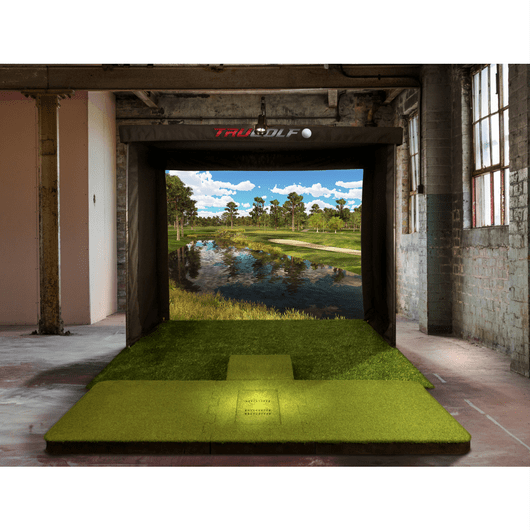
ProTee System Requirements
The system requirements for the Protee Launch Monitor are very similar to the published specs needed for TGC 2019. You will need a minimum of an Intel Core i5-760 @ 2.80GHz or equivalent CPU, 4GB of RAM, 30GB of hard drive space, Windows 10 and an NVidia GTX 670 or equivalent.
Recommended specifications for the Protee launch monitor include an Intel i7 CPU at 3.2 GHz or higher, 8GB of RAM and an NVidia GTX 1060 (or better). To 4K images, you’ll need an NVidia GTX 1080 (or better). Aim for Windows 10, 30GB of hard drive space and DirectX 11 installed.
| Component | Minimum System Requirement | Recommended Specification |
|---|---|---|
| CPU | Intel Core i5-760 @ 2.80GHz or equivalent | Intel Core i7 @ 3.20GHz or equivalent (or better) |
| RAM | 4 GB | 8 GB + |
| GPU | NVidia GTX 670 or equivalent | NVidia GTX 1060 (or better), for 4K NVidia GTX 1080 (or better) |
| Hard Drive Space | 30 GB available space | 30 GB available space |
| Direct X | Version 11 | Version 11 |
| Internet | Broadband Internet connection | Broadband Internet connection |
| OS | Windows 10 64 bit | Windows 10 64 bit |
Ultra Premium Golf Simulator System Requirements
The highest tier of golf simulator technology is occupied by companies such as HD Golf, FullSwing, Golfzon, and About Golf. These behemoth golf simulators come as all-in-one packages usually with their own systems that run their software. Take a look at this incredible HD Golf package here at Shop Indoor Golf.

FullSwing Kit System Requirements
The FullSwing Kit is a new launch monitor in pre-sale which promises great performance at an affordable price. I will update this post as soon as the system requirements are released.
Garmin Approach R10 System Requirements
The system requirements for the Garmin Approach R10 are modest and unlikely to be a problem for the majority of golfers. Remember if you wish to use the R10 with compatible PC based programs (eg E6) then you’ll need enough computing power to run the simulation program as well as the R10 itself.
- PC
- Windows 7, 8, or 10
- Intel Core 2 Duo @ 2.0 GHz or higher
- 2GB RAM or higher
- Apple iOS
- iPhones or iPads offering 3D graphics support. This should be all models released post 2015.
- Android
- Android smartphones or tablets containing Octa-core (or dual quad-core) processors are compatible. This is likely to be nearly all devices released post 2015.
Simulation Software System Requirements
TGC 2019 System Requirements (General)
TGC 2019 is a PC only software program, meaning it does not play on tablets or phones. It is one of the most popular simulation programs and gives access to thousands of golf courses and even the option to construct your own golf course. There are minimum and recommended system requirements in the table below.
| Component | Minimum Specification | Recommended Specification |
|---|---|---|
| Processor (CPU) | Intel Core i5 or equivalent | Intel Core i7 @ 3.20GHz or equivalent |
| Graphics Card (GPU) | NVidia GTX 670 or AMD 7850 w/ 2 GB (or better) | NVidia GTX 1060 (or better), for 4K NVidia GTX 1080 (or better) |
| Memory (RAM) | 4GB + | 8GB + |
| Operating System | Windows 7 (64 bit) or newer | Windows 10 or newer (64 bit) |
| Direct X Software | Version 11 | Version 11 |
| Sound Card | Direct X Compatible | Direct X Compatible |
| Hard Drive Space | 30 GB + | 30 GB + |
| Broadband Internet Connection | Required | Required |
Check out TGC 2019 here at Shop Indoor Golf.

TGC 2019 System Requirements (Skytrak)
TGC 2019 has slightly different published system requirements when used with the Skytrak launch monitor, as in the table below. You’d need to buy TGC2019 directly though Skytrak to use it with their launch monitor.
| Component | Minimum Specification | Recommended Specification |
|---|---|---|
| Processor (CPU) | Intel Core i5-760 @ 2.80GHz or equivalent | Intel Core i7 @ 3.20GHz or equivalent |
| Graphics Card (GPU) | NVidia GTX 670 or equivalent | NVidia GTX 1060 (or better), for 4K NVidia GTX 1080 (or better) |
| Memory (RAM) | 4GB + | 8GB + |
| Operating System | Windows 7 (64 bit) or newer | Windows 10 or newer (64 bit) |
| Direct X Software | Version 11 | Version 11 |
| Sound Card | Direct X Compatible | Direct X Compatible |
| Hard Drive Space | 30 GB + | 30 GB + |
| Broadband Internet Connection | Required | Required |
e6 Connect System Requirements
The system requirements for the e6 Connect golf simulation program on PC are a minimum of an Intel i5 CPU, 8GB of RAM, NVidia Geforce GTX 1070 dedicated GPU or equivalent. You’ll also need Windows 10 OS, 25GB of free hard drive space, DirectX software, and an internet connection.
| Component | Recommended Specification |
|---|---|
| Processor (CPU) | Intel Core i5 or higher |
| Graphics Card (GPU) | 8GB RAM Nvidia 1070 Graphics Card or equivalent (Dedicated GPU with DirectX 11 Support) |
| Memory (RAM) | 8GB + |
| Operating System | Windows 10 or newer (64 bit) |
| Hard Drive Space | 25 GB + |
| Broadband Internet Connection | Required |
You can also use e6 connect on iPads and iPhones, the supported models are iPad Pro Gen. 1 or newer, iPad Air 2019, or iPhone 8 or newer. E6 CONNECT is unlikely to run well on older devices. Notably, e6 Connect does not natively work with android tablets or phones.
There are several different types of licenses and subscriptions for e6 Connect depending on which launch monitor you use and whether you wish to access all of their courses all at once or opt for a cheaper subscription with a rotating complement of courses. The system requirements will be the same regardless of the license choice though.
Creative Golf 3D and Golfisimo System Requirements
Creative Golf 3D and Golfisimo require the following PC system requirements. You’ll need a CPU rated for at least 2.5GHz (brand and version not specified), 2GB or more of RAM, 1GB of dedicated vRAM, an internet connection and upto 45GB of hard drive space if you opt for the full package.
| Component | Recommended Specification |
|---|---|
| Processor (CPU) | 2.5 GHz (Brand and Version not specified) |
| Graphics Card (GPU) | 1GB vRAM dedicated graphics |
| Hard Drive Space | Up to 45 GB free space |
| RAM | 2GB + |
| Windows OS | Windows 7, 8 or 10 |
| Internet Connection | Required to Setup |
The GPU requirement is specified differently here to most other golf simulator products. Most newer Nvidia dedicated graphics cards (and AMD ones) have more dedicated RAM than this. I recommend a Nvidia 1070 or for optimum performance (this card has 8GB dedicated RAM).
Fitness Golf System Requirements
Fitness Golf System requirements include an Intel i5 CPU or higher or AMD equivalent, 8GB of RAM, 40GB of free hard drive space, an internet connection, and an NVidia GTX 670 or higher GPU. An NVidia GTX 970 or higher is said to be preferred. You will also need Windows 7, 8, or 10.
| Component | Recommended Specification |
|---|---|
| Processor (CPU) | Intel Core i5, i7 or higher or equivalent |
| Graphics Card (GPU) | nVidia GTX 670 or similar (minimum); nVidia GTX 970 or similar (preferred) |
| Hard Drive Space | 40 GB + |
| RAM | 8GB + |
| Windows OS | Windows 7, 8 or 10 |
| Internet Connection | Required to Setup |
GS Pro System Requirements
GS Pro is a very exciting new simulation program that is still in beta mode, showing off amazing visuals and well-reviewed ball physics. They only specify system requirements of a NVidia Geforce GTX 1070 or better (alternatively RX 580 or higher) GPU, 2GB of free hard drive space and Windows.
I recommend an Intel i5 CPU and 8GB Ram too.
| Component | Minimum Specs (1080p Play) | Recommended Specs (Great 1080p Play) | Recommended Specs (4K Play) |
|---|---|---|---|
| Processor (CPU) | Not Officially Specified - I recommend Intel i5 processors or higher | Not Officially Specified - I recommend Intel i5 processors or higher | Not Officially Specified - I recommend Intel i7 processors or higher |
| Graphics Card (GPU) | NVidia Geforce GTX 970 or better (alternatively RX 580 or higher) | RTX 3060ti GPU or equivalent/higher | Nvidia RTX 3080 GPU or equivalent/higher |
| Memory (RAM) | 8GB + | 16GB+ | 16GB+ |
| Operating System | Windows (edition not specified - I recommend Windows 10 64 bit) | Windows (edition not specified - I recommend Windows 10 64 bit) | Windows (edition not specified - I recommend Windows 10 64 bit) |
| Hard Drive Free Space | 4GB | 10GB | 10GB |
| Broadband Internet Connection | Ethernet Connection / Strong Wifi | Ethernet Connection / Strong Wifi | Ethernet Connection / Strong Wifi |
Awesome Golf System Requirements
Awesome Golf has modest system requirements on PC, it requires a 7th gen Intel Processor from 2017 or later (any of Intel i3/5/7/9). You can get buy on integrated Intel graphics as long as your processor is adequate, though I always recommend a dedicated GPU.
Awesome Golf integrates with Flightscope launch monitors only at this time.
| Component | Recommended Specification |
|---|---|
| Processor (CPU) | 7th gen (2017+) Intel Core i3/i5/i7 processor |
| Graphics Card (GPU) | Intel Integrated Graphics |
| Hard Drive Space | Not Specified |
| RAM | Not Specified (4GB + Recommended) |
| Windows OS | Windows 7, 8 or 10 |
| Internet Connection | Required to Setup |
Uneekor Ignite System Requirements
| Component | Recommended Specification |
|---|---|
| Processor (CPU) | Intel i5 8400 or higher, 3rd Gen AMD Ryzen or higher, AMD 3600 or higher, (AMD 2700 is not compatible). |
| Graphics Card (GPU) | NVidia Geforce GTX 1060 or better |
| Memory (RAM) | 8GB + |
| Operating System | Windows 10 (64bit specifically is optimal) |
| Monitor Resolution | Full HD 1920*1080 or higher |
| Broadband Internet Connection | Required - Ethernet Connection |
Uneekor View System Requirements
| Component | Recommended Specification |
|---|---|
| Processor (CPU) | Intel i5 8400 or higher, 3rd Gen AMD Ryzen or higher, AMD 3600 or higher, (AMD 2700 is not compatible). |
| Graphics Card (GPU) | NVidia Geforce GTX 1060 or better |
| Memory (RAM) | 8GB + |
| Operating System | Windows 10 (64bit specifically is optimal) |
| Monitor Resolution | Full HD 1920*1080 or higher |
| Broadband Internet Connection | Required - Ethernet Connection |
View is the base software for the Uneekor EYE XO, with a driving range and club data features.
Uneekor Refine System Requirements
| Component | Recommended Specification |
|---|---|
| Processor (CPU) | Intel i5 8400 or higher, 3rd Gen AMD Ryzen or higher, AMD 3600 or higher, (AMD 2700 is not compatible). |
| Graphics Card (GPU) | NVidia Geforce GTX 1060 or better |
| Memory (RAM) | 8GB + |
| Operating System | Windows 10 (64bit specifically is optimal) |
| Monitor Resolution | Full HD 1920*1080 or higher |
| Broadband Internet Connection | Required - Ethernet Connection |
Uneekor Succeed System Requirements
| Component | Recommended Specification |
|---|---|
| Processor (CPU) | Intel i5 8400 or higher, 3rd Gen AMD Ryzen or higher, AMD 3600 or higher, (AMD 2700 is not compatible). |
| Graphics Card (GPU) | NVidia Geforce GTX 1060 or better |
| Memory (RAM) | 8GB + |
| Operating System | Windows 10 (64bit specifically is optimal) |
| Monitor Resolution | Full HD 1920*1080 or higher |
| Broadband Internet Connection | Required - Ethernet Connection |
Foresight FSX 2020 and FSX Pro System Requirements
As long as you meet the system requirements for the FSX 2020 and FSX Pro simulation programs, any of the Foresight launch monitors should connect and work correctly.
| Component | Minimum System Requirement for Foresight FSX Software | Recommended Specs for Best Performance |
|---|---|---|
| Processor (CPU) | Intel i5 or i7 processors (AMD processors not recommended) | Intel i5 7th Gen or Intel i7 Processors + (>3 GHz) |
| Memory (RAM) | 8GB + | 16GB + |
| Graphics Card (GPU) | Nvidia GTX 1050 Ti or better *(AMD GPUs not supported)* | Nvidia GTX 1060, 1660 or 1070, RTX 2060, Premium: RTX 2070, 2080 or newer (Not AMD) |
| Operating System | Windows 10 (64 bit) | Windows 10 (64 bit) |
| Ethernet Port | Required (Wired Internet Connection) | Required (Wired Internet Connection) |
| Display Resolution | Full HD (1080p) or higher | 4K display |
| Hard Drive Capacity | No Minimum Recommended | Suggested 256GB SSD Capacity for Optimum Performance |
Protee Play System Requirements
Protee play is slightly different from the Protee launch monitor itself. This is a program that can either be played using the Protee launch monitor or on Skytrak.
Protee Play system requirements include a minimum of an Intel i5 CPU, 4GB of RAM, NVidia GTX 670 or AMD 7850, WIndows 10 and the Chrome or Firefox browser. Recommended system requirements include Intel i7 CPUs, NVidia GTX 970X or higher GPUs and 8GB of RAM.
| Component | Recommended Specification |
|---|---|
| Processor (CPU) | Intel i5 or higher as minimum (Intel i7 + recommended) |
| Graphics Card (GPU) | NVidia GTX 670 or better (alternatively AMD 7850 or higher). NVidia GTX 970 recommended |
| Memory (RAM) | 4GB + (8GB recommended) |
| Operating System | Windows 10 |
| Broadband Internet Connection | Required + Chrome or Firefox Browser |
You’ll also need to subscribe to the program and obtain a Skytrak Game Improvement Package if playing through Skytrak.
Don’t forget about Room Dimensions and Space Requirements
Of course, computing requirements are not the only things to consider when planning your golf simulator space. You need to think carefully about the space you have and whether you can swing effectively, avoiding indoor swing syndrome and if, ideally, you can achieve a central aim point.
Take a look at my dedicated article all about golf simulator space requirements here.
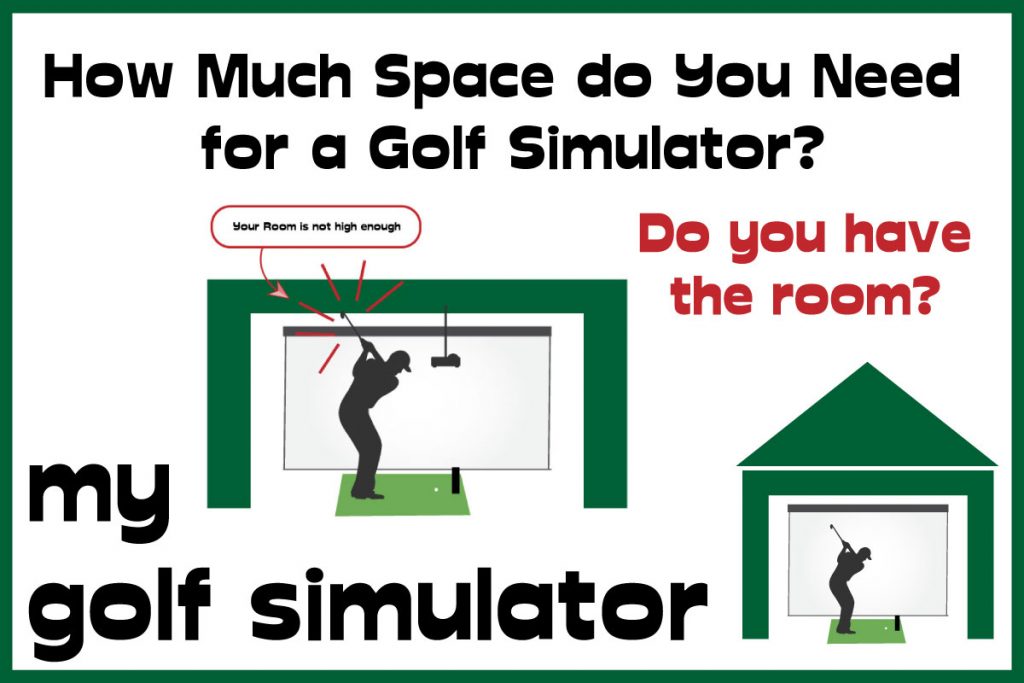
If you’re building an outdoor simulator shed, cabin or other space, there’s building regulations and planning permission to think about. You’ll need to run power cables to a simulator outbuilding and think about issues like heating and security too. Check out my dedicated article on all the considerations with a golf simulator shed here.
Consider System Requirements if You Want to Add Home Theatre and Games
When planning your golf simulator, think ahead to which other uses you may wish to consider for your investment. It would be a shame to spend thousands on a 15ft wide screen and 4K display and not use it for watching movies and playing video games.
Video game use will ask a lot more from your golf simulator computer than watching movies will. The graphics card and other components you choose for your golf simulation equipment will likely perform well with the vast majority of PC video games, however, there are some games which will require the very highest end of graphics performance to max out their settings.
I prefer to push the limits of the graphics of video games on a proper 4K gaming monitor rather than my impact screen and projector combo, though it’s great for playing Fifa on the big screen with the kids!
You may wish to add surround sound options and perhaps some extra LED lighting features to enhance the experience further.
Conclusion
Wow, that was a long post! I hope you found it useful in your quest to purchase the right PC ffor your golf simulator build. Below is a short summary of the most important points from all the information above, and my recommendations for budget and premium golf simulator PC builds.
Take Home Points
- Golf simulators no longer require absolute top of the range computers to run simulation applications. The performance and specs of the mid price computer are ever increasing.
- You should review the system requirements of both your chosen launch monitor and simulation program to check you meet the needs of both.
- You should plan fro the outset whether you’re going to strive for 4K resolution or opt for a Full HD setup. I believe the gains of a 4K setup are fairly marginal compared to Full HD, especially given the gulf in price between setups. You do need optimal components (including projector and impact screen) to achieve a 4K projected image.
- The computer is one of the golf simulator components that can be upgraded over time so there’s no need to blow the budget straight away.
- If you were to focus your budget on one computer specificsation in particular I would go for the graphics card (GPU). Try and buy a computer with at least an NVidia Geforce GTX 1070 GPU.
- AMD processors and GPUs are not recommended by some golf simulator manufacturers (notably the Uneekor QED and Foresight range). However, many golfers have seen that they do work. The reason for the Intel only recommendation is unclear. It may be that AMD machines might not be suppported for future updates.
Which Golf Simulator PC should you buy?
I recommend you make the following decisions before taking the plunge on your golf simulator PC choice:
- Which Launch Monitor are you going to use?
- Which golf simulation program are you going to use? Will you use more than one?
- Do you want to incorporate high speed video into your setup? (you’ll need more hard drive space for storage and a better GPU will help gain a smoother experience
- Will you use your golf simulator space for watching movies and playing video games?
- Are you able to buy a dedicated golf simulator PC (aim for a desktop computer) or do you need the portability of a laptop?
- What is your budget?
Once you’ve made these decisions then go for it!
| Component | Low-End Golf Simulator PC System Requirements | Mid Level Golf Simulator PC System Requirements | High Level Golf Simulator PC System Requirements |
|---|---|---|---|
| Processor (CPU) | Intel i5 | Intel i5 or i7 (2.5GHz +) | Intel i7 or i9 Processors + (at least 3.8GHz) |
| Memory (RAM) | 4GB | 8GB + | 16GB + (16GB is recommended for Trackman Performance Studio) |
| Graphics Card (GPU) | NVidia Geforce GTX 1050 | Nvidia Geforce GTX 1070 | Nvidia RTX 2060 6GB or higher |
| Operating System | Windows 10 (some will run on WIndows 7-8) | Windows 10 (64 bit) | Windows 10 (64 bit) |
| Ethernet Port | Usually Required | Required (Wired Internet Connection) | Required (Wired Internet Connection) |
| Display Resolution | Full HD | Full HD (1080p) or higher | 4K display |
| Hard Drive | 20-45GB Free HDD Space | SSD Type Storage | SSd Type Storage |
Putting with Hackmotion – Step by Step Guide
HackMotion in a Golf Simulator: All the Data you need!
ABOUT THE AUTHOR

Hello! My name is Alex and it is my mission to bring you all the information you need to build your own home golf simulator! I hope mygolfsimulator.com helps you on your journey to better golf at home!
LEGAL INFORMATION
On this site, you'll find articles on all aspects of building a golf simulator. I will also link to other sites where you can buy some of the simulator components. Some of these links may be affiliate links, which means if you click them I gain a small commission at no extra cost to you. This really helps out me and my site so thank you in advance! mygolfsimulator.com and all related social media accounts are property of Awonline LTD.