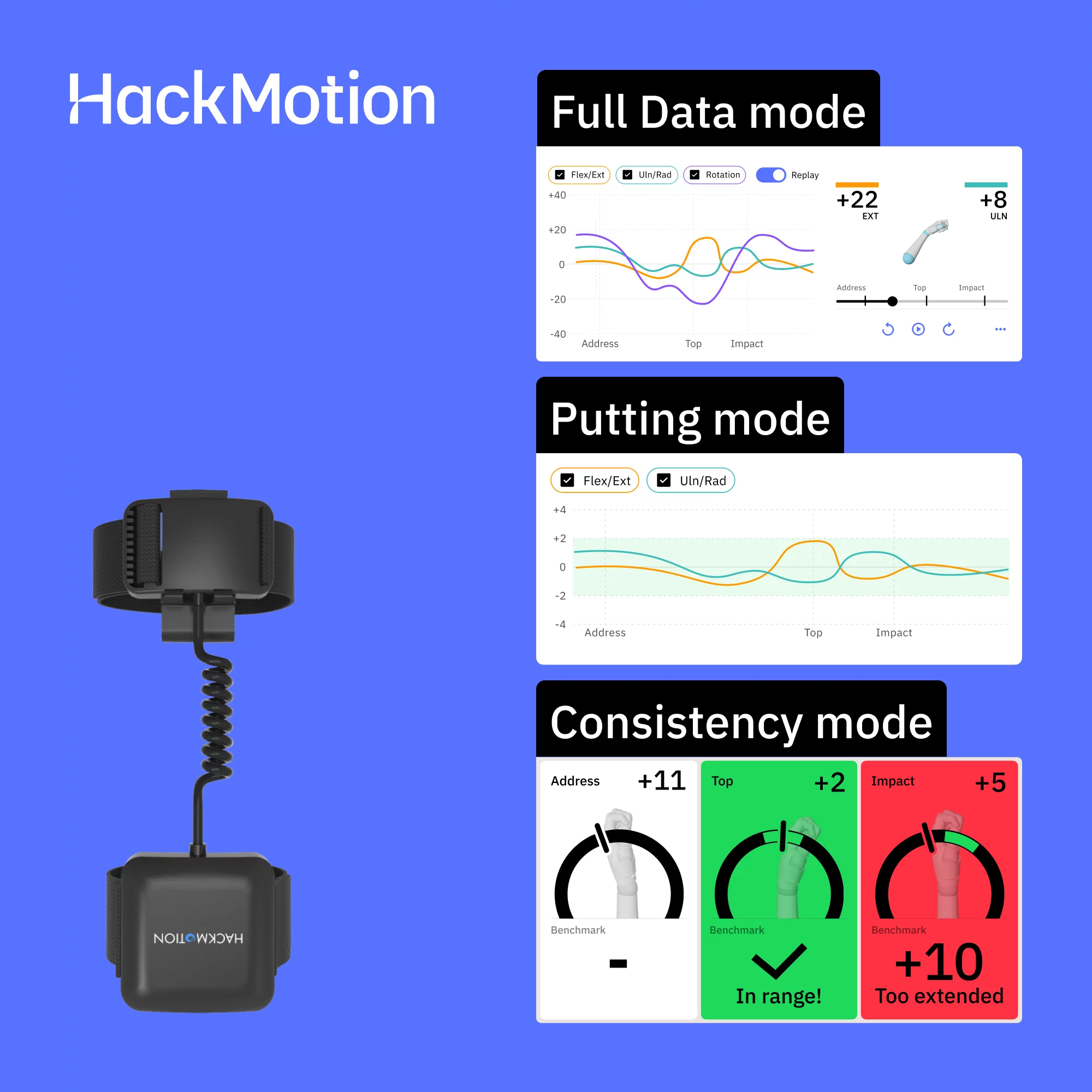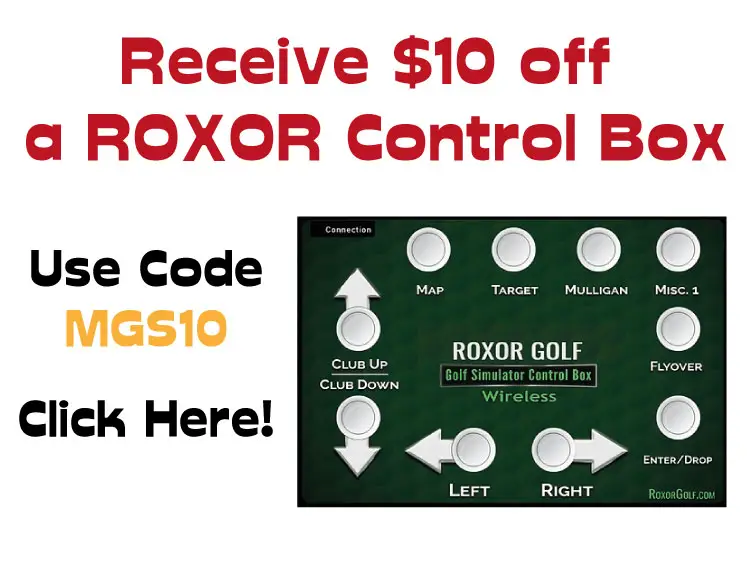Can you use Skytrak on Iphone or Android?
Posted in Launch Monitors
Not all golf simulators need to have a projector and impact screen. There are a wide variety of situations in which your smartphone would be the optimum way of displaying your Skytrak data as you practice your game. In this article we examine how to use Skytrak on iPhone or android devices and how to fix related problems.
Yes you can use Skytrak on iPhone and Android devices! Skytrak have an app on Apple App Store and Google Play Store. This is the same app as is available on iPad. Taking Skytrak outside or to the range becomes easier when you can connect it to your phone.
Read on to find out how to access the Skytrak App, how to connect your phone to Skytrak, fix connection problems and much more.
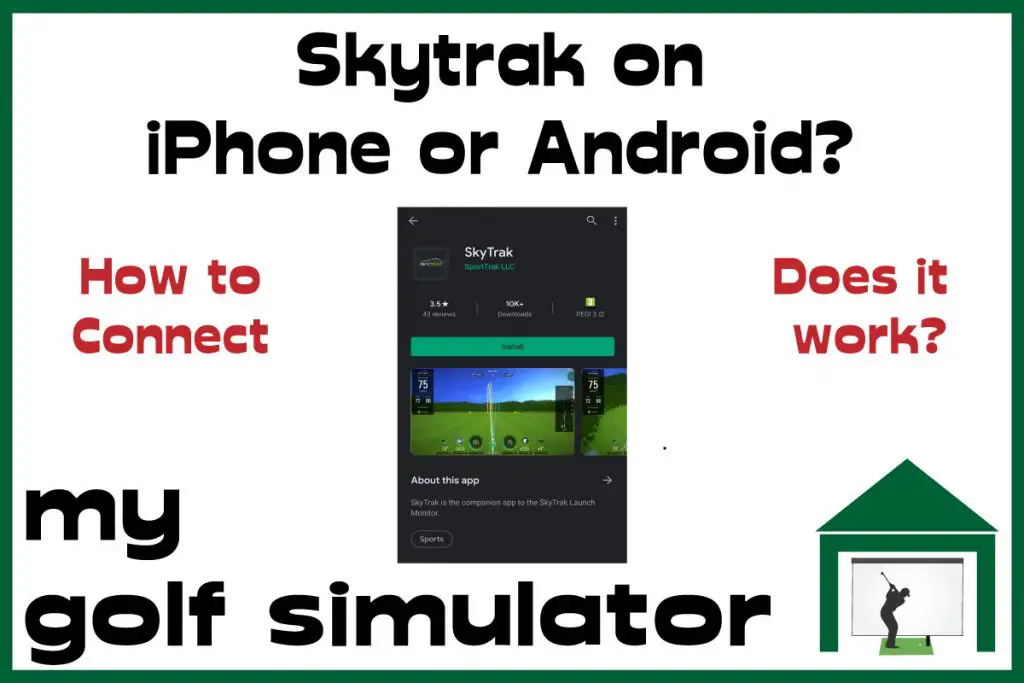
How to download the Skytrak app
You can download the Skytrak App from the Apple App Store or the Google Play store. This is easy and is the same as downloading any other App.
Of course you’ll need space on your phone and an adequate cellular or wifi connection.

What are the Skytrak App’s system requirements
The Skytrak website describes the minimum requirements of your smartphone. They list a number of older models of iPhone and Android phones and then go on to say you’ll have optimal results with phones that are newer than those listed.
You’ll need to have one of these Android phones, or a newer model:
- Google Pixel C, Samsung Galaxy Tab S3, Samsung Galaxy S6, Samsung Galaxy Tab S2, Samsung Galaxy S8. Better results are reported with newer Android devices with Octa-core (or dual quad-core) processors.
As far as Iphones go, you’ll need an Iphone 6 or newer to use the Skytrak App.
Does the Skytrak App cost money?
No, the Skytrak App is free. However you’ll of course have to own the Skytrak and take on one of the subscription packages offered.
You can of course opt for the basic subscription package which is free. This gives you access to the driving range function only. You would have to upgrade to gain access to many of the game improvement feature that make Skytrak such a fantastic product.
You need to charge Skytrak before going to the Driving Range
It’s a nightmare when you get to the driving range and realise your Skytrak’s battery is flat.
You must charge your SkyTrak for at least 6 hours before using it for the first time. SkyTrak’s rechargeable battery has a life of upto 5 hours with a full charge. You’ll know the Skytrak is fully charged and ready to use when the lower indicator light switches off. I recommend a dedicated charging station in your simulator room. This way you’re not charging Skytrak in multiple locations in the home, increasing the risk of Skytrak falling off a bench or getting damaged.
Make sure you aren’t caught short and stick the unit on charge before you leave. In my golf simulator room at home I have a charging station. This is a bench above which is a set of plugs that have all been certified by my electrician when I put the room together. This is where I charge all my portable devices, including Skytrak.
Connecting a phone to Skytrak in Direct Mode
Direct Mode is best for when you have no internet connection, or an unreliable internet connection. This may be when you take Skytrak outside or to the driving range. The Skytrak unit emits it’s own wifi signal, to which your phone will connect. You may have to manually do this in your phone’s settings. There shouldn’t be a password or anything, the connection should happen within the Skytrak app itself.
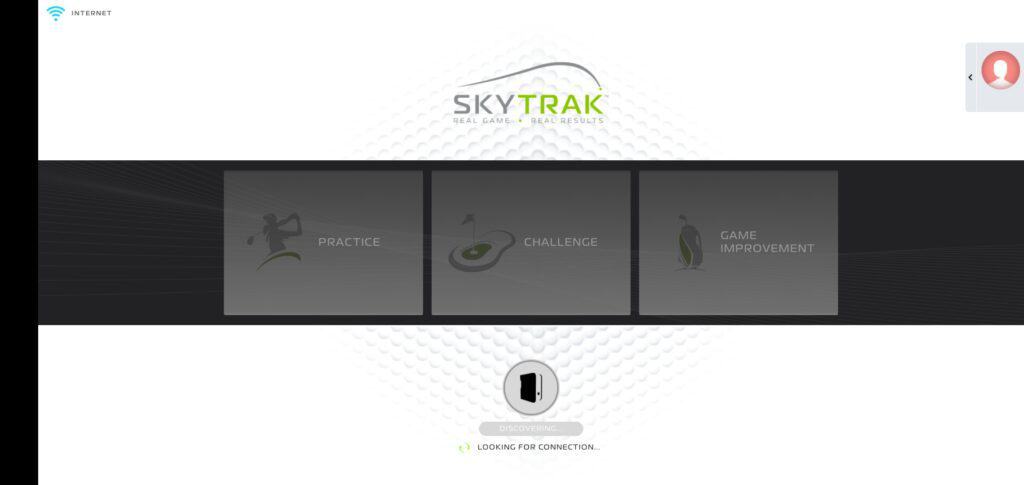
When i tried this the connection wouldn’t work for me as I was using my phone’s VPN software. I turned this off and the connection worked straight away.
The downside of direct mode is that you can’t have a concurrent internet connection. This means you won’t be able to sync your shot data in real time or play simulated courses or challenges online. Once you do go back online though (likely at home with your house wifi) you’ll be able to sync your shot data to your Skygolf account.
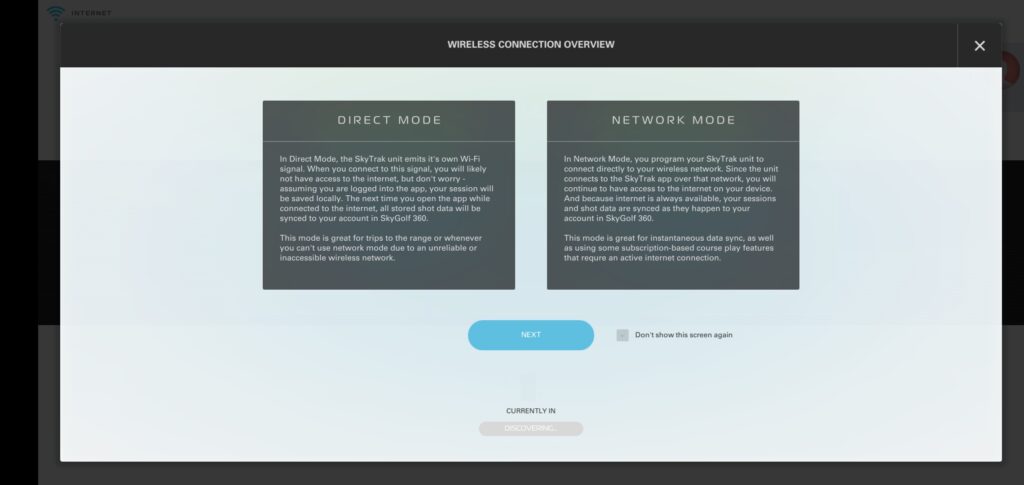
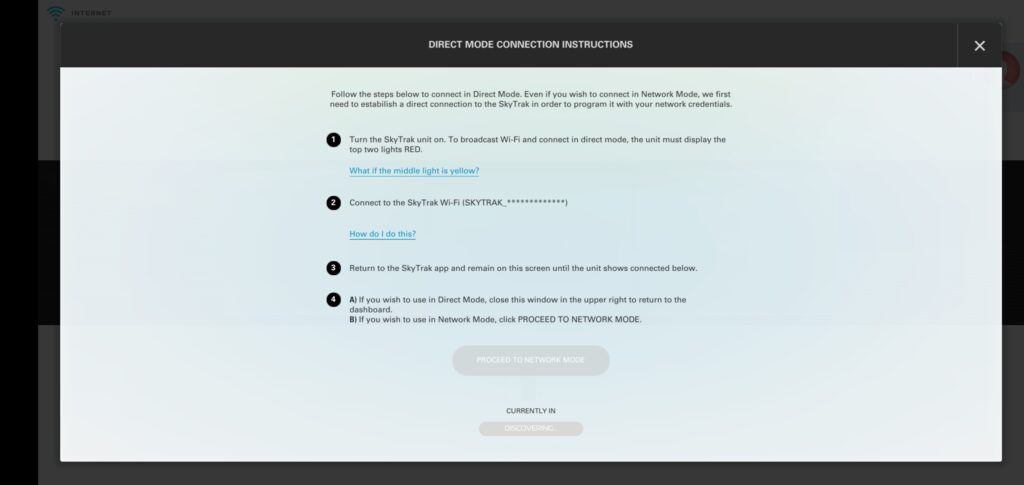
Skytrak Direct Mode Step-by-Step Guide
- Turn on Skytrak and your iPhone or Android phone
- Make sure the wifi connectivity is on on your phone, but not connected to any other network (eg your home network)
- Click on the central icon on the dashboard to enter the connections menu
- The top two lights on your Skytrak should be red. If the middle one is yellow, the unit is already in network mode. You could proceed with network mode or you’d have to reset the system with the tiny button on the bottom.
- Now go to the wifi settings in your phone and connect to Skytrak wifi.
- Go back to the app and the unit should connect to your phone if the above steps went as planned. You can then continue in direct mode by returning to the dashboard. There is a button on the screen that will allow you to proceed to network mode if you wish.
Connecting a phone to Skytrak in Network Mode
Network mode allows the iPhone or android device to communicate with the Skytrak unit via your home wifi signal. They both communicate with the router which acts as a bridge between them. This allows a concurrent internet signal so you can sync shot data in real time and access online features. You will need this to play simulator software such as WGT and TGC.
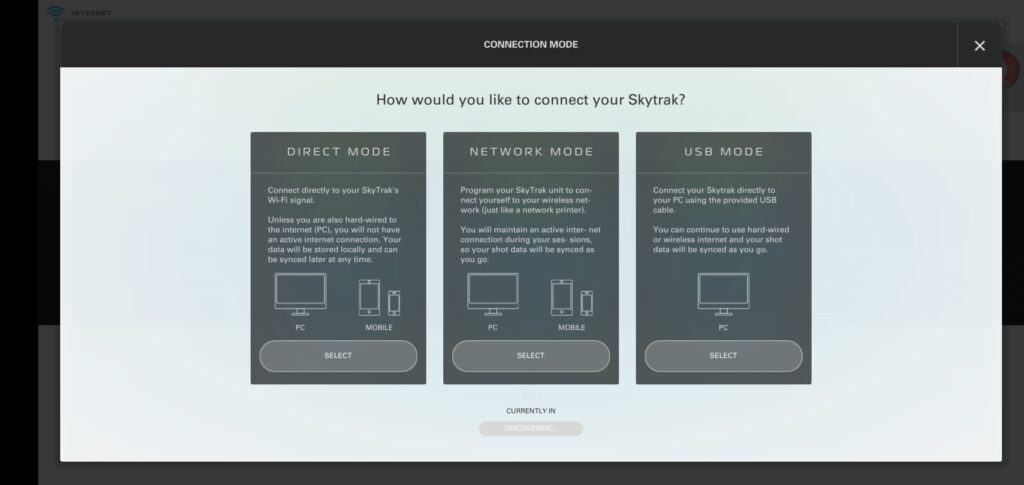
You will need to connect Skytrak to Direct Mode on your phone before going on to connect in network mode. This allows Skytrak to learn the network credentials of your phone. You’ll need to follow the above steps to connect to direct mode first.
Skytrak Network Mode Step-by-Step Guide
- Turn on Skytrak and your iPhone or android phone
- Make sure your phone’s wifi connectivity is switched on.
- Click on the central icon on the dashboard to enter the connections menu
- Click on Network Mode
- You will have to follow the above instructions to connect in direct mode.
- If this is successful you will then be prompted to give your home wifi network credentials. See the below tips about this as problems with home wifi names and passwords have caused Skytrak users a lot of temporary headaches in recent years.
- Your security type is probably WPA2 but check this out if you’re having problems.
- The Skytrak will then flash its lights in cycles before going all green if there is a successful connection. If you don’t achieve a full house of green lights then consult the troubleshooting section in your Skytrak user guide or on their website. We have a dedicated post coming soon tackling Skytrak connection problems.
- Once the lights are all green, return to the dashboard and begin your Skytrak simulator session!
Tips to avoid Skytrak connection problems
- Do not have any special characters (such as ?!@) in either your wifi network name or password. Skytrak won’t be able to recognise it.
- Make sure the password you enter is entirely correct. The required password is case sensitive.
- Ensure your wifi network name is fewer than 11 characters long. Longer wifi names have been identified as a causative factor in Skytrak not connecting properly.
- If your wifi signal is poor and you want to use Skytrak in network mode then consider buying a wifi extender.
How long does Skytrak setup take?
The first time you follow the above steps it will probably take you some time. Once you’ve mastered it you’ll be connected in no time! It takes just over a minute when you know what you’re doing.
Is a phone better than an iPad or tablet for Skytrak?
The advantages of an iPhone or Android phone over a iPad/tablet are:
- Increased portability. You will take your phone with you wherever you go anyway. It’s one less bit of kit to think about transporting and charging.
- You can use personal hotspot. Most people who own a tablet have it setup as a wifi only device, they don’t pay for a cellular connection. This means they wouldn’t have any means of accessing a good internet connection when outside or at the driving range. That is of course unless you go to a posh range with free wifi. We explain about using personal hotspot for a portable internet connection below.
The disadvantages of using an iPhone or android phone over a tablet for Skytrak are:
- The screen is smaller, this one is pretty simple. However the screen on my Note 10 Plus is a good size for me when using Skytrak on the move.
- You may like the idea of having a designated tablet for your golf simulation needs, keeping your phone separate.
How will you display your Skytrak Experience when using iPhone or Android phones?
If you plan to use your iPhone or android phone as the device on which you’ll use the Skytrak App at home, there are ways of achieving a bigger screen.
- You can connect the iPhone or android phone to your projector and then project the image to the impact screen just like you would with a tablet or computer. You’ll need either an adapter connecting your phone to HDMI, or you may be able to cast the image to your projector.
- You can connect your phone, via adapter, to a HDMI port on a TV or monitor to the side of your golf simulator hitting area. This would allow you to have a second larger screen for viewing your golf shots, whilst your phone is used for touchscreen control.
- You could cast your phone’s screen to your TV, if you have a capable TV setup.
Can you use Skytrak online with a personal hotspot on your iPhone or android phone?
Yes you can! This will allow you to use your phone’s cellular connection to access Skytrak’s network mode and play online features whilst outside or at the range.
The connection experience often isn’t perfect using this method though, and can be hard to set up at first, as previous Skytrak users have found. There are steps you can take in the setup process to maximise the chance of this method working.
We have a dedicated article on this coming very soon.
What about using iPhone or Android for playing simulated courses?
This is possible, you can play World Golf Tour on iPhone or Android phones. however the experience of Skytrak users appears to be that this is a cumbersome playing experience. It may be quite slow and unless you’re projecting your phone’s screen onto your impact screen it will be hard to work out where you’re aiming.
If your phone is your only option to play simulated courses then it’s worth trying it out. Just be aware the simulation software is quite expensive if you’re not 100% sure you’ll be using it.
How to Streamline taking Skytrak to the Driving Range
My preferred way to take Skytrak to the driving range is to have a ‘Skytrak briefcase’. This is a case that I use solely for this purpose. It contains the following:
- The Skytrak Unit
- The Protective Case
- My Tablet
- My notebook which I use for taking notes and for recording drills (my tablet does this but you can’t beat a pen and paper when in a hurry).
- Some padding to protect it all.

The ‘Skytrak briefcase’ is stored in my car and taken between my golf simulator room at home, the car and the driving range. I aim not to take it elsewhere in case it gets lost or damaged.
When in my home, the Skytrak briefcase lives on a bench in my simulator room. This is where I charge my Skytrak, to reduce risk of it getting into the wrong hands (the kids) or falling off a table.
Final Thoughts
A smartphone such as an iPhone or Android device can be a great way to run your Skytrak software. Your phone can help you take your Skytrak to the range or use it outside.
Trade screen size for increased portability by using Skytrak on the app on your phone. If you plan on using your Skytrak outside (or even in your simulator space) with a tablet or PC, you’ll have another piece of kit to charge, keep safe and transfer outside to the driving range.
Of course it’s not super difficult to do transport a tablet with you to the range. However, I feel that the fewer moving parts in a portable launch monitor set up the better.
I love anything that gives me the ability to use Skytrak more often. Trying it out on your phone is a great option.
Anyone on the verge of buying Skytrak? Take a look here!

Skytrak vs Mevo Plus – 27 Comparisons!
Check out my complete guide pitting the two big launch monitor rivals against each other across 27 domains, from space requirements, data, software compatibility, portability, misreads, accuracy, and more.
You will learn exactly which of these two excellent golfing machines suits you and your golf simulator setup the most!

More Commonly Googled Skytrak Questions
Is SkyTrak portable?

Can SkyTrak be used outdoors?

How do I connect my SkyTrak to my Iphone?

How high does the ceiling need to be for a golf simulator?
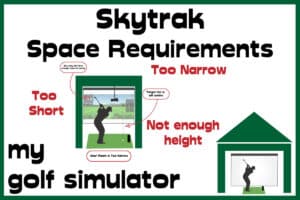
What size room do I need for a golf simulator?
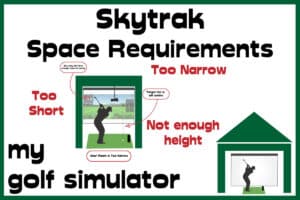
How much room do you need for SkyTrak?
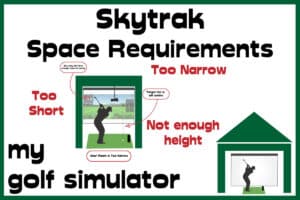
Do you need Wifi for SkyTrak?

How Does Skytrak Work?

Will SkyTrak work on Iphone?

Mevo Gen 2 Space Requirements
Gray Impact Screens – Pros and Cons
ABOUT THE AUTHOR

Hello! My name is Alex and it is my mission to bring you all the information you need to build your own home golf simulator! I hope mygolfsimulator.com helps you on your journey to better golf at home!
LEGAL INFORMATION
On this site, you'll find articles on all aspects of building a golf simulator. I will also link to other sites where you can buy some of the simulator components. Some of these links may be affiliate links, which means if you click them I gain a small commission at no extra cost to you. This really helps out me and my site so thank you in advance! mygolfsimulator.com and all related social media accounts are property of Awonline LTD.