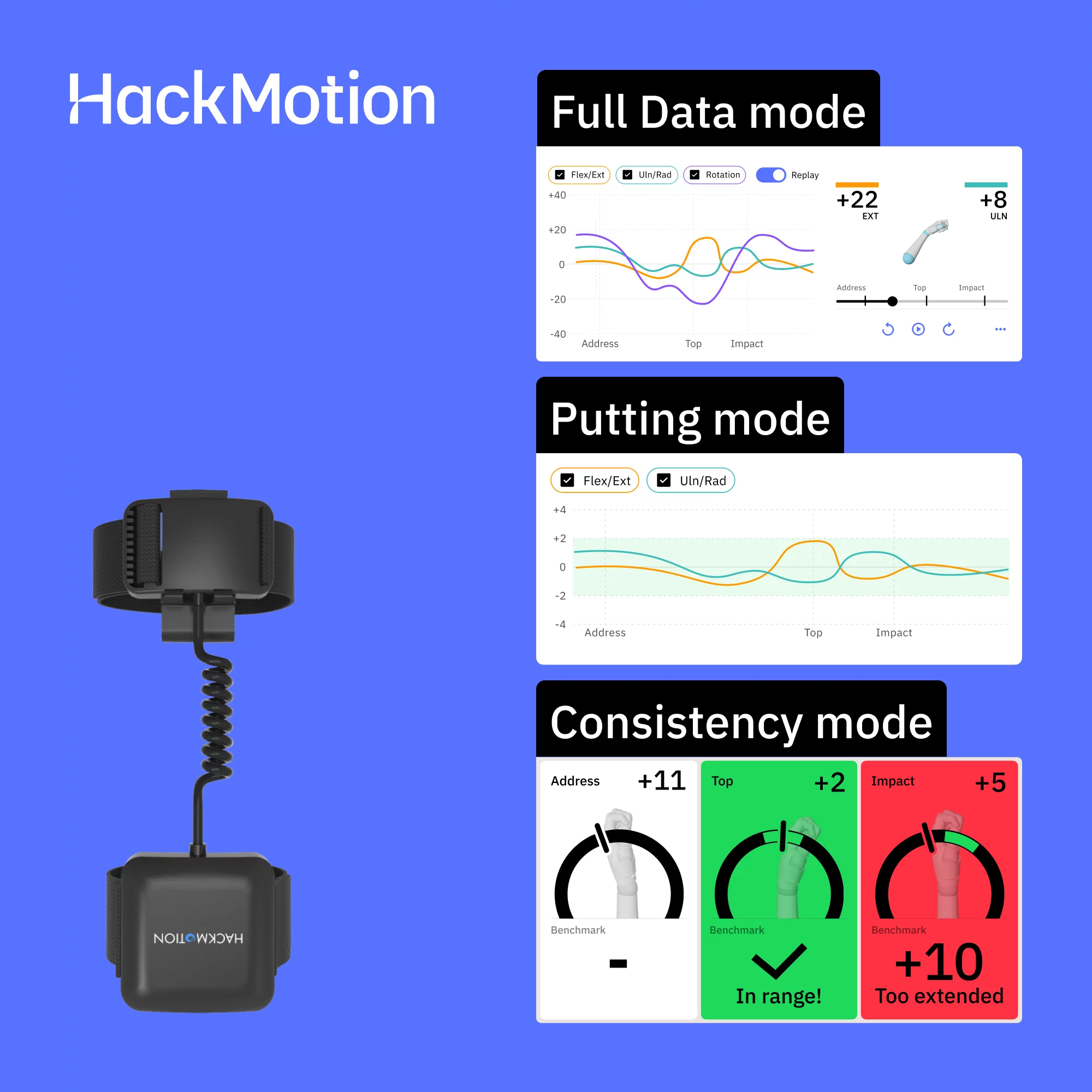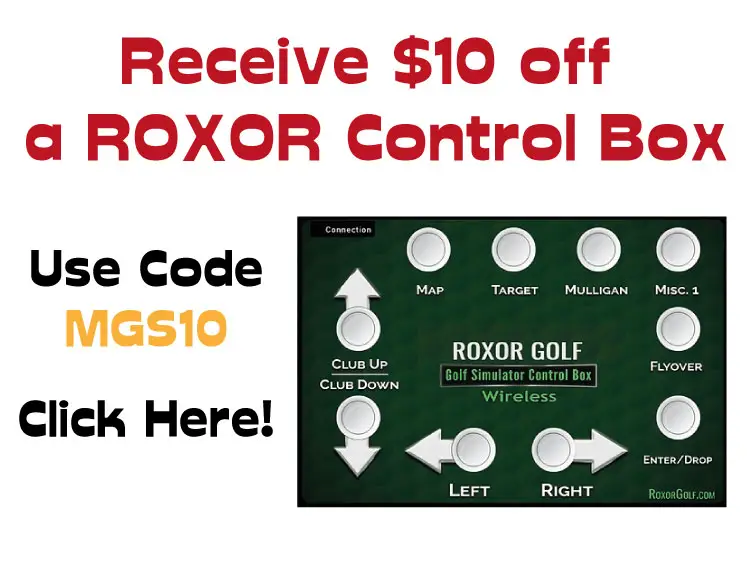Golf Simulator Without Projector – Setup Options & Tips
Posted in Projectors, Your Swing Studio
Can You Build a Golf Simulator Without a Projector?
Absolutely—you don’t need a projector to enjoy a home golf simulator. In fact, many golfers are now choosing projector-free setups because they’re more affordable, easier to install, and often better suited to smaller spaces like basements, garages, or apartments.
Instead of projecting onto a large impact screen, you can:
- Use a TV or monitor positioned beside or behind your hitting area to display your simulation software.
- Rely on launch monitors with built-in displays, such as the Garmin R50 (with its 10-inch touchscreen), which let you play full simulator golf without any external screen.
- Practice with a hitting net while focusing on training data, swing cameras, and putting mats—perfect for players who care more about skill improvement than full-course immersion.
Going projector-free shifts the emphasis from replicating a “golf theater” to creating a practical, performance-driven practice space. With the right launch monitor, alignment aids, and setup design, your simulator area can still look sharp and deliver plenty of value—without the cost or complexity of a projector and impact screen.
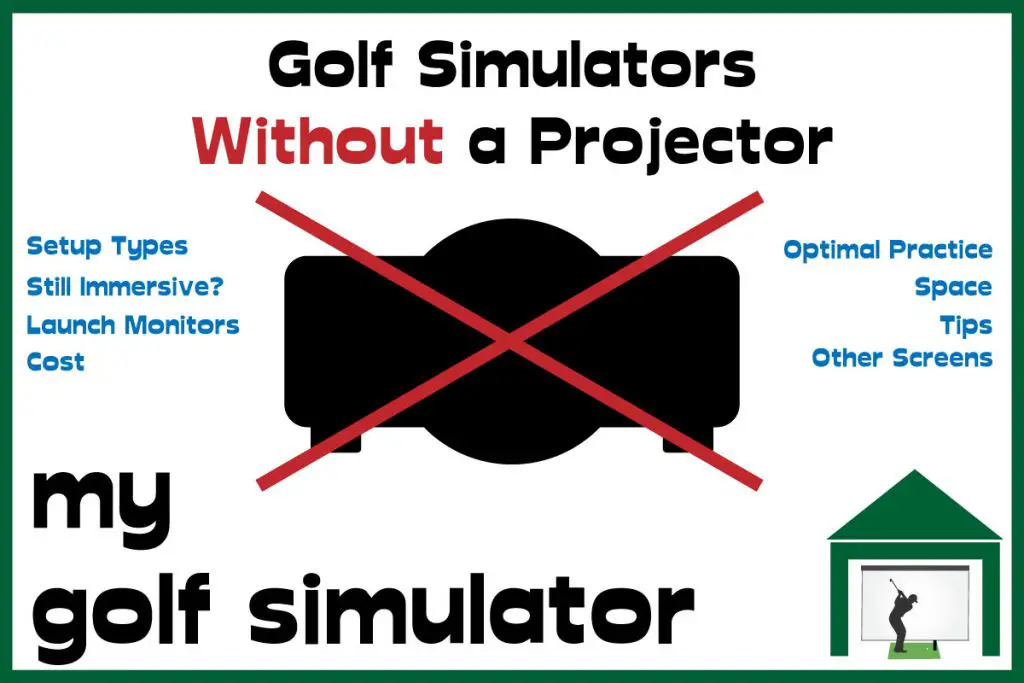
Types of Golf Simulator Setup
When most people picture a golf simulator, they imagine the classic full setup: a launch monitor, a ball hit into an impact screen, and a projector showing a driving range or famous course in front of them. This immersive style delivers the closest experience to “real golf indoors.”
But here’s the reality—a golf simulator is whatever you want it to be. There’s no single definition, and you don’t need a projector or even an impact screen to enjoy realistic golf simulation or effective practice at home.
You can opt for:
- A premium, projector-based build for full immersion.
- A TV/monitor-based setup for affordability and flexibility.
- A minimalist training space with just a net, launch monitor, and swing aids.
Each option has its advantages depending on your space, budget, and goals.
Options for a Golf Simulator Without a Projector
1. Golf Simulator with a TV or Monitor Display
Instead of projecting onto a large impact screen, many golfers now connect their simulator software directly to a TV or computer monitor. The gameplay, course visuals, and data display are exactly the same—you just view them on a screen rather than across an entire wall.
Why this works well:
- You can repurpose a TV or monitor you already own.
- Easy to move or reconfigure (ideal for multipurpose rooms).
- Setup takes minutes: simply connect your launch monitor or PC via HDMI.
- Large TVs (55–75 inches) are far cheaper than projectors and impact screens, making this a very budget-friendly option.
This approach is especially popular with golfers who want to:
Build a setup in a smaller room or garage where a projector isn’t practical.
Save money while still playing courses on GS Pro, TGC 2019, or E6.
Use their simulator space for multi-purpose entertainment—streaming, gaming, or family use.
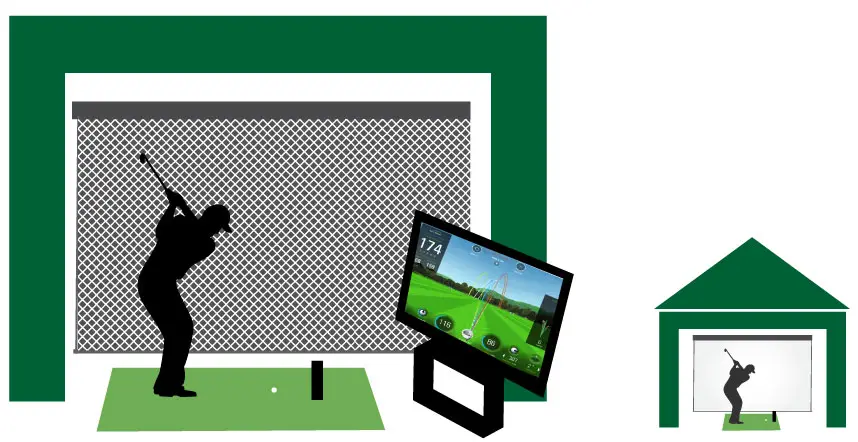
Using a TV or Monitor in Your Golf Simulator
One of the best things about swapping a projector for a TV or monitor is the flexibility it gives your space. Placing your screen on a portable cart means you can push it aside for drills, other training, or when the room needs to serve another purpose.
Safety Tip: Always secure your display. You can buy inexpensive TV safety straps (often sold for child- or pet-proofing) that screw into the back of the TV and fix to the cart or cabinet beneath. This prevents accidents if the cart is bumped during practice.
Another big plus is versatility. That same TV can double as your living room display, gaming screen, or family entertainment hub when you’re not practicing golf. This makes it a smart choice for multi-purpose rooms.
⚠️ I don’t recommend mounting a TV behind a see-through golf net, relying solely on the net’s strength. This wouldn’t look great and the net may fail at any point. A side-mounted or cart-based TV remains the safer option.
A Simple Golf Practice Enclosure with Training Aids
If your main goal is to improve your swing rather than build a fully immersive sim, you don’t need a projector at all. A basic but effective setup might include:
- A hitting surface (hitting strip or full-size mat)
- A sturdy golf net to stop balls
- A launch monitor + software for ball data and simulated play
- Ceiling and wall protection (netting, foam panels, or padding)
By skipping the cost of a projector and impact screen, you’ll free up budget to invest in tools that directly improve your game.
Swing Cameras
Swing cameras can transform your practice. They capture your motion from multiple angles, giving you detailed feedback on:
- Club path and swing plane
- Balance and posture
- Key positions in backswing and downswing
For best results, look for cameras that:
- Record in HD or 4K
- Capture at high frame rates (120–240 fps) to freeze impact positions
- Sync easily with golf analysis software
Premium models are an investment, but even affordable high-FPS webcams can give you valuable visual feedback when paired with apps like V1 Golf or Sportsbox AI.

Swing Cameras
High-quality swing cameras give you the ability to break down your swing frame by frame and pair video feedback with launch monitor data.
One of the best examples is the Uneekor Swing Optix camera system, designed to integrate seamlessly with Uneekor launch monitors. These cameras deliver:
- 1440 × 1080 resolution
- 160 FPS frame rate (ideal for capturing impact in crisp detail)
- Multi-angle capture when mounted 5–6 feet in front and behind you
Within the Uneekor software, your swing video appears side-by-side with your ball and club data, allowing for incredibly detailed analysis.
👉 Budget-friendly alternatives: If you don’t use Uneekor, you can still set up swing cameras using any high-speed USB cameras. Look for at least:
- 720p resolution or higher
- 60 FPS+ frame rates (120 FPS+ preferred for impact capture)
- Easy integration with swing analysis apps like V1 Golf or Sportsbox AI
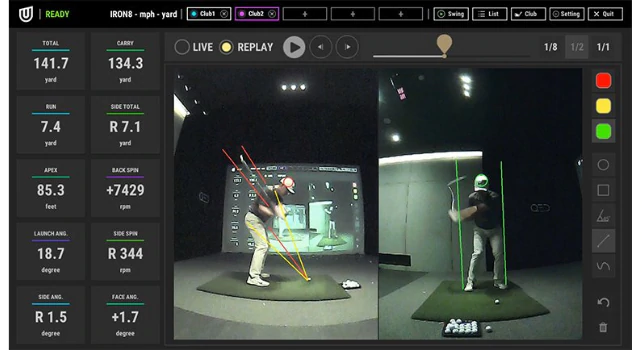
Swing Mirrors
A lower-tech (but still effective) option is a pair of tall mirrors—one in front, one behind. While mirrors won’t give you frame-by-frame replay, they’re excellent for checking:
- Posture at address
- Alignment
- Swing positions through takeaway and follow-through
They’re affordable, simple, and still valuable in any practice space.
Both cameras and mirrors can be combined with a TV/monitor-based simulator setup, giving you data, visuals, and self-feedback without needing a projector.
Using Your Launch Monitor as a Data Display
Another option for projector-free setups is to use a launch monitor with a built-in display. These devices show shot and swing data right on the unit—no TV or projector required—and are portable enough to take to the course or range.
Popular Models with Built-in Displays:
- Garmin R50 (2024) – features a 10-inch touchscreen and full simulator play right on the device, with Home Tee Hero and 43,000+ courses preloaded.
- Bushnell Launch Pro – photometric accuracy with onboard data display.
- Foresight GC3 & GCQuad – tour-level accuracy with integrated screens and full simulator compatibility.
- Full Swing Kit – radar-based unit with on-device data and video recording.
These devices are particularly well-suited for golfers who want a simple, portable, no-projector simulator setup that still delivers professional-grade feedback.
For those golfers who need swing cameras not tied to Uneekor, check out any USB cameras with high enough resolution (eg 720p and up) and more importantly, a high enough frame rate (aim 60 fps+).
Swing Mirrors
A cheap alternative to swing cameras is just a set of tall mirrors, one for in front of the golfer and one behind. These let you check your posture and swing positions at address though it’s harder to get mid-swing feedback (without falling over).
Both cameras and mirrors can be incorporated into a setup with a portable TV.
Use your Launch Monitor as a Data Display
Several launch monitors display a range of ball and club data on an in-built display, making them fully portable and suitable for transport to the course or driving range. This feature also makes them perfect for golf simulator setups that don’t feature projectors.
Launch monitors with in-built displays include:
- The Foresight GC2
- Foresight GC3 (below)
- Foresight GC Quad
- Bushnell Launch Pro
- Full Swing Kit

Build a Home Putting Studio
A projector-free simulator space can double as a high-quality home putting studio. By installing artificial putting turf and a regulation-size cup (or multiple cups) into the floor surface, you can transform your hitting bay into a year-round putting practice area.
Core Setup Ideas:
- Artificial Putting Turf: Choose turf with a realistic roll speed (stimp rating around 10–11 is ideal).
- Regulation Cups: Standard 4.25″ diameter cups can be cut into the floor, or you can use surface-level cups for easier installation.
- Practice Drills: Work on start line, speed control, and consistency. Even a 6–10 ft straight putt setup can massively improve your stroke.
👉 Engineering upgrade: If you’re handy (or ambitious), try building an adjustable slope platform to simulate breaking putts. Commercial versions now exist, but DIY slope ramps can also add variety to your practice.
Adding Technology to Your Putting Studio
If you want to go beyond a simple putting mat, technology can take your setup to another level:
- Exputt RG (2025 version): A high-speed, camera-based putting simulator that tracks ball speed, launch angle, and start line. It comes with practice modes for distance control, break reading, and even competitive online putting challenges.
- PuttView: Augmented reality projection (onto turf) that traces the ideal putting line—great for serious players, though expensive.
- Blast Motion Golf Sensor: A simple, budget-friendly sensor that attaches to your putter grip and analyzes stroke tempo and face angle.
Why This Works in a Projector-Free Setup
Putting doesn’t require a large projected image—just accurate feedback and repetition. This makes it one of the best ways to maximize your golf practice space without needing a projector or impact screen.
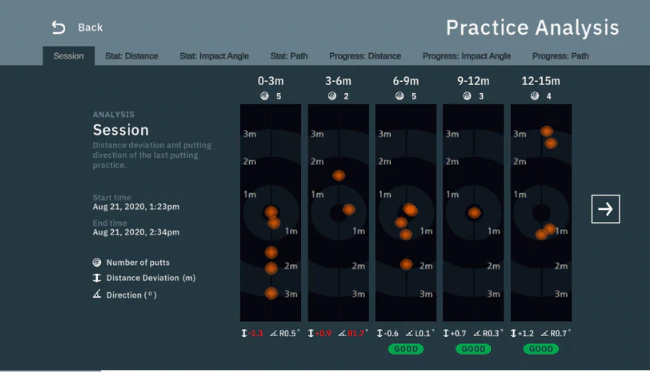
Conclusion – Why Choose a Projector-Free Golf Simulator
Ease of Build
A projector-free setup removes a lot of complexity from the planning stage. You won’t need to worry about throw ratios, aspect ratios, image alignment, or whether your swing will cast shadows or collide with the projector. Instead, you can focus on building a practical, reliable practice space that lets you play and improve more often than trips to the driving range or club ever could.
Saving Money (and Reinvesting It Smartly)
Skipping the projector and impact screen can cut thousands off your budget. That money can be redirected into the areas that matter most:
- A better launch monitor with more accurate ball and club data
- A premium hitting mat that feels closer to real turf
- A swing camera or putting system that accelerates your improvement
Even a premium golf net is often cheaper than an impact screen, and many modern nets are portable, durable, and easy to set up.
Perfect for Smaller Spaces
Many golfers find it challenging to get projector placement right in compact garages, basements, or spare rooms. With a projector-free simulator, those headaches disappear. All you need is enough room to swing safely, a launch monitor, and a net or putting mat. And when you eventually move to a larger space, your portable gear comes with you.
Flexible Upgrade Path
One of the biggest advantages of starting without a projector is flexibility. You can enjoy a high-quality, data-driven practice space today and later upgrade to an immersive projector-and-screen setup when your space, budget, or goals evolve. With new technologies like BenQ’s Auto Screen Fit projectors and purpose-built golf color modes, upgrading down the line is easier than ever.
👉 The bottom line: A projector-free golf simulator is a smart, cost-effective starting point that still delivers meaningful game improvement. Build around your launch monitor, hitting mat, and net, and add cameras or putting tech if you want. When the time is right, you can always layer in a projector and impact screen for a more immersive experience.
Upgrade to a Projector Setup Whenever You are Ready
The beauty of a golf simulator is that you can always tweak, adjust and upgrade down the line. You don’t have to block off the option of an immersive golf simulator, projector, screen, and all.
As long as you have the space, you could build a golf simulator without a projector today, optimize all the golf practice elements and start improving your game at home, and then upgrade to a higher-fidelity setup at a time that suits you, your budget and your family.
Mevo Gen 2 Space Requirements
Gray Impact Screens – Pros and Cons
ABOUT THE AUTHOR

Hello! My name is Alex and it is my mission to bring you all the information you need to build your own home golf simulator! I hope mygolfsimulator.com helps you on your journey to better golf at home!
LEGAL INFORMATION
On this site, you'll find articles on all aspects of building a golf simulator. I will also link to other sites where you can buy some of the simulator components. Some of these links may be affiliate links, which means if you click them I gain a small commission at no extra cost to you. This really helps out me and my site so thank you in advance! mygolfsimulator.com and all related social media accounts are property of Awonline LTD.