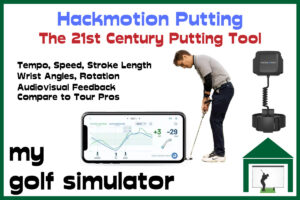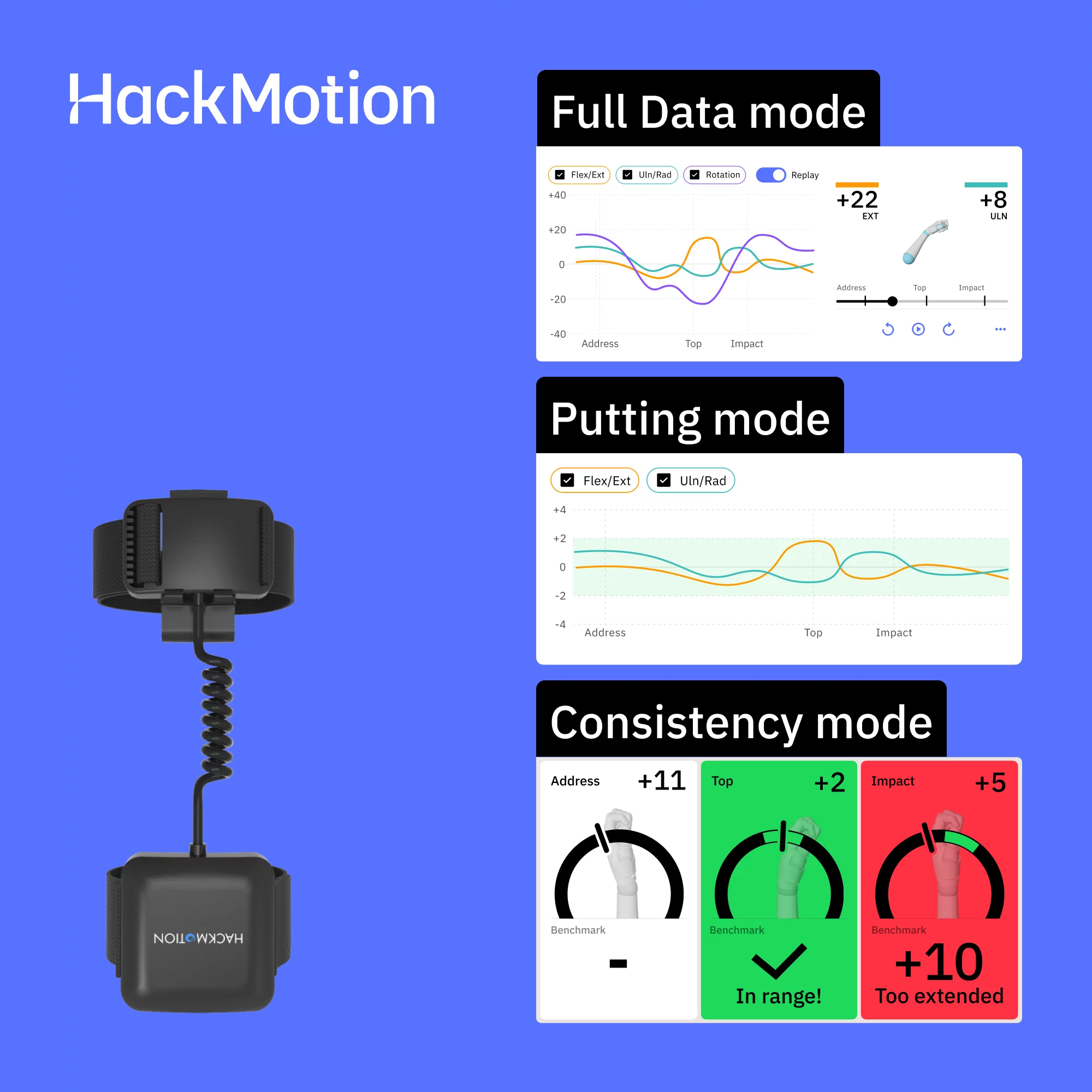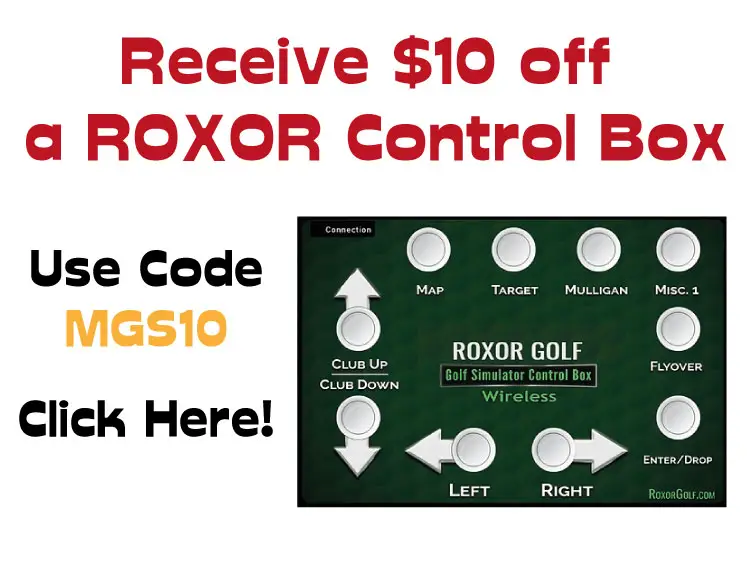Uneekor QED Accuracy – Data, Error Margins, Setup & More
SHARE
Posted in Launch Monitors, Launch Monitor Data
The Uneekor QED is one of the best launch monitor options for those looking at the middle of the launch monitor market, boasting excellent ball and club data, a broad range of software features and compatibility, and simultaneous left and right-handed use. Uneekor QED Accuracy is of course very important, this article will discuss accuracy margins, with tips on how to avoid setup mistakes.
The Uneekor QED launch monitor has been shown to be extremely accurate, using dual high-speed cameras to record club and ball data from a fixed position above the golfer, with few misreads. Uneekor publishes accuracy error margins which can be seen in the table below:
| Measurement | Accuracy | Until Of Measurement |
| Backspin | +/- 100 | Revolutions Per Minute (RPM) |
| Topspin | +/- 100 | Revolutions Per Minute (RPM) |
| Side Spin | +/- 50 | Revolutions Per Minute (RPM) |
| Spin Axis | +/- 0.2 | Degrees |
| Ball Speed | +/- 0.3 | Miles Per Hour (MPH) |
| Ball Launch Angle | +/- 0.5 | Degrees |
| Ball Launch Direction | +/- 0.25 | Degrees |
| Club Speed | +/- 0.5 | Miles Per Hour (MPH) |
| Club Path | +/- 0.3 | Degrees |
| Club Face Angle | +/- 0.25 | Degrees |
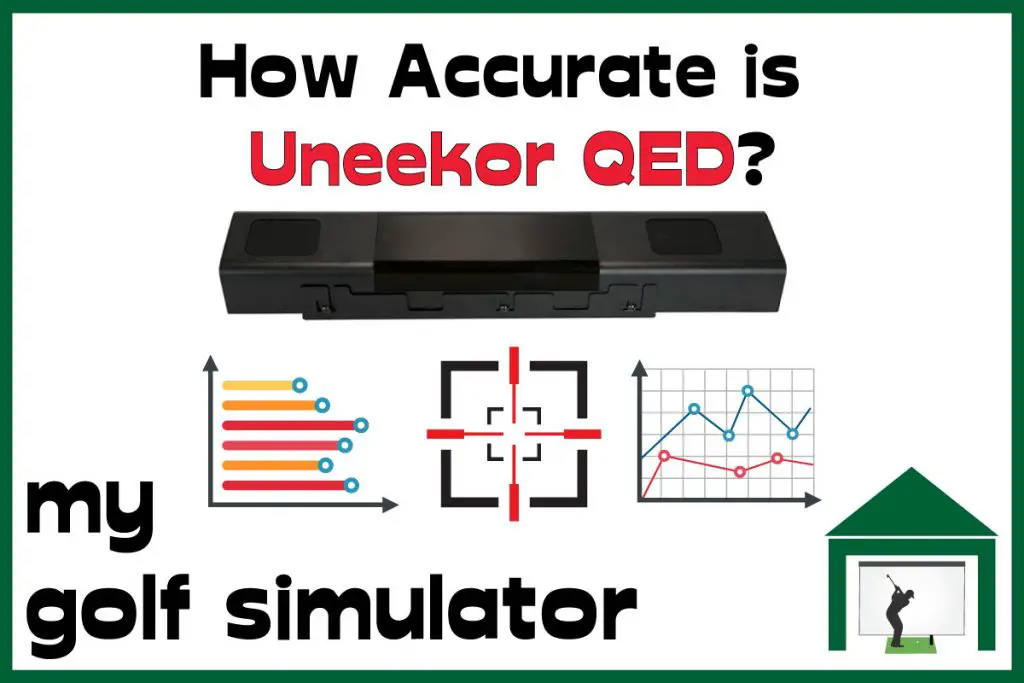
Does Uneekor Publish any Accuracy Data about the QED?
The Uneekor QED uses dual high-speed cameras to record the movement of the club and ball before, during and after impact. Camera-based systems are usually better suited to indoor golf simulation (with radar systems doing better outdoors with more space), perfect for the QED’s fixed position.
Uneekor publish a list of accuracy error margins for each data point measured by the QED, which you can also see below:
| Measurement | Accuracy | Until Of Measurement |
| Backspin | +/- 100 | Revolutions Per Minute (RPM) |
| Topspin | +/- 100 | Revolutions Per Minute (RPM) |
| Side Spin | +/- 50 | Revolutions Per Minute (RPM) |
| Spin Axis | +/- 0.2 | Degrees |
| Ball Speed | +/- 0.3 | Miles Per Hour (MPH) |
| Ball Launch Angle | +/- 0.5 | Degrees |
| Ball Launch Direction | +/- 0.25 | Degrees |
| Club Speed | +/- 0.5 | Miles Per Hour (MPH) |
| Club Path | +/- 0.3 | Degrees |
| Club Face Angle | +/- 0.25 | Degrees |
Check out this great video from Golf Tech Systems on Youtube showing you the Uneekor QED in action!
What Data does QED Measure?
The Uneekor QED is the little brother to the EYE XO, though they both operate using high-speed cameras, mounted above the player to get a complete view of the swing, the moment of impact between the club and the ball, and the initial ball flight.
It’s important to realize that these cameras are much, much faster than normal types of camera. The very fastest smartphone cameras can capture about 120 frames per second for their “slow motion” modes. The Uneekor QED uses cameras that capture about 3,000 frames per second.
The Uneekor QED measures the following ball flight data parameters:
- Ball Speed
- Side Spin
- Back Spin
- Side Angle
- Side Total
- Launch Angle
- Land Angle / Angle of Descent (modelled and calculated)
- Flight Time (modelled and calculated)
- Distance to Apex (modelled and calculated)
- Carry, Run and Total Distance (modelled and calculated)
The Uneekor QED records the following club data parameters:
- Club Speed (measured)
- Smash Factor
- Club Path
- Club Face Angle
- Club Face to Path
You can learn lots more about the ball and club data measured by the Uneekor QED in my dedicated article here.

Marked Balls and Accuracy of Data on the Uneekor QED
The Uneekor QED can track the spin of the ball but requires the balls used in the simulator to be marked, which assists the recording of accurate spin readings.
You can buy a range of balls to be used in your QED simulator, they aren’t super expensive, but they also aren’t quite the ‘premium’ quality of the Titleist, Taylormade and Callaway balls you probably use on the course. This can have some effect on the accuracy of your data output on the QED, especially if you’re trying to compare your numbers in real life on the course to those in your simulator.
Most QED owners will use a set of balls that remains in their golf simulator, only changing them when they become scuffed (to protect their impact screen).
Different golfers will find the issue of the marked ball more or less of a problem. Using marked balls and stickers or dots is a common feature in golf simulators, especially towards the lower end of the launch monitor market.
You can of course choose not to use marked balls, though your spin readings will be throw off and this will impact the accuracy of other ball flight parameters and important data such as carry distances and direction.
For me, I just love the EYE XO (Uneekor’s premium launch monitor) which features non-ball marking technology, meaning you can use any golf ball you like, maximizing the accuracy compared with your premium golf balls used outside.

Uneekor Software
The QED base software is called Ignite and features a driving range and lots of data, you can also integrate Swing Optix cameras and gain a view of the club’s impact with the ball. Ignite is your practice and fitting software, where you can dial down your distances and work on your game.

You can also choose to upgrade to either Uneekor’s Refine program or Succeed where you can take advantage of many different practice areas and simulated courses. I think Refine is a fantastic program for the price. Many golfers combine Uneekor Refine with one third-party software program such as TGC 2019 or GS Pro.
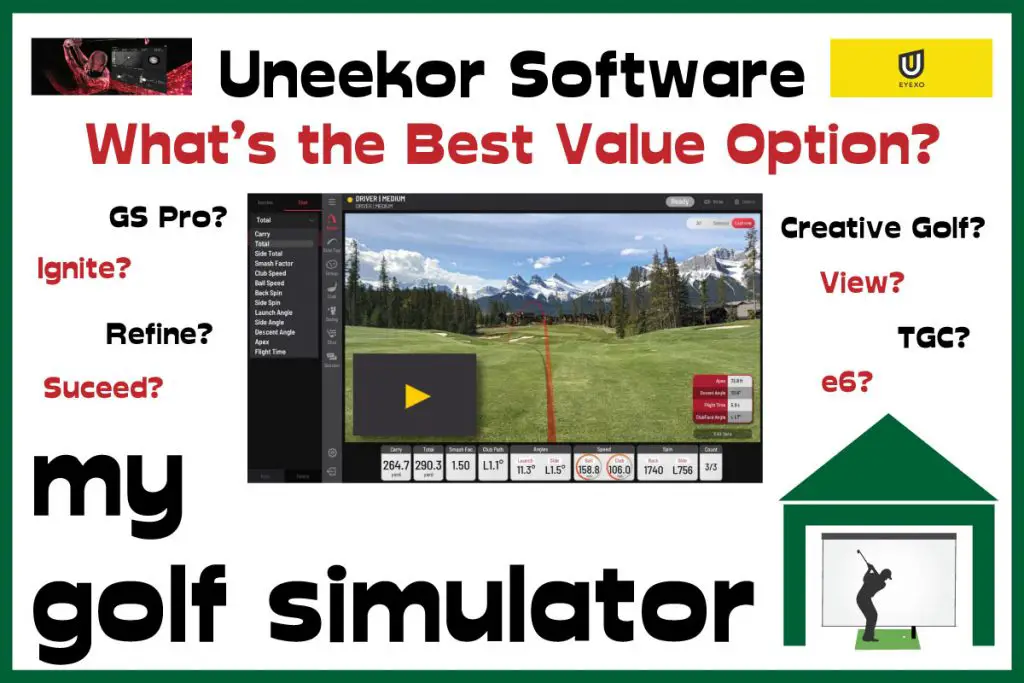
What sort of accuracy testing has been done on the QED?
Uneekor’s QED is a relatively new product, launching in 2019. Despite this, the QED has developed a reputation throughout the golf simulator market as a popular launch monitor, bridging the gap between the entry level systems and the big guns.
I am a member of numerous golf simulator groups in forums and on social media. I often hear golfers complaining about misreads, setup and accuracy problems with their Skytrak, Mevo Plus or other launch monitors. There are very rarely such problems with Uneekor’s launch monitors.
As long as you set the machine up properly at the start, given it’s fixed position above the golf simulator space, the QED should remain accurate for the long term. Though despite a good reception and anecdotal evidence from hundreds of golfers, there is little published raw data on the accuracy of these high-end products.
I did find some well-conducted and written research comparing the data recorded on both the Uneekor QED and Foresight GC Quad, under ideal conditions with a group of 5 iron shots. Here is a link to the study published on golfsimulatorguide.net.
This study found highly comparable results between the two launch monitors, though the sample size probably wasn’t enough to draw quantitative accuracy measurements, you can see the data obtained is very similar.
Overall, the real-world data suggests that the Uneekor products are very solid, dependable monitors with a high level of reliability.

What Setup Mistakes Can Affect Accuracy of the Uneekor QED?
The following is a list of factors that you have to get right in order to enjoy maximal accuracy from your launch monitor in your golf simulator:
- You need enough space to use the QED
- Do you have a centred aim?
- Initial Setup
- Initial (and interval) calibration
- Correct use of club stickers and marked balls
- Lighting
Do you have enough room space for the Uneekor QED?
17ft long, 12ft wide and 9ft high are the minimum room dimensions you will need to use the Uneekor QED.
You may need more space depending on your height, your swing, and whether you want to accommodate both left and right-handers at the same time. I believe that 20ft x 15ft x 10ft would allow a more comfortable space.
The Uneekor QED launch monitor must be mounted between 9ft and 10.5ft above the ground. You must get this height correct or the whole suite of data provided by the QED could be inaccurate. You can read more about the Uneekor QED space requirements in my dedicated article here.
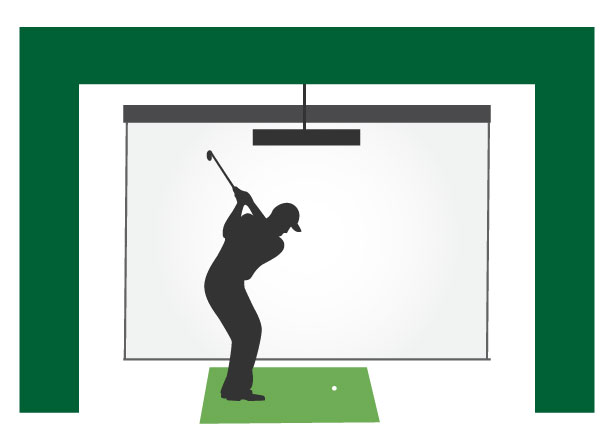
At 9-10.5ft, the mounting height of Uneekor QED is slightly different to that of the Uneekor EYE XO, which is 9-10ft. Therefore the window in which you can mount QED is slightly larger.

You need to get the Uneekor QED Positioning Correct
The Uneekor QED must be mounted 3.5ft behind the ball in your golf simulator. For this reason, you must plan your simulator around the hitting position. If the Uneekor QED is in a central position and above and behind the golfer, it shouldn’t interfere with your swing.
With the Uneekor QED, you’re still going to need to position your projector out of the way of your swing and not so far back as to cast shadows on the screen.
You’ll also have to position the projector to avoid the beam of the Uneekor sensors. Choose a position just in front of the QED as the Uneekor will be aiming its sensors downwards.
The light beam from the projector and the Uneekor sensor shouldn’t interfere with each other, you just need to ensure the two units are not physically in the way of each other.
Once again, this position needs to be out of the way of your swing and also not cast shadows on the screen. It may take some tweaking and be frustrating.
There are alternative golf simulator projector positions as we discuss in our dedicated article here. They include above and off center, a true side-mounted projector or positioned on the floor.
You’ll need to choose a projector with vertical or horizontal keystone correction if you choose a floor or side mounted projector position.
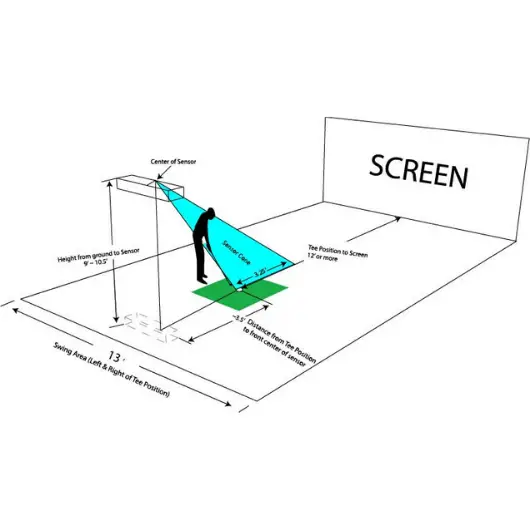
Always strive for a central aim point
A central aim point in your simulator requires enough width to address the ball in the center of your space, with no fear of striking the wall behind you with your swing. I recommend at least 15ft of width to allow this setup.
A centred aim point will mean a target line is drawn through your hitting position, perpendicular to the very center of your screen. This means you don’t have to allow for an offset left or right which can, for some golfers, drastically reduce the realism experienced in their simulators.
This point is just the same for the QED as it is with other launch monitors.
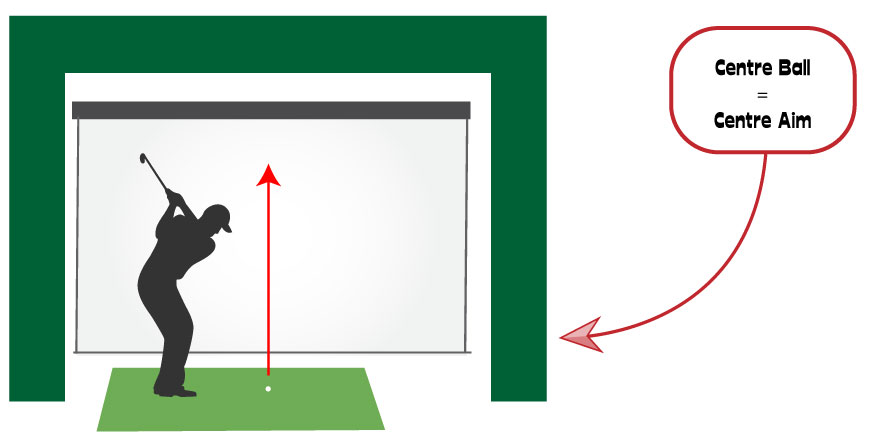
You must Calibrate your QED to Maximize Accuracy
The beauty of the QED’s fixed position in your golf simulator is that you don’t have to realign it every time you move it like some other portable launch monitors. You can recalibrate it now and then just to check the accuracy is perfect but you shouldn’t need to.
Calibration is straightforward, but here’s a fantastic video from Golf Tech Systems on Youtube showing you how to do it step-by-step.
You can see the calibration screen here, which is from the helpful Calibration Manual, available at Uneekor.com.
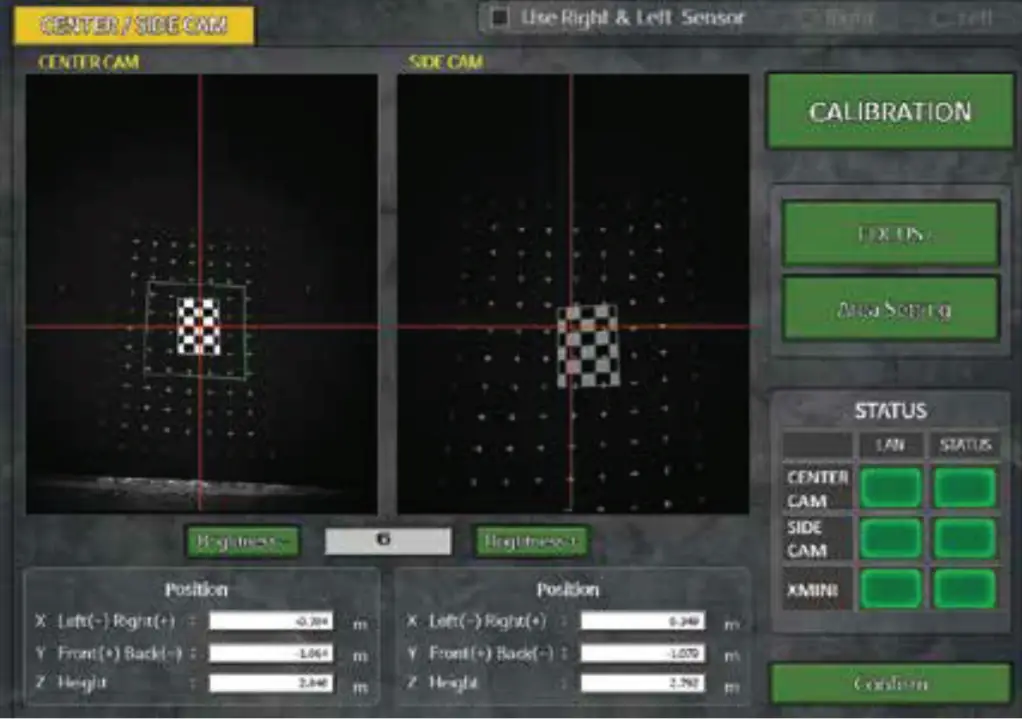
Use the Club Stickers Correctly
You can add reflective stickers to your clubs when practicing in the QED, this is not mandatory but it does increase the accuracy of your club data (such as club path and face angle).
There is a manual available at the Uneekor site explaining exactly how best to attach the stickers for each type of clubface. Some golfers use the stickers on every other club (eg 9 iron, 7 iron, 5 iron).
The ball data such as ball speed and spin, should not be affected by the stickers and you should expect a good degree of accuracy in ball data whether you use them or not.
Note that you should still use marked balls to get accurate spin readings (spin is integral to calculating many other ball flight parameters too).
Lighting
You should have a natural lighting environment that does not feature any flickering lights or bright lights shone directly at the QED’s sensors. The QED should be able to work in most golf simulator lighting setups, however, even with the windows open.
You will need a separate and specific lighting setup to optimize for the Swing Optix Cameras that you can purchase to pair with the QED. Check out the Swing Optix Cameras Manual at Uneekor’s website for more information.
Does the Uneekor QED Miss Any Shots?
The Uneekor QED does not tend to miss many shots, providing you’ve set everything up correctly and followed the calibration instructions. The QED uses a dual high-speed camera system to track the movement of the ball and club, before, during, and after impact.
You may experience strange spin readings if you use balls that are not marked for the QED.
If you are experiencing misreads with the QED then I recommend checking it’s position in your simulator carefully against the instructions and repeating the calibration.
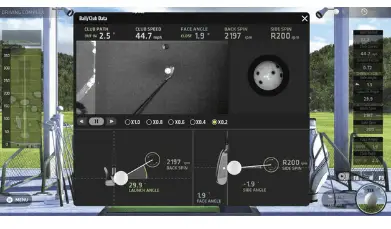
Why the Uneekor QED Beats the Competition
The Uneekor QED offers club data in addition to ball data, which is not often found towards the more affordable end of the golf simulator market. You also get excellent software compatibility, a live view of the ball’s impact and concurrent left and right-handed use. These features place the QED firmly in a space between the entry-level systems and the premium launch monitors costing $10,000 and up.
The QED features fantastic software compatibility, giving you a wide variety of programs and upgrades to choose from. Check out my guide on Uneekor Software compatibility here.
Don’t forget the high-speed images of the club impacting the ball that, at the time of launch, are only a feature of the Uneekor launch monitors.
I believe the Uneekor QED is fantastic value and an excellent launch monitor for golfers who seek a high fidelity home golf simulator. If you can stretch the extra money to buy an EYE XO (with the wider suite of data, non ball marking technology and improved Optix features) then definitely consider it, but the QED is a fantastic choice.
There has not tended to be a wait time for order fulfillment up to the time of writing this article, so click below to take the plunge on a launch monitor that will provide years of high-end, highly accurate golf simulation.
Putting with Hackmotion – Step by Step Guide
HackMotion in a Golf Simulator: All the Data you need!
ABOUT THE AUTHOR

Hello! My name is Alex and it is my mission to bring you all the information you need to build your own home golf simulator! I hope mygolfsimulator.com helps you on your journey to better golf at home!
LEGAL INFORMATION
On this site, you'll find articles on all aspects of building a golf simulator. I will also link to other sites where you can buy some of the simulator components. Some of these links may be affiliate links, which means if you click them I gain a small commission at no extra cost to you. This really helps out me and my site so thank you in advance! mygolfsimulator.com and all related social media accounts are property of Awonline LTD.