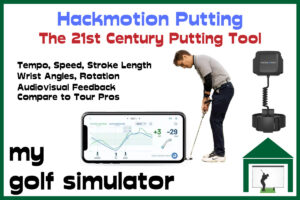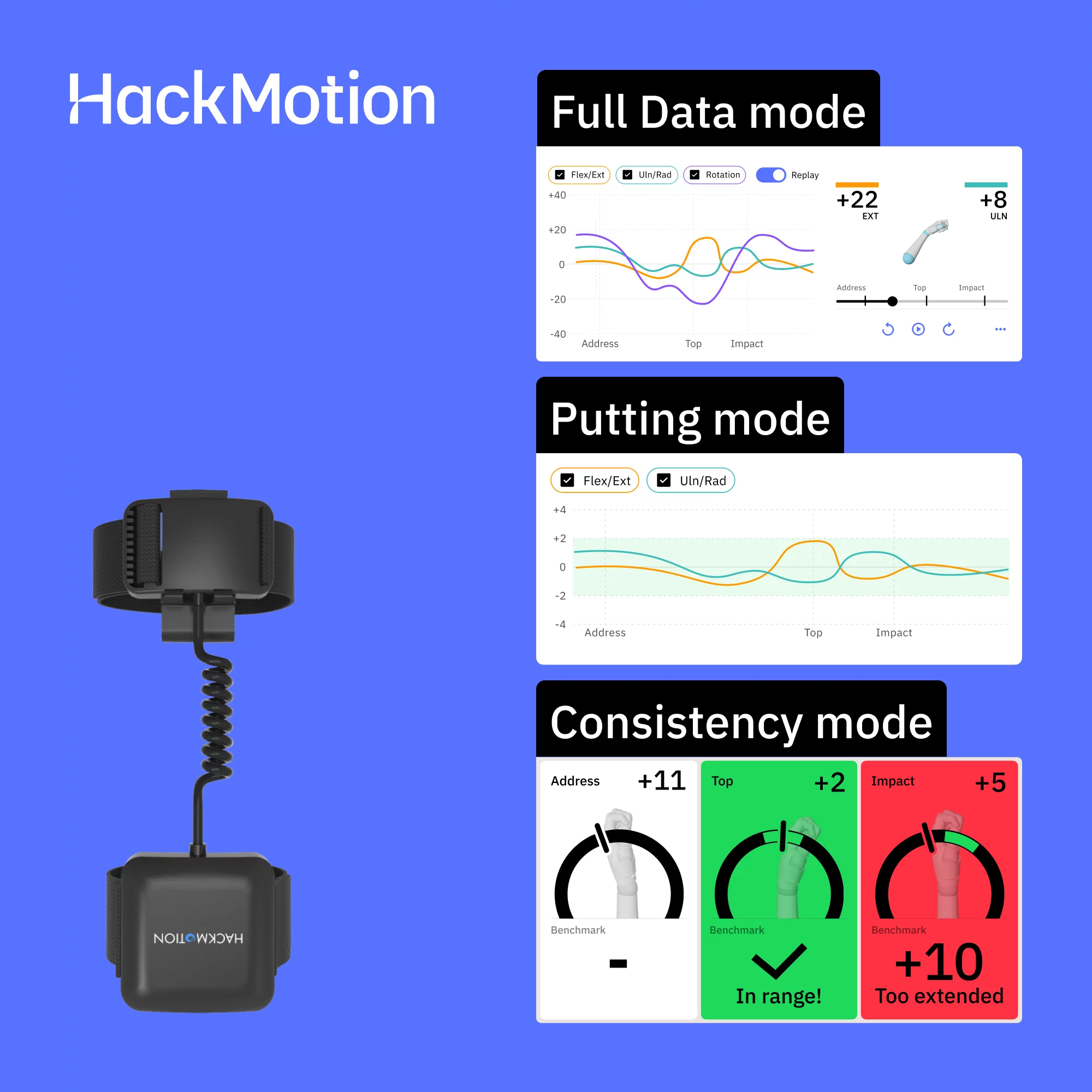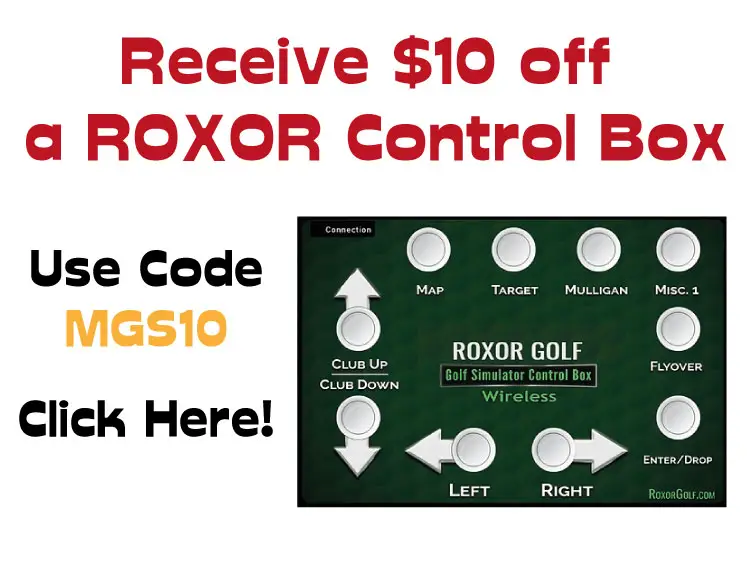This article will teach you all about the software options available on the Uneekor QED and Uneekor EYE XO launch monitors. You’ll learn about their features, whether your computer and setup can run them and you’ll be able to decide if they’re worth the investment!
Uneekor offer base software programs, Ignite and View, for the QED and EYE XO launch monitors, with two levels of upgrade available. You can also use TGC 2019, E6 Connect, Creative Golf and GS Pro with both. I recommend combining a Uneekor program with a 3rd party software offering for best value.
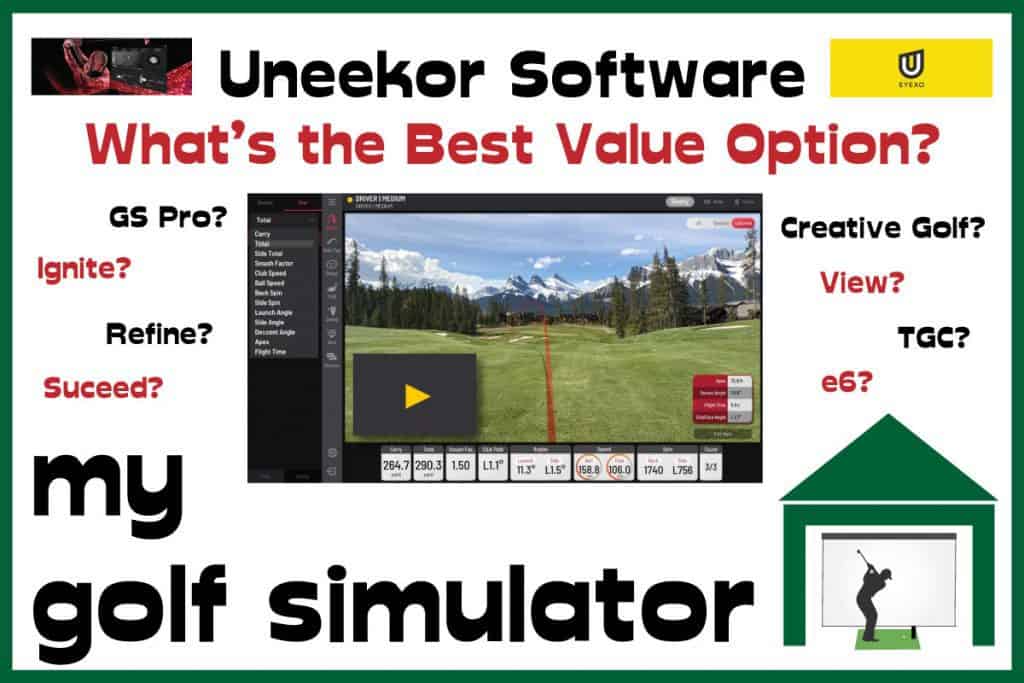
Uneekor Software Overview
When you buy a Uneekor launch monitor for your simulator setup, it comes with a free software program. This will be the Ignite program if you buy the QED and the View program if you buy the EYE XO.
You can choose to upgrade your Uneekor software to two premium options on either the QED or EYE XO. These are called Refine and Succeed. There is also the option of using a 3rd party simulation software program.
The Uneekor QED can operate the following Official Uneekor Software Programs:
- Ignite (the standard software package with the QED)
- Refine
- Succeed

Whereas, the Uneekor EYE XO can operate the following Official Uneekor Software:
- View (the standard software program with EYE XO)
- Refine
- Succeed

The Uneekor QED and EYE XO are both compatible with the following 3rd party programs:
- The Golf Club 2019 (TGC)
- E6 Connect
- Creative Golf
- GS Pro
QED Ignite
QED Ignite Features
QED Ignite is a software program that is included for free when you buy the Uneekor QED. Ignite will allow golfers to benefit from the following features:
- Ball Flight and Club Data
- Practice Driving Range
- Uneekor Optix – footage of the club impacting the ball and the back and side spin of the ball
- Swing Video Analysis
Check out this excellent video from Golf Tech Systems’ Youtube Channel, explaining the features of the QED Ignite Software.
QED Ignite Ball Flight and Club Data
Ignite features all the launch monitor data that the QED can measure. It is the primary club fitting software used on the QED and can be used in great detail to improve your swing.
The Uneekor QED measures the following ball flight data, all viewable in Ignite:
- Ball Speed
- Side Spin
- Back Spin
- Launch Angle
- Side Angle
- Side Total
- Flight Time (modelled and calculated)
- Distance to Apex (modelled and calculated)
- Carry, Run and Total Distance (modelled and calculated)
QED Ignite also measures and displays the following club data:
- Club Speed
- Smash Factor
- Club Path
- Club Face Angle
- Club Face to Path
QED Ignite 3D Practice Driving Range
QED Ignite features a driving range at which you can practice and use all of the ball and club data generated by your new QED. The Ignite software is said to be intended for club fitting and really honing down on swing improvements using the data and Optix modes described below.
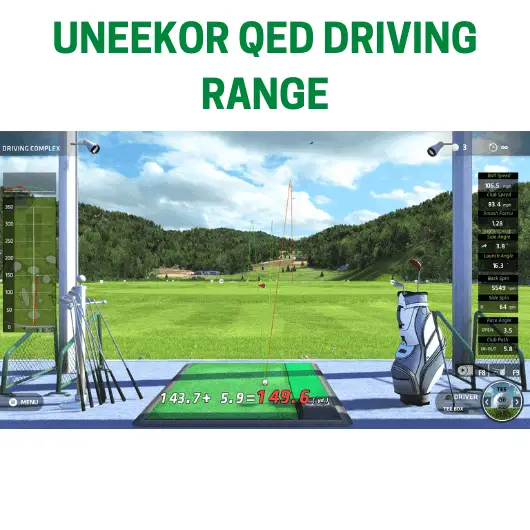
I would always recommend combining Ignite with a secondary piece of software geared more towards the fun of playing simulated courses.
QED Ignite Uneekor Optix
Club Optix is an exciting technology specific to Uneekor products, capturing the impact between club and ball on high speed video, as well as the spin of the ball as it leaves the face.
This technology enhances the already excellent club data analyzed by the QED. You can actually see the effects of data parameters such as club face angle, club path and face to path.
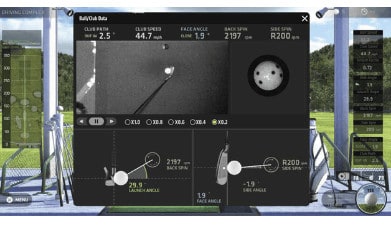
QED Ignite Swing Video Analysis
Swing Optix allows high speed cameras to capture and record your swing. You can have one camera in front of the golfer and one behind, though you can actually put the cameras anywhere in the room if you want specific swing angles. Setting this up can take a bit of extra time.
Check out this video from Golf Simulator Videos on Youtube, showing you the ability in QED Ignite to playback your own swing, even with a non-premium webcam!
The picture below is from the Swing Optix setup guide, with thanks to Uneekor.com.
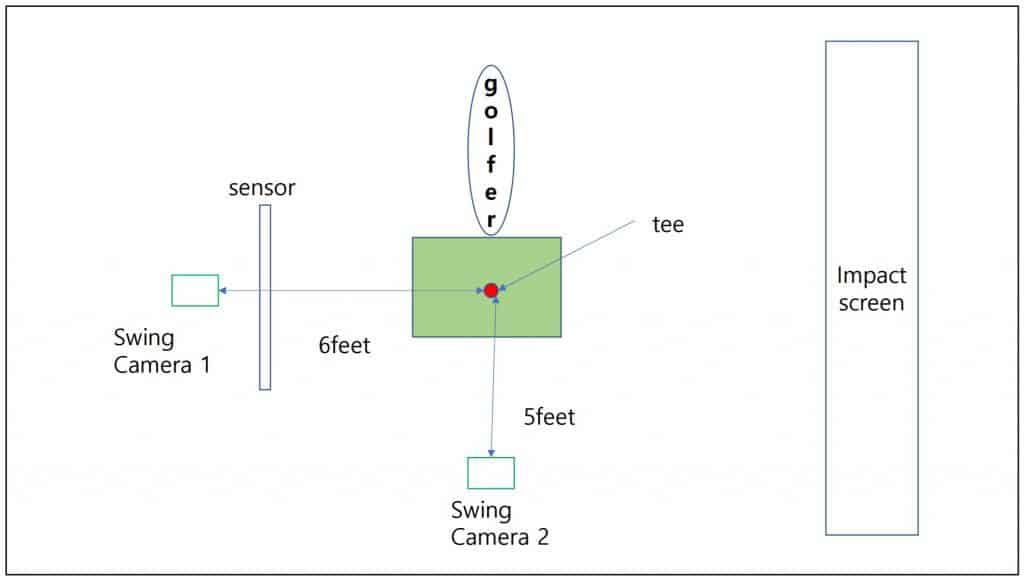
You need to optimize the lighting in your space to allow the cameras to record high-speed footage without flickering or blurriness. Uneekor publishes a specific guide on this you can download here.
They mention adding several LED bulbs, perhaps on a track rail to optimise lighting above the golfer. If you’re not experienced with electric work I recommend you get some help with this as creating a circuit for these bulbs could be difficult for some. This is just a late-stage optimisation though and you should be able to enjoy your Uneekor Golf Simulator just fine before looking at this.
Once it’s set up it’ll be brilliant though! You’ll have a multi-view, high speed video analysis setup for your swing!
You can start out with just a simple webcam with a good frames-per-second speed and upgrade it as you see fit. Uneekor sell some very high quality high speed cameras if you want to go all out.
What features does QED Ignite NOT have? Cons of QED Ignite
Whilst there are lots of excellent features in QED Ignite, you will be missing out on:
- Short game practice features
- An alternative driving range
- Actually playing simulated courses
- Multiplayer elements
- On course practice modes
Check out Uneekor Refine and Succeed below to learn more about these features.
Can you set up a second screen using the Uneekor Software Programs?
Yes you can set up two monitors to display two separate software programs.
Many Uneekor users have their Ignite or View program on a monitor screen to see their ball and club data, whilst the simulator program playing the actual course is projected onto your impact screen. Both programs can be played from the same computer.
You’ll find this works well when using Ignite or View with a 3rd party program such as E6 or TGC 2019. However you can’t fully run Ignite or View as well as Refine or Succeed at the same time. Both programs will play but the data is pulled through from the base software to Refine or Succeed.
Most golfers find they don’t need to scroll through all their data on every single shot whilst playing 18 holes. However, if this is you, you can do so by playing Ignite or View with a 3rd party application.
QED Ignite System Requirements
To run the Ignite Software you’ll of course need a Uneekor QED and you’ll need a computer. To run the Ignite software with the Uneekor QED, your computer will require the following minimum components:
- CPU: Intel i5 8400 or higher, 3rd Gen Ryzen or higher, AMD 3600 or higher
- RAM: 8GB
- Graphics: Geforce GTX 1060 or better
- Operating System: Windows 10 (64bit specifically is optimal)
- Resolution: Full HD 1920*1080
- Data Connection: Ethernet Cable
However I recommend a Intel i7 or equivalent CPU and a GTX 1080 or better GPU if you want to max out the settings of your simulator programs. The specifications listed above will do just fine though.
QED Club Stickers
To gain the full benefit of all the club data the QED and EYE XO can provide, you’ll need to place little reflective stickers on your clubface. These come with the launch monitors and can be replenished when you run out.
Uneekor publishes a guide on how exactly to attach them according to the grooves on your irons. This picture below illustrates this process, with thanks to Uneekor.com.
You can replenish your supply of stickers for around $30 from the Uneekor website.
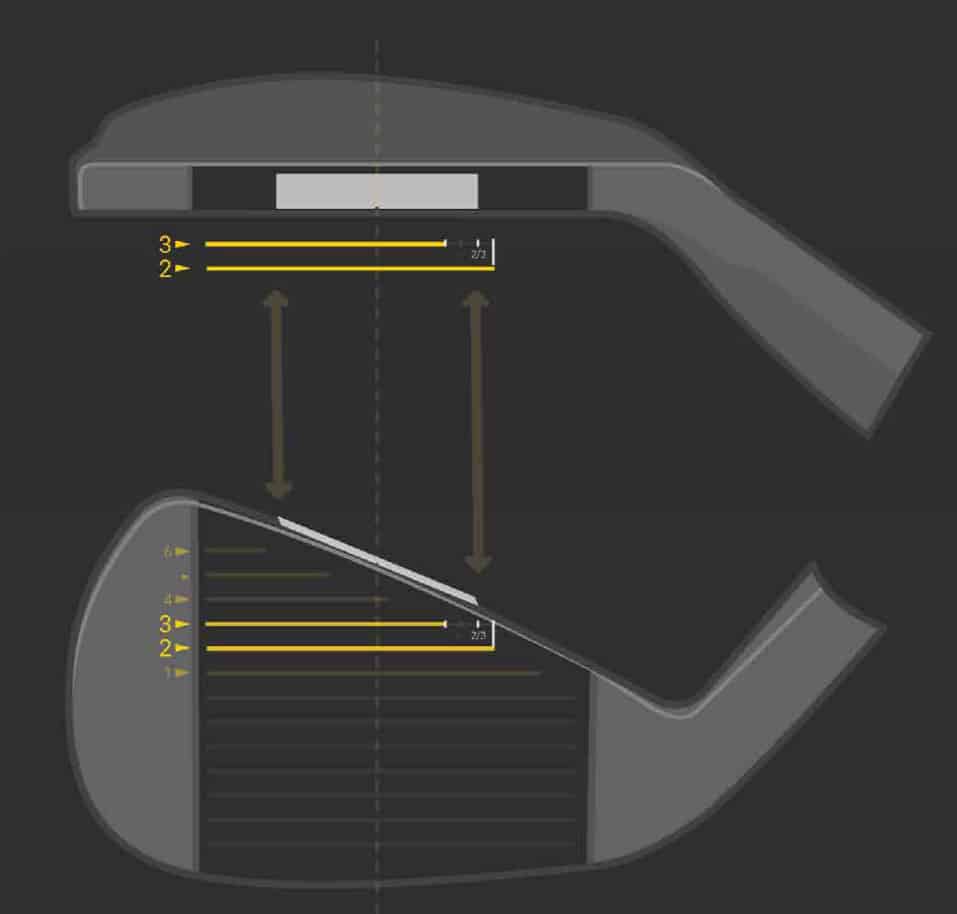
QED Ignite Cost
QED Ignite is included for free alongside your QED launch monitor purchase. Check out the Uneekor QED for sale at Shop Indoor Golf here!

EYE XO View
EYE XO Features
View is included for free when you buy the Uneekor EYE XO. View is a golf simulation software program that lets EYE XO owning golfers benefit from enhanced ball flight and club data, driving range practice, Uneekor Optix and Swing Video Analysis.
Check out this excellent video from the Garage Golf Youtube Channel, reviewing the View Software with the Uneekor EYE XO.
EYE XO View Ball Flight and Club Data
View features all the launch monitor data that the EYE XO can measure.
The Uneekor EYE XO measures the following ball flight data, all displayed within the View software:
- Ball Speed
- Launch Angle
- Side Spin
- Back Spin
- Side Angle
- Side Total
- Flight Time (modelled and calculated)
- Distance to Apex (modelled and calculated)
- Carry, Run and Total Distance (modelled and calculated)
The EYE XO also measures the following club data, a broader range than the QED, again this is all displayed for analysis in View:
- Club Speed
- Smash Factor
- Attack Angle
- Dynamic Loft
- Club Path
- Club Face Angle
- Club Face to Path
- Club Loft Angle
- Club Lie Angle (coming Fall 2020)
- Impact Point Vertical (coming Fall 2020)
- Impact Point Horizontal (coming Fall 2020)
EYE XO View 3D Practice Driving Range
Just like the Ignite software on the QED, EYE XO View features a practice driving range where you can hone in your swing and focus on the enhanced suite of ball and club data your new launch monitor provides.
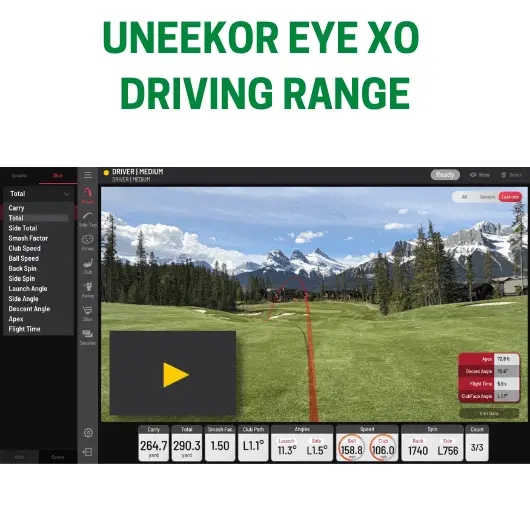
You can switch through tabs showing launch data for the current shot as well as all the other shots hit within that session. There’s the option to colour code your clubs and see an overhead view which is great for seeing your shot dispersion patterns.
The View driving range also goes over 355 yards, whereas the Ignite driving range maxes out at this range, just in case you like hitting ‘bombs’ as Phil Mickelson would say.
EYE XO View Uneekor Optix
The EYE XO View software features an upgraded Club Optix system when compared to the QED. There are improved videos of the club impact, featuring lie angle and impact points.
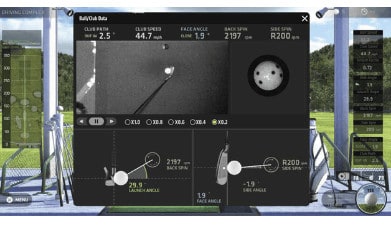
EYE XO View Swing Video Analysis
View on EYE XO features better options for Swing Video analysis, with multiple shot reviews possible at once and a few more options.
EYE XO View System Requirements
To run the View Software you’ll of course need a Uneekor Eye XO and you’ll need a computer. The computer will require the following minimum components:
- CPU – Intel i5 8400 or higher
- Alternative CPU – AMD: 3rd gen Ryzen or higher and AMD Ryzen 3600 or higher (AMD 2700 is not compatible).
- RAM – 8 GB or greater
- Resolution – 1920 x 1080 (eg a ‘Full HD’ Projector or Monitor)
- Graphics Card – GeForceGTX 1060 or higher
- Operating System – Windows 10 (64bit) Version 1803 or higher
- Connectivity – Ethernet Port Required
If you know anything about computers you’ll see that these components are not out of reach for even a mid-range gaming computer these days. It used to be the case that you needed a top of the range gaming computer to run golf simulators, that is no longer the case.
However, you should aim for an Intel i7 processor (ideally at 3.2gHz) or AMD equivalent and a GeForce GTX 1080 or equivalent (or better) if you wish to run all your software at higher settings. Again, these components are not out of reach for most golf simulator owners. You could pick up a fantastic desktop PC for under $1000.
EYE XO View Club Stickers
To gain the full benefit of the range of club data available on the EYE XO, you’ll need to attach some reflective stickers to your clubface, which will help the EYE XO read the orientation and movement of the face.
The positioning of the stickers is important. Uneekor publish a guide on exactly this, which you can find and download here.
Again, you can buy additional stickers for around $30 from the Uneekor website.
EYE XO PowerU Cloud Integration
Owners of the Uneekor EYE XO will also benefit from integration with PowerU cloud services, where you can store all your shot data and keep a library of your distances, shots and achievements.
EYE XO View Cost
EYE XO View is included for free alongside your QED launch monitor purchase. Check out the Uneekor EYE XO for sale at Shop Indoor Golf here!
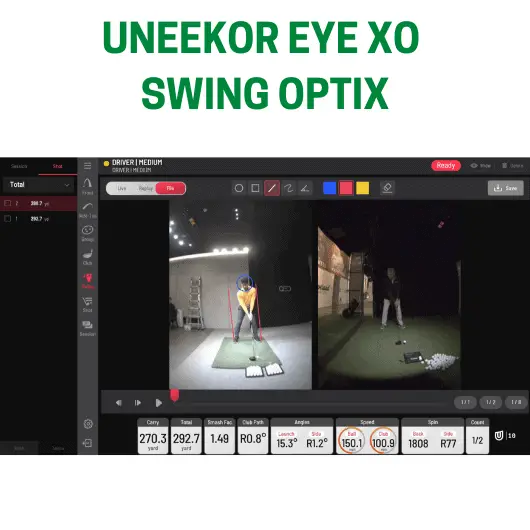
Uneekor Refine
Uneekor Refine is the first ‘upgrade’ software offered by Uneekor, with lots of extra features compared to Ignite and View. Refine is available to users of both the QED and EYE XO and features simulated courses, short game practice, extra driving range practice and multiplayer modes.
You can think of Refine as an entirely different software experience in your golf simulator when compared to the Ignite and View Programs.
Ignite and View are mainly focused on pure swing practice and utilization of the broad suite of ball and club data provided by the QED and EYE XO. Whereas Refine and Succeed put that launch data to work to augment your home golf practice and, most importantly, have fun!
Uneekor Refine Features
Uneekor Refine Offers 5 Courses
Upgrade to the Refine package and you’ll benefit from five courses on which to play. The five golf courses featured in Uneekor Refine are:
- Bay Hill
- South Village
- Moon Bay C.C
- Two Rivers
- Seoul
Refine also features an on course practice mode, where you can place wherever you please and play shots into the green, great for recreating famous Tiger shots at Bay Hill!
The simulated golf courses are not the only reasons to upgrade to Refine!
Uneekor Refine Driving Ranges
With Uneekor Refine, you’ll access the Lake Range, Peak Range, and a Targeting Range. These features are great for varying your practice and targets.
You can see more of the Target Range here in this video from Jason Davis‘ Youtube Channel.
Uneekor Refine Short Game Complex
I think the short game complex in Uneekor Refine is the best value part of the software.
You can practice short shots from wherever you like on the practice ground and also gather data about your distances, spin rates and other data. There’s also the option to challenge your friends.
Check out this excellent video from YouTube Channel Golf Simulator Videos, demonstrating each element of the Refine short game complex.
I also really like the way the Uneekor launch monitors are overhead, providing a top down view of your putts so you can see your putter path and the launch direction of the ball.
Uneekor Refine Compatibility
Refine is compatible with both the Uneekor QED and EYE XO. Of course it is not available with non Uneekor launch monitors. You can still combine Refine with 3rd party simulation programs including TGC, GS Pro, E6 and Creative Golf.
Uneekor Refine System Requirements
The system requirements for Uneekor Refine are extremely similar to those published for Uneekor Ignite or View, depending on whether you have the QED or EYE XO
In general you’ll need a minimum of:
- CPU – Intel i5 8400 or higher
- Alternative CPU – AMD: 3rd gen Ryzen or higher and AMD Ryzen 3600 or higher (AMD 2700 is not compatible).
- RAM – 8 GB or greater
- Resolution – 1920 x 1080 (eg a ‘Full HD’ Projector or Monitor)
- Graphics Card – GeForceGTX 1060 or higher
- Operating System – Windows 10 (64bit) Version 1803 or higher
- Connectivity – Ethernet Port Required
You should aim for a more powerful CPU (such as an Intel i7 or equivalent processor) and a newer graphics GPU if you wish to play Refine at the highest graphics settings.
Uneekor Refine Cost
Refine is a $1000 upgrade on either the QED Ignite or the EYE XO View. You can run both programs once you have bought your upgrade, though just one at a time.
Uneekor Succeed
Uneekor Succeed Features
Succeed features all the things that Ignite and Refine offer, but golfers will gain access to an additional 15 golf courses on which to play with up to 6 other players. The full list of courses available on Uneekor Succeed are:
- Bay Hill (available in Refine)
- Moon Bay C.C (available in Refine)
- Two Rivers (available in Refine)
- South Village (available in Refine)
- Seoul (available in Refine)
- Pine Hills C.C
- Horse Shoe
- Green Leaf
- Gold Leaf
- Jade Oak G.C
- Prince
- Mountain C.C
- Half Moon
- Black Canyon
- Purple C.C
- Tea Tree Hills
- Caslte Rock
- Lake Wood
- Rock Hills
- Cloud Bay.
Check out this excellent video from the Garage Golf YouTube Channel showing you play footage of Uneekor Succeed.
Uneekor Succeed Compatibility
Succeed can be added onto the package with both the Uneekor QED and EYE XO as an upgrade to the Ignite or View Package. You of course can’t use Succeed with a non Uneekor launch monitor.
Uneekor Succeed System Requirements
The system requirements for Uneekor Refine and Succeed are largely the same as those for Uneekor Ignite or View, depending on which launch monitor you have.
In general you’ll need:
- CPU – Intel i5 8400 or higher
- Alternative CPU – AMD: 3rd gen Ryzen or higher and AMD Ryzen 3600 or higher (AMD 2700 is not compatible).
- RAM – 8 GB or greater
- Resolution – 1920 x 1080 (eg a ‘Full HD’ Projector or Monitor)
- Graphics Card – GeForceGTX 1060 or higher
- Operating System – Windows 10 (64bit) Version 1803 or higher
- Connectivity – Ethernet Port Required
Uneekor Succeed Cost
Succeed is the premium software option from Uneekor and so is the most expensive. Whilst Refine is a $1000 upgrade on the QED or EYE XO base packages, Succeed will cost you $2000.
3rd Party Simulation Programs
The Golf Club 2019 (TGC 2019)
TGC 2019 is one of the most popular golf simulation software programs and one of the most widely used.
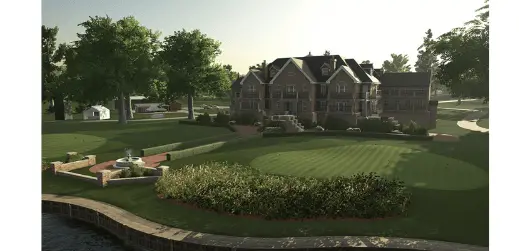
TGC 2019 Features
TGC 2019 features over 150,000 golf courses! That is an incredible amount and even the most avid home golfer will have an endless variety of golf courses to explore and play.
You can even design your own course! That’s a feature you won’t find on the other golf simulator programs playable on Uneekor launch monitors.
Check out this video from the Par2Pro YouTube Channel showing you the Uneekor QED playing TGC2019. See how quickly the shot is analysed and shown on the screen!
TGC 2019 Compatibility
TGC 2019 is compatible with both the Uneekor QED and EYE XO. It is also compatible with a range of other launch monitors, you can find out more about this here.

TGC 2019 System Requirements
When planning your simulator, and in particular your computer build, you should take note of the system requirements for both the launch monitor and the simulator software you wish to use.
Note that TGC 2019 will not run on a Mac. You may be able to find a way around this by running Windows on the Mac using Boot Camp.
The system requirements of TGC 2019 are as follows:
Minimum requirements:
- Operating System: Windows 7, 8, 8.1 or 10
- CPU / Processor: Intel Core i5 or equivalent
- RAM Memory: 4 GB RAM
- Graphics Card / GPU: NVidia GTX 670 or AMD 7850 w/ 2 GB (or better)
- DirectX: Version 11
- Sound Card: DirectX 11 compatible
- Network: Broadband internet connection
- Hard Drive Space: 30 GB available space
Recommended for higher graphics settings:
- Operating System: Windows 10 64Bit
- CPU / Processor: Intel Core i7 @ 3.20GHz or equivalent
- RAM Memory: 8 GB RAM
- GPU / Graphics Card : NVidia GTX 1060 (or better), for 4K NVidia GTX 1080 (or better)
- DirectX: Version 11
- Sound Card: DirectX 11 compatible
- Network: Broadband Internet connection
- Hard Drive Space: 30 GB available space
Even the recommended components are not out of reach for most new PCs these days. A few years ago you needed a very high end PC to play these programs at their best, the improvement in affordable computing has opened this up to a wider group of golfers!
TGC 2019 Cost
TGC 2019 costs $950 (at the time of writing) for the PC version which is compatible with Uneekor golf simulators. Note that there is a much cheaper console version which is of course not a golf simulator product.
This fee grants you a lifetime license to use the product with any future updates included. There is an additional fee if you wish to sell or transfer the product and there are specific quite strict rules on license transfer, with applications decided on a case by case basis.
E6 Connect
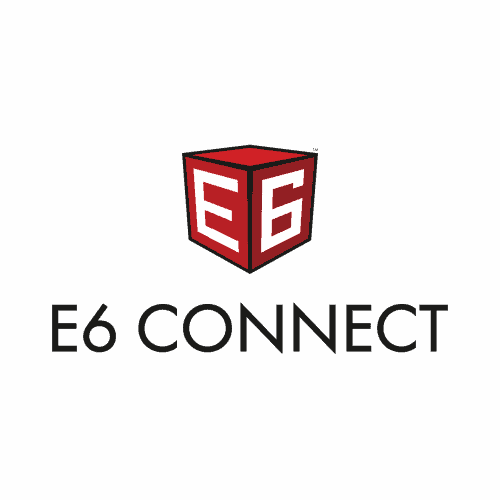
E6 Connect Features
E6 Connect gives users access to up to 90+ golf courses, 17 practice facilities, lots of multiplayer options and amazing 4K graphics. E6 is known to feature market leading ball physics and realism as well as amazing scenery and enough content to keep any golf simulator owner busy all year long. Check out E6 Connect here.
You can see the play on the E6 Connect Software using the Uneekor QED here at the Par2Pro Youtube Channel.
E6 Connect Compatibility
You can play E6 Connect with both the Uneekor QED and EYE XO. The program is compatible with a wide range of other launch monitors, you can find out more about this here.
E6 Connect System Requirements
These are the minimum PC requirements needed to play E6 Connect. Please be aware that to benefit from the higher end of the E6 graphics capabilities, you’ll need a more powerful PC.
- CPU: Intel i5 Processor or newer
- 8GB RAM or greater
- Nvidia 1070 Graphics Card or equivalent or better (Dedicated GPU with DirectX 11 Support)
- 25GB of Hard Drive Space
- Windows 10 64-bit (Required) (64 bit and not 32 bit)
- Internet Connection – Wifi or Ethernet (Required)
I recommend aiming for a PC with a Nvidia GTX 1080 or equivalent GPU and an Intel i7 CPU with speeds greater than 3.2 GHz if you wish to play E6 Connect at the higher settings, without compromising frame rate and performance. However most mid-range computers these days should be able to play the program.
E6 Connect Cost
To access E6 Connect you pay a standard one off fee and then there are two options for a yearly add on subscription with added features.
At the time of writing the standard fee is $2700 on a one-off payment basis. For this price you receive access to 27 golf courses and 17 practice areas, the wide variety of practice facilities is one of the best parts of E6. You’ll need to purchase one of the add on subscriptions to access online and multiplayer.
The two subscription levels cost $300 per year and $600 per year. The basic level subcription gives you online access and a further 12 courses which rotate on a yearly basis. The expanded subscription gives you access to all the content E6 has to offer, with 90+ total courses.
Creative Golf 3D
Creative Golf 3D is a fun golf simulator program featuring 130+ courses, games like Target Golf and Demolition Golf as well as a variety of practice facilities. Most of the featured courses are set in Europe and you can play in stunning Alpine backdrops.
Creative Golf 3D aims to maximise the fun you can experience in your simulator.
Creative Golf Features
Creative Golf 3D features over 130 courses across Europe, Great Britain, Ireland and a few in the United States.
There are a variety of practice modes and games. Whilst the main goal is fun, there is a strong tournament set up too.
You can also purchase a separate game called Golfisimo which is aimed at bringing the whole family into the golf simulator world.
Golfisimo takes target practice to the next level by featuring games in which you hit into barrels and onto platforms against friends and family members. Golfisimo is a great short game practice program even for the seasoned golfer, whilst providing a fun experience for children and non-golfers alike.
You can learn more about Golfisimo and all the featured games here.
Creative Golf Compatibility
Creative Golf 3D is compatible with both the Uneekor QED and EYE XO, as well as Skytrak, Foresight, and Flightscope launch monitors. They can also be used with Indoor Sports Systems setups.
The compatibility with the EYE XO came a little bit later than the QED so the Creative Golf website still just describes compatibility with the QED. However you can see Creative Golf 3D being used with the Uneekor EYE XO here on the Golf Simulator Videos Youtube Channel.
Creative Golf System Requirements
The minimum PC requirements to use Creative Golf 3D are as follows:
– Operating System: Windows 7, 8, or 10, 64bit (the 64 bit is important)
– CPU / Processor: 2.5GHz or better
– RAM / Memory: 2 GB
– Graphics GPU: Dedicated 1GB Vram – go for something like a GTX 1060 or better
– Internet connection: Yes – You’ll need this cloud functions, once for licence check, online updates, otherwise internet connection is not required for local play
– Hard Drive: 6 GB (Creative Golf), 36 GB (Course Library), 5 GB (Golfisimo) – 45 GB (All in One)
You can’t run Creative Golf on Mac unless you go through the Boot Camp process.
Creative Golf Cost
You can buy Creative Golf 3D, Golfisimo or both together in a combined package.
At the time of writing, the Creative Golf 3D program can be purchased for the Uneekor launch monitors for a one off fee of $840, with the expanded library of courses costing a further $600. The Golfisimo program coss $480 or you can buy everything in the same package for $1800.
GS Pro
GS Pro is a new and exciting golf simulation software program made by the people who used to produce Jack Nicklaus Perfect Golf.
Despite still being in the beta stage, it is still played by many golfers across the world. It features amazing graphics and there have been very good reviews so far.
The ball physics and realism have been areas of particular praise so far. GS Pro is compatible with the Uneekor QED and the Uneekor EYE XO.
As GS Pro is still in beta stage it does not yet charge a large fee. You just need to pay around $30 to be a part of the associated Simulator Golf Tour.
Check out this video from the Garage Golf Youtube Channel showing you a first look at GS Pro.
Verdict – Which Uneekor Software Options are the Best Value?
I recommend you add either of the Uneekor Upgrade Programs (Refine or Succeed) to your base software (Ignite or View). The practice facilities, especially the short game modes, are what really make Refine stand out. Succeed is for you if you love playing a variety of courses.
To maximise the features available to you, you would have access to:
- Ignite or View
- A Uneekor upgrade package, Refine or Succeed
- A third party simulation package; TGC 2019, e6 Connect or Creative Golf.
This way you’d have access to all the Uneekor launch data, long and short game practice modes and Swing Optix, simulated Uneekor courses as well as all the features of your third party program.
If you’re on a budget then you’ll need to decide whether to go for Refine or Succeed or the third party program of your choice. You could choose one or the other.
Good luck with your Uneekor Golf Simulator build! You’re on your way to a fantastic home golf experience.

What Data does the Garmin R50 Measure? – Garmin R50 Data In-Depth
Putting with Hackmotion – Step by Step Guide
ABOUT THE AUTHOR

Hello! My name is Alex and it is my mission to bring you all the information you need to build your own home golf simulator! I hope mygolfsimulator.com helps you on your journey to better golf at home!
LEGAL INFORMATION
On this site, you'll find articles on all aspects of building a golf simulator. I will also link to other sites where you can buy some of the simulator components. Some of these links may be affiliate links, which means if you click them I gain a small commission at no extra cost to you. This really helps out me and my site so thank you in advance! mygolfsimulator.com and all related social media accounts are property of Awonline LTD.