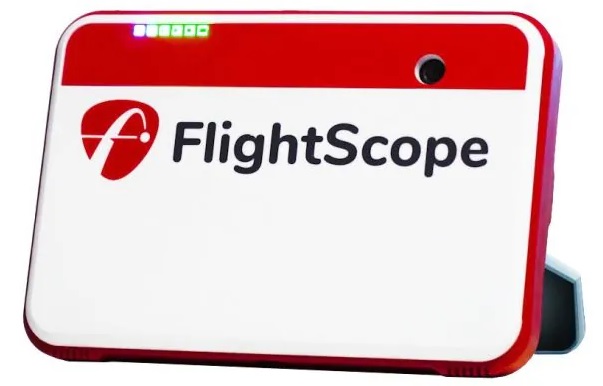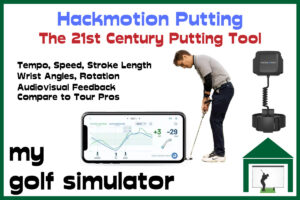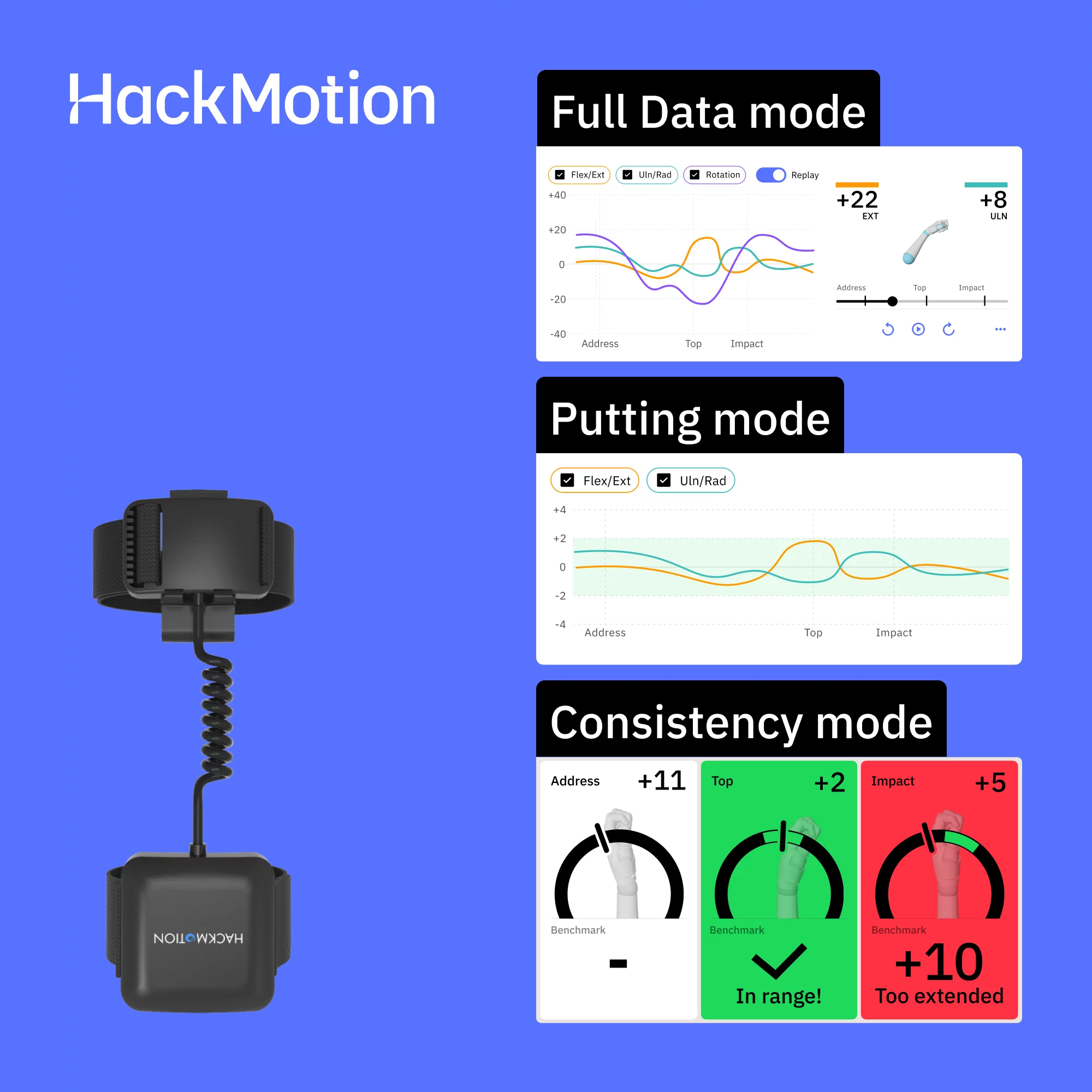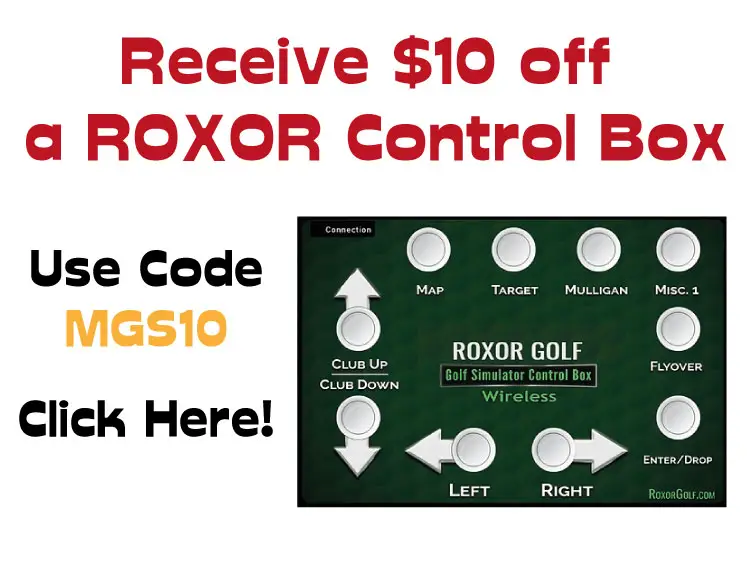Are you having problems with your Mevo Plus Putting Setup? By reading this article you’ll understand how Mevo Plus putting works and what problems can occur. We’ll provide 10 tips to optimize your setup for Mevo Plus putting and 8 options for a better all-round golf simulator putting experience.
Mevo Plus can do a good job of putting simulation if everything is set up correctly, though this can be tricky to get right. Radar-based launch monitors like Mevo Plus can have a harder time reading putts than camera-based monitors. Mevo Plus needs a perfect view of the ball to read putts well.
Golfers can struggle with misreads, speed issues, and achieving an immersive putting experience with Mevo Plus. I aim to help improve this with this article.
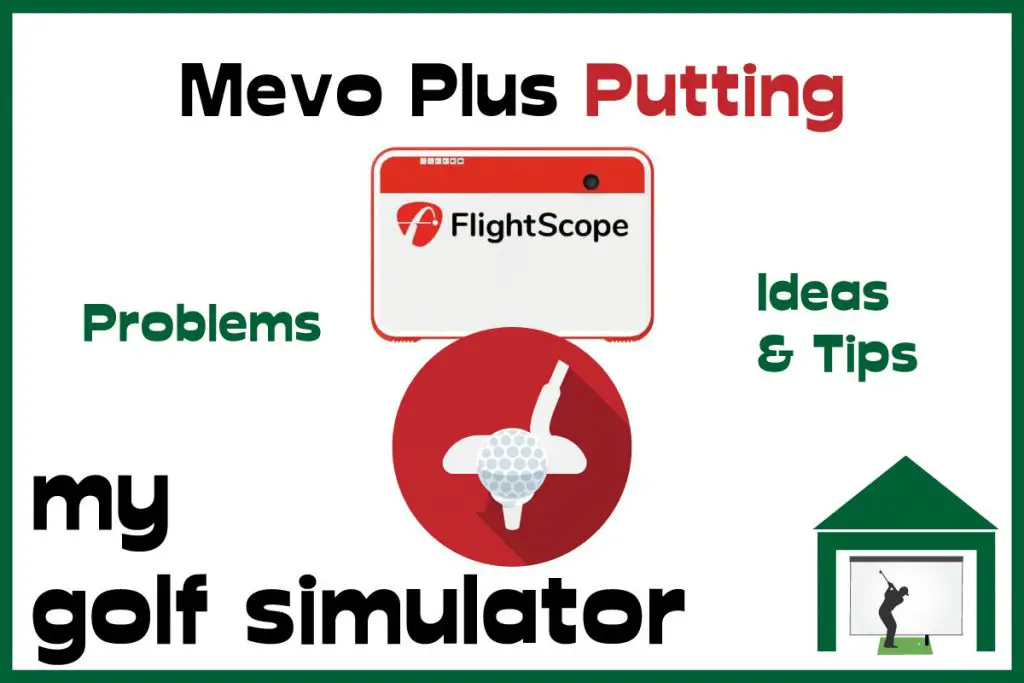
On this site, you’ll find articles on all aspects of building a golf simulator. I will also link to other sites where you can buy some of the simulator components. Some of these links may be affiliate links, which means if you click them I gain a small commission at no extra cost to you. This really helps out me and my site so thank you in advance!
Can you Putt with Mevo Plus?
You can definitely putt with Mevo Plus and have a good experience, there are just several setup points you need to get right. You can use Mevo Plus with multiple different simulation software programs, many of which feature putting.

You’ll find that the optimal Mevo Plus setup for putting is different to the optimal setup for full swing shots, which means you may have to move the Mevo Plus around a lot. You can swap Mevo Plus back and forth between long game and putting practice sessions.
Changing Mevo Plus around all the time during an 18 hole round is impractical though. Most people manage to find a setup that works for both long shots and putting, however this can be quite hard to do.
Alternatively there are options for those who can’t get Mevo Plus putting to work for them, but who still want to incorporate putting into their golf simulator space.
Check out this excellent video from Golf Simulator Videos on YouTube showing you how putting works on Mevo Plus using TGC 2019.
Golf Simulator Putting is Difficult to Simulate
You know from experience that there’s lots to consider when lining up a putt in real life. The speed, the length, the slope, how it will break, are there imperfections on the green? All these things need to be taken into account to correctly hole a putt.
Launch monitors and simulation software programs do a good job of simulating these factors, but they’re not perfect. You should ask yourself what you want from your Mevo Plus golf simulator when it comes to putting?
- A fully immersive putting experience? (Mevo plus does a good job but full immersion is hard to achieve)
- Having fun putting at home in your golf simulator? (Definitely possible)
- Excellent Putting Practice, meaning your putting improves over time? (Definitely possible)
Mevo Plus Putting Problems
No-Reads and Misreads
Sometimes you will get misreads with Mevo Plus, just like you will with Skytrak or any other launch monitor. They probably happen more on shorter putts where the ball is rolling slower and for less time.
Take a look below at the ways in which you can improve your Mevo Plus putting setup in order to minimize misreads.
Speed – Long Putts vs Short Putts on Mevo Plus
I find this is a point that every golfer will struggle with initially in their simulator – gauging the difference in speed between your own simulator floor (whether you have a mat or turf) and the simulated green on your screen.
You will improve with this over time and will learn the speed of the green setup that you have.
I do find that being able to gauge the difference between a 30ft putt and a 40ft putt on a simulator is a skill that I don’t possess. The sweet spot for simulator putting seems, for me, to be 10-20ft.
Mevo Plus putting is no different in this regard. You will take time to learn the right speed to hit the putts.
10 Ways to Improve your Mevo Plus Putting Setup
Correct Mevo Plus Putting Setup
Flightscope recommend that the Mevo Plus is located 7ft behind the golfer for putting as opposed to 8ft for the hitting position. It also recommends a putting strip just to the right (or left for left handers) if the hitting position, with Mevo Plus in between these two as in the diagram below.
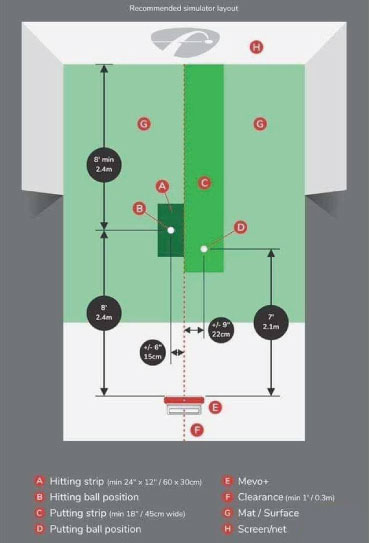
If you’re not getting proper reads with this setup then try the Mevo Plus a little closer to the hitting position, about 4-5ft. This may increase the chance of proper reads, though would not be a perfect setup for long clubs.
Height of Each Component
The Mevo Plus needs an uninterrupted view of the ball down it’s entire bath as it rolls away from the putter. This means the unit should be mounted on a surface that is level with your mat. The surface between the Mevo Plus, the hitting mat, the ball, the other side of the mat and the gap between mat and impact screen should all be flat and continuous.
The Putting Strip
I really need to emphasize the importance of keeping a flat straight surface between Mevo Plus and the screen. Check out this diagram below. This is what you should aim for. An alternative setup would have the hitting mat sunk into the floor so the entire turfed floor is flush with the ground.
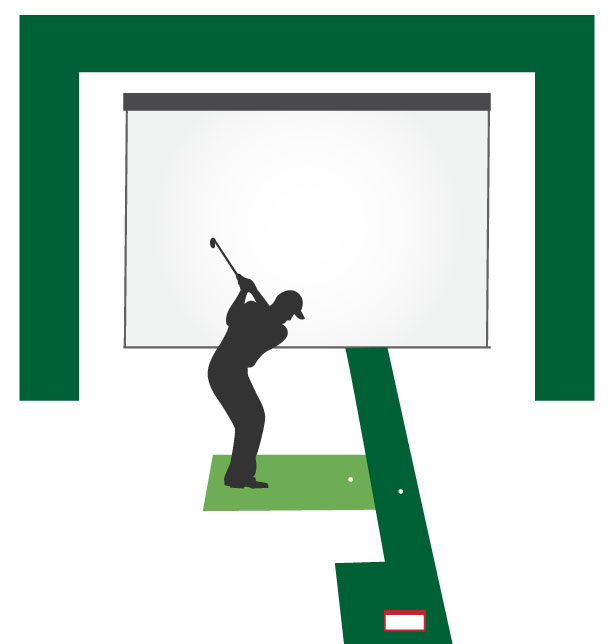
Dots and the Ball
You should use a ball without metallic dots on it for putting. During a full round on your Mevo Plus Simulator, keep a ball without dots handy and interchange it with your dotted ball for putting.
Ensure there is no interference
Of course you need to make sure nothing gets in the way of the Mevo Plus’ view of the ball. You should also ensure there is nothing causing interference in the room such as fans and flickering lights. These cause problems with Mevo Plus on long shots too.
It has also been said that the power cable can cause interference sometimes so it’s worth trying Mevo Plus on battery mode when putting to see if this helps.
Your Putting Stroke
It has been said that one thing that increases the chances of proper reads is when the putter gets round or up (and out of the way) of the unit’s view of the ball post putt impact. However, you should not alter your putting stroke just to suit the intricacies of the radar sensor on Mevo Plus.
Tilt
Imagine where the Mevo Plus’ radar sensor is ‘looking’ when it’s tilted up like this. It will be getting a good view of the ball and the space in front and above it, where the ball will fly after being struck with an iron or driver.
The recommended levels of tilt are approximately:
- 11 degrees for Putting
- 12 Degrees for long game in simulation programs (both should work on either of these)
- 17 degrees for FS Golf and FS Skills
High degrees of tilt is not an optimal setup for putting as the ball will remain on the ground for the duration of the putt.
Try and alter the tilt on Mevo Plus to 11 degrees for putting, which will allow the unit to keep the ball in focus of its sensor for the entirety of the putt.
You may find this lower degree of tilt is too low for your long game, but experiement with it. Mevo Plus mounted further away but with low tilt might work, whereas low tilt and closer to the ball mounts might not.

Use the Mevo Plus Alignment Dock
You can easily change the tilt settings on Mevo Plus when using the fixed alignment dock. Doubling as a protective case, the alignment dock features predetermined positions for Mevo Plus to allow easy switching between tilt settings.

If none of the above have worked then try alternating between short indoor mode and normal indoor mode. This has been known to fix things for one or two golfers.
Calibrate your Speed
Note that in the settings of your simulation software program (TGC 2019 for example) you can change the speed of the greens on which you are putting. this means you can increase or decrease this to find the sweetspot where a putt exactly to your impact screen will travel the same distance on the program that it does in real life.
For example an 8ft putt will travel 8ft on the simulation software as well as in your simulator room.
There will be some trial and error here but it should help your reading of green speeds with Mevo Plus in your simulator.
Keep Mevo Plus Updated
It is usually good advice to keep your launch monitor updated to the latest firmware update. You can do this with Mevo Plus through their FS Golf App.
Some of the firmware updates have caused Mevo Plus owners who had perfected their setups to see the all of a sudden not work, which is frustrating. It may be possible to row back to an older version if you contact Flightscope Support.
I recommend contacting Flightscope Support if none of the above tips have worked for your setup.
8 Mevo Plus Golf Simulator Putting Options
Hit Every Putt
You can hit every putt in your Mevo Plus golf simulator, which will be the best option if you have everything set up correctly. Many golfers do this and have a fun experience.
It can be frustrating though to have misread problems on every hole, which is why lots of golfers go with one of the following options.
Straight Only Putting
You can go into the settings file of your simulation program and turn all putts to the straight only setting. This means there will be no horizontal slope in any putt, so if you start the putt on a straight line (not a push or pull) and at the right speed it will fall.
This takes out some of the guesswork from simulator putting and improves the fun aspect as you’ll hole more putts.
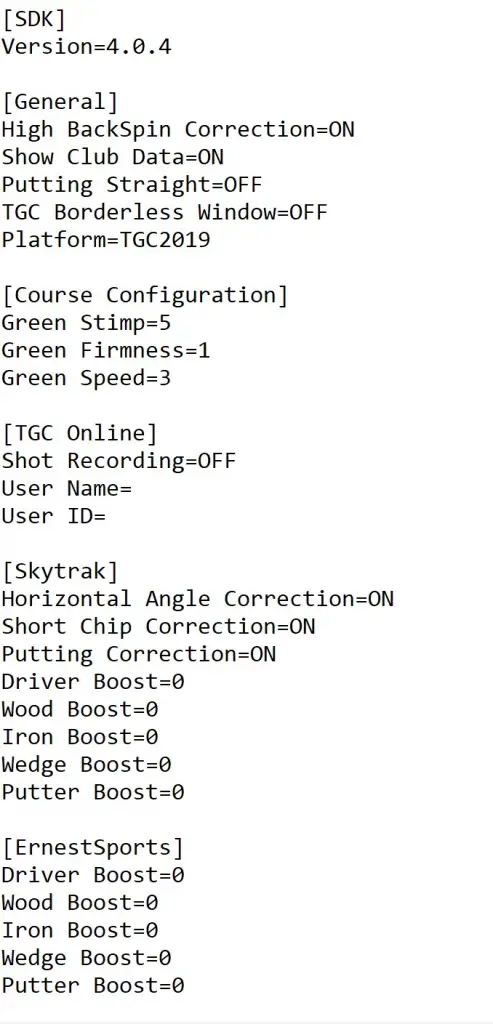
As we said at the start of this article, it is difficult to simulate all the intricacies of putting in a simulator, often to the point of making it harder than in real life.
Turning straight putting on can serve as a way to better practice your putting as you can focus on hitting straight putts at a good speed. You can then work on curved and sloping putts at the putting green.
Gimme Putts with Mevo Plus
You can choose to have putts under a certain distance given as gimmes. This will speed up the process of going through 18 holes. Some golfers struggle with simulating short putts in particular so choosing to skip putts under 5ft or 10ft can help remove any frustration.
Gimmes on All Putts
There is the option if skipping all putts for those who are really struggling to achieve effective reads in their Mevo Plus simulator.
Golfers in this situation can choose to gimme all putts and then use one of the other options for incorporating putting in their simulator, as we discuss below.
3rd Party Putting Simulators alongside Mevo Plus
Mevo Plus and Skytrak are excellent launch monitors, especially at their price points but they weren’t designed for putting simulation. You can choose to invest in a technology specifically crafted for home putting simulation.
Check out the awesome Exputt system at Shop Indoor Golf. You could place this dedicated putting simulator alongside your Mevo Plus golf simulator setup for quality putting practice at home.
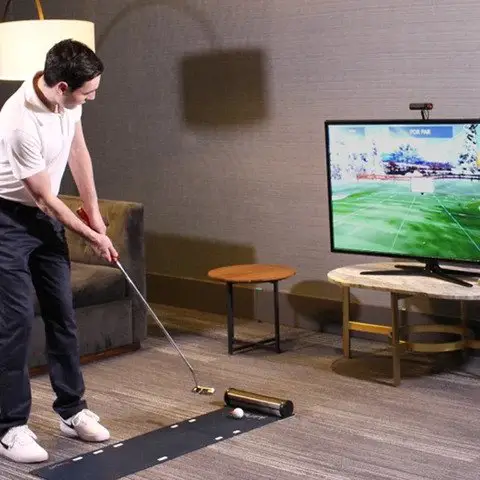
Check out this excellent video from Exputt‘s Youtube Channel showing you how ExPutt works.
Putting Holes in Your Golf Simulator Floor
Those that are still planning your simulators take note! Consider putting actual putting holes in your floor.
This works especially well for those with wooden floors mounted on horizontal beams or under pieces.
You can put white golf holes in and putting turf over the top which will become your new simulator floor.

Remember that adding turf to your floor will reduce the relative ceiling height. You could always cut a piece out to fit your mat into to mitigate this.
Simple practice putting aids
An alternative is to still lay the putting turf as your flooring but use targets instead of holes. You could use the cheapest option is which is simply a putting mat or piece of smooth carpet too.
Have you seen PuttOut? This training aid requires a perfectly aimed and weighted putt to accept the golf ball. It’s affordable for all golf simulator owners too.
Aiming directly at coins or tees, or through putting gates will help your putting massively so don’t worry if you’re not winning with your Mevo Plus setup straight away.
Premium Practice Putting Greens and Mats
Golfers with enough room in their Mevo Plus simulator spaces can also incorporate a premium practice putting green into the setup.
This can then act as your putting practice facility. You can set up cameras, practice drills, and more.

Check out the Tour Links Green from Shop Indoor Golf. These are premium indoor putting greens that run true every day of the year.

Golfers with DIY skills can even create their own practice putting green. You just need putting green turf, lengths of timber, plywood and some regular old tools!
What about a putting combo mat? Have you ever thought of combining your golf hitting mat with a home putting green. Everything is on the same level whch will really help Mevo Plus pick up your putts well.
Check out the Fiberbuilt 10ft x 10ft double hitting combo mat at Shop Indoor Golf. This mat would be an amazing addition to any golf simulator.

Mevo Plus Putting Vs Skytrak Putting
Mevo Plus and Skytrak both have their issues with putting simulation but both will work well with a perfect setup. Skytrak works using high-speed cameras aimed at and around the ball, whereas Mevo Plus employs radar technology to track movement and spin.
Check out our dedicated article showing you how to achieve the perfect putting setup with Skytrak.
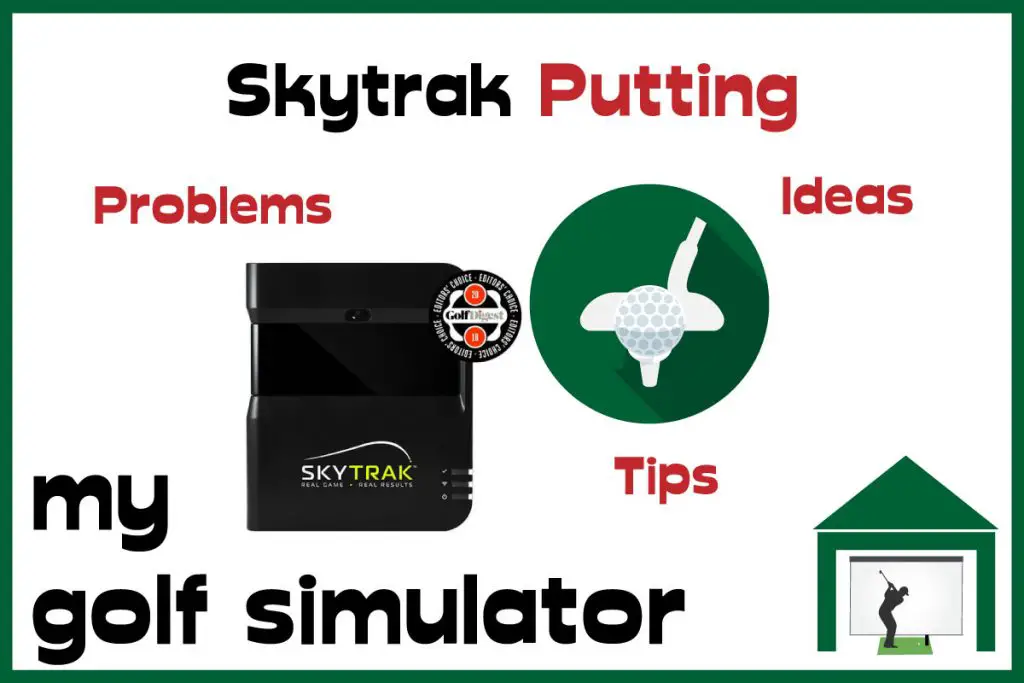
It seems that radar based launch monitors have a harder time achieving a perfect putting setup than camera based units. There are just more variables that have to be consistently accounted for.
The radar based launch monitor needs a good view of the ball throughout the length of the putt. This is why there can be more to think about with Mevo Plus putting than Skytrak putting.
Check out our detailed comparison article where we pitt Mevo Plus vs Skytrak across 27 categories here.

Mevo Plus is Awesome Despite Putting Problems
I hope this article has helped you learn more about the ways your setup can be optimsed for putting using Mevo Plus.
You should also have learned about the multiple options available to those who can’t get away with putting in their Mevo Plus golf simulator. There are always ways to incorportate putting into a golf simulator, no matter the launch monitor, room dimensions or golfer.
Remember the goals of putting in a golf simulator; an immersive golf simulator experience, improving your putting performance and having fun.
Mevo Plus should be able to give you all three of these but don’t worry if you need to set up a side putting mat or a separate putting green in order to achieve improvement and fun!
At the price point (around $2000), Mevo Plus gives you so much launch monitor for your money. The amazing outside capabilities and solid indoor performance, as well as healthy software compatibility, mean Mevo Plus is an excellent launch monitor.
FlightScope Mevo Plus 2023 Edition
The Mevo Plus Launch Monitor, especially its 2023 edition, is a sophisticated golf training tool that utilizes advanced Doppler radar technology for precise shot tracking and data analysis. It's designed for both indoor and outdoor use, offering over 20 data parameters and enhanced features like Fusion Tracking and GS Pro integration for a comprehensive golf simulation experience at an affordable price.
Official GS Pro Integration
Incredible Data Offering at this Price
Face Impact Location
Excellent Apps and Video Integration
Fully Portable
Broad Software Compatibility
Requires Metallic Dots on Golf Balls (as do most LMs at this price)
Owing to the radar technology Mevo Plus requires more indoor space than other LMs that use cameras/photometric tracking
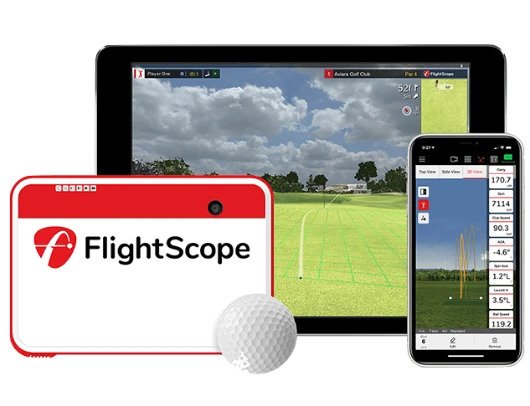
Garmin R10 vs Mevo Plus
Check out my in-depth comparison guide pitting the Mevo Plus against the Garmin R10 across 18 key comparisons. Work out which portable, affordable radar-based launch monitor is right for you!

Putting with Hackmotion – Step by Step Guide
HackMotion in a Golf Simulator: All the Data you need!
ABOUT THE AUTHOR

Hello! My name is Alex and it is my mission to bring you all the information you need to build your own home golf simulator! I hope mygolfsimulator.com helps you on your journey to better golf at home!
LEGAL INFORMATION
On this site, you'll find articles on all aspects of building a golf simulator. I will also link to other sites where you can buy some of the simulator components. Some of these links may be affiliate links, which means if you click them I gain a small commission at no extra cost to you. This really helps out me and my site so thank you in advance! mygolfsimulator.com and all related social media accounts are property of Awonline LTD.