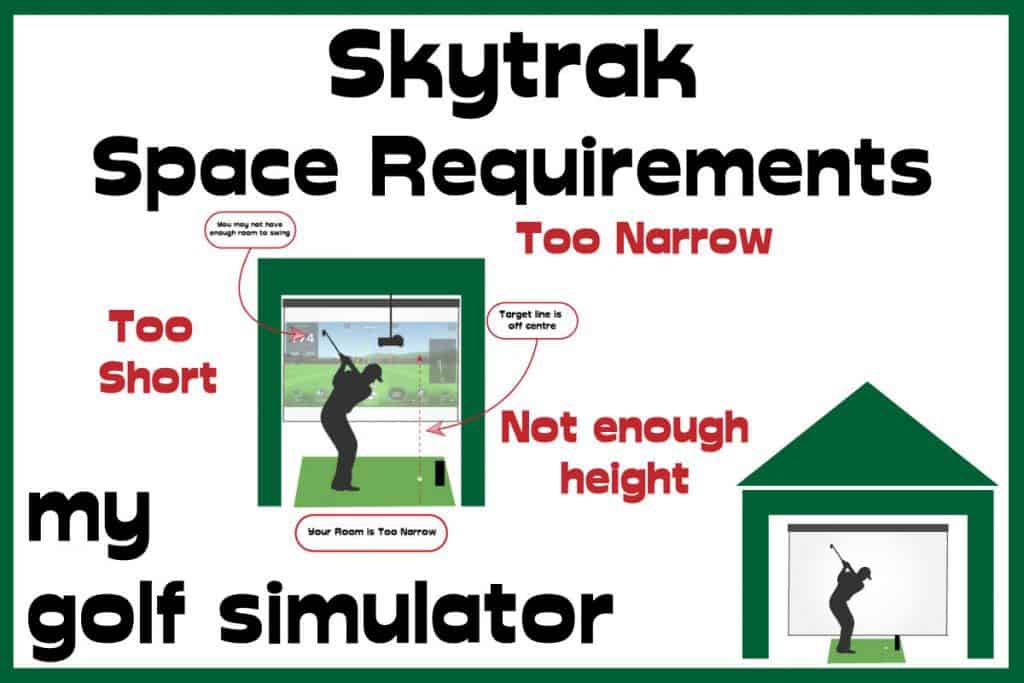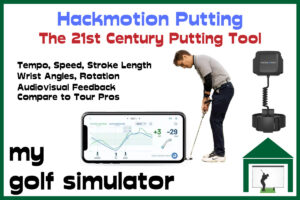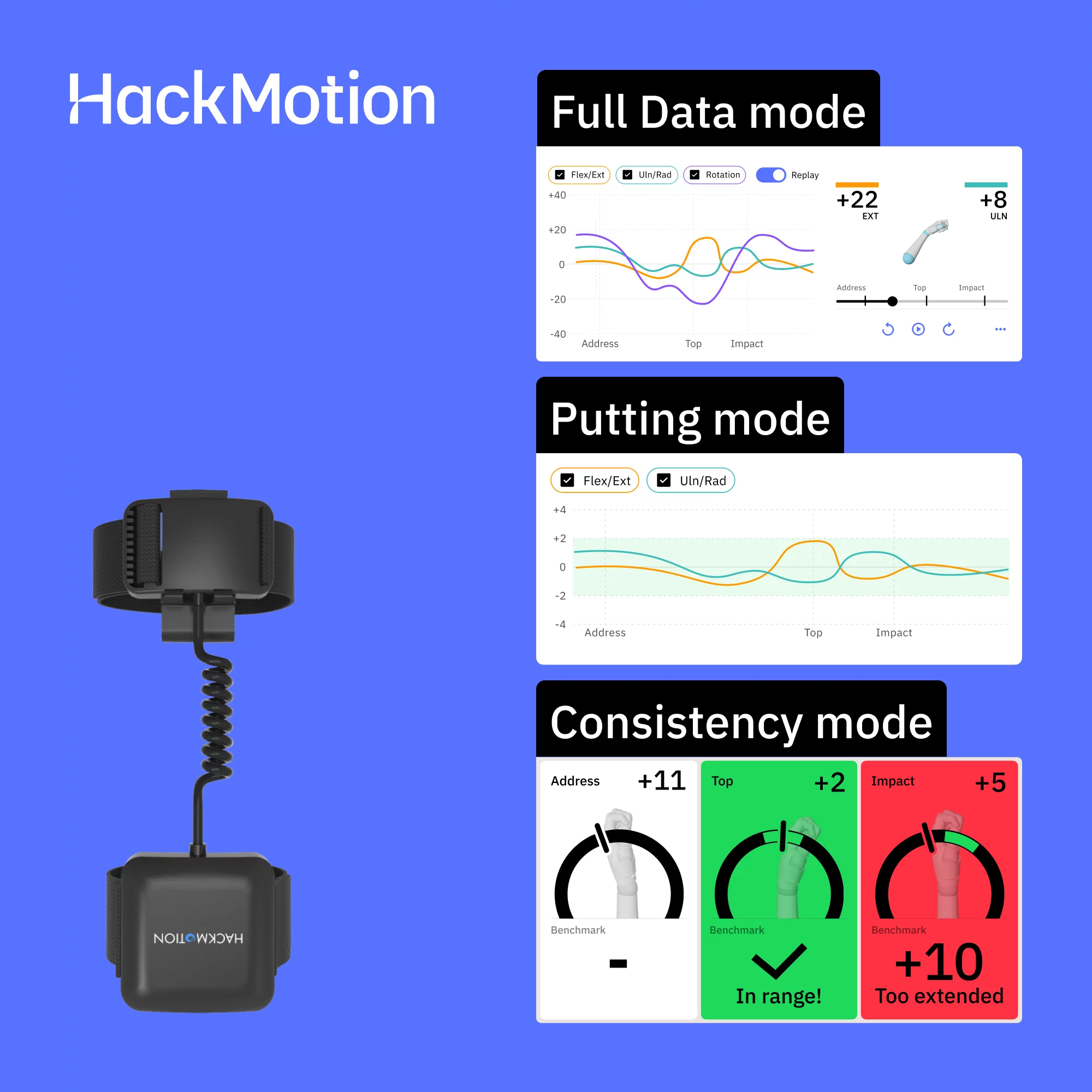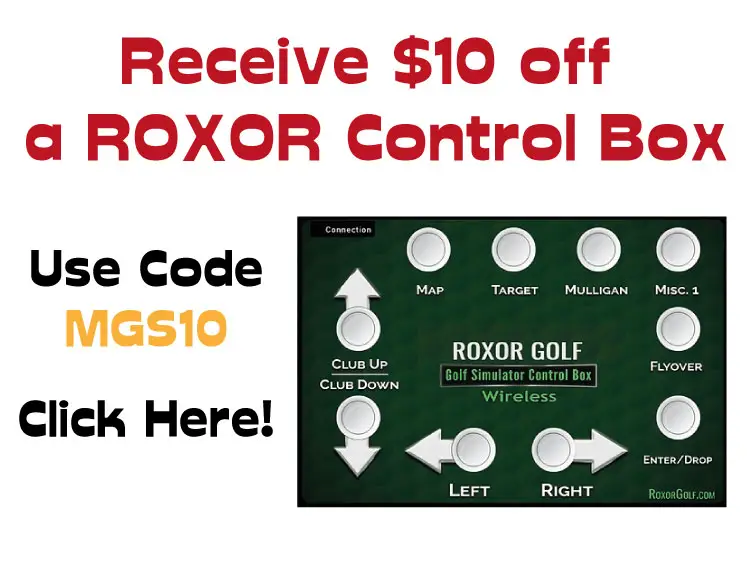Are you having problems with Skytrak Putting? Or are you considering buying a Skytrak and here for research into the launch monitor’s putting capabilities? By the end of this article you will have a good understanding of how putting works on skytrak, the problems that can arise, tips to try and fix them, and alternative putting methods in your golf simulator.
Skytrak does a pretty good job at recording putting in your golf simulator, but putting is not primarily what the high-speed camera based launch monitor was designed for. If not set up correctly misreads can occur. Some golfers choose to use gimme putts and even always-on straight putting.
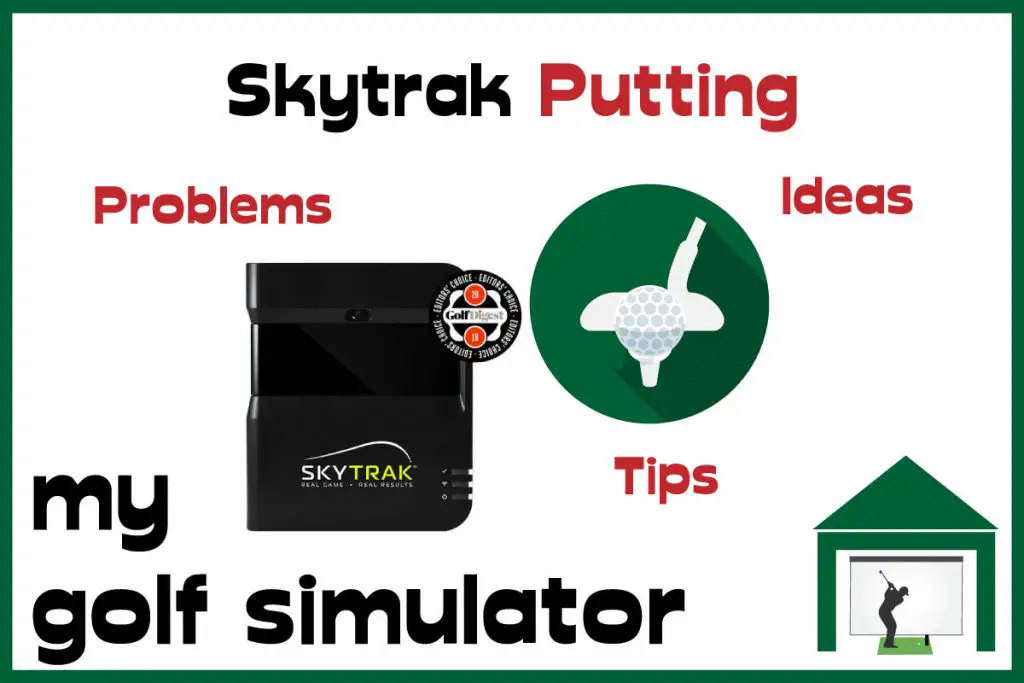
Can you Putt with Skytrak?
You can putt with Skytrak through the broad suite of third party simulation programs with which Skytrak is compatible. There is no putting feature in the Skytrak app. Some of the nuances of putting on Skytrak can vary between different programs such as TGC 2019 and E6 Connect for example.
Check out this video from Golf Swing Systems Youtube Channel showing Skytrak being used for putting with TGC 2019.
Golf Simulator Putting is Hard to Get Right!
Imagine all the considerations you have to make when lining up a putt in real life. There’s the length, the green speed, the horizontal slope, the vertical slope, the quality of the green and if there’s any debris in the way. If the greens are fast you have the wind to worry about too. That’s not to mention your putting confidence that day or whether you’re suffering the yips.
All of this is harder for a launch monitor to simulate than a full swing strike, mainly because the launch monitors many of us buy are designed to track the flight of the ball rather than the roll of a putt.
Higher-end launch monitors like GC Quad, EYE XO, and Trackman have higher fidelity putting simulation, as do luxury simulators like HD Golf.

Skytrak Putting Problems
Before I begin this section I want to say that I use Skytrak and I enjoy my putting experience. I make some of the allowances described later in this post and while it is not my primary source of putting practice, I manage to use it to a level where I feel it assists with the immersion in my golf simulator.

The following putting problems can occur with Skytrak, though they can also occur with any launch monitor:
- Misreads
- Frequent misjudging of speed
- Pushes and Pulls
- Judging slope
To consistently hole putts, even with a perfect stroke, you have to have the Skytrak read correctly and you have to judge all these factors at once. This is difficult to do and in my opinion, is harder than judging them all in real life.
Setup and Misreads
To have Skytrak read a putt properly, you need to align and position your equipment in such a way that Skytrak is able to see the ball moving throughout the viewing window of the high speed cameras. This means the ball and the Skytrak have to be at the right vertical height and the ball should be running in a straight line in parallel to the Skytrak unit.
As we come onto a little later too, Skytrak needs a good amount if colour contrast between the ball and it’s surroundings to be able to record it’s roll properly. So you need a White ball with a black logo rolling against non white surroundings.
Anything that affects the alignment or height of the Skytrak’, the line of sight to it’s viewing window or the contrast between the ball and it’s surroundings will lead to misreads.
Check out Skytrak being used for putting in this great video from Youtube Channel 3&1 Golf.
How you Address the Ball
Some golfers have found that keeping the putter hovering off the ground by a few millimeters helps Skytrak read putts better too. I’m not sure if this will work for everyone but like many of the actions others have found helpful, it doesn’t hurt to try it.
Long vs Short Putts on Skytrak
I find it difficult to judge the pace of long putts in golf simulator putting, whether it be with Skytrak or any other launch monitor I have tried. The different between a 30ft putt and a 50ft putt is hard to pin down in my head.
Additionally, golfers can find short putts difficult because in real life their setup may mean (if they’re a good golfer’ that they are setup parallel to their target. If your golf simulator putting setup is misaligned then even short putts may miss more frequently and this can be very frustrating.
This is why many golf simulator owners configure their putting settings to allow gimme putts from within a certain distance. This setup is also used my most competitive golf sim societies. You can choose the distance, with 5-10ft being common. Of course you can turn all putts to gimmes but where is the fun in that?
What about the area in front of your ball?
Part of putting is choosing a point to aim at, and then setting up your address position to that target. In a golf simulator, this raises questions such as:
- What do you aim at whilst putting in a golf simulator?
- Can you use a laser line down which to aim? What about string?
- Does the ball just fall off the mat after being struck?
- Should you use a putting mat setup between your ball and the screen to allow the ball a longer area on which to roll?
Any of these options will work when using Skytrak. In theory you could suggest that a laser line setup may cause issues with Skytrak reading the putts, though I have seen it done when the laser line starts after the ball.
6 Tips to Improve your Skytrak Putting Experience

Note the Ball Position
The official advice is generally to setup Skytrak with your ball on the little red dot. Many Skytrak users however try different things to allow better reads depending on the loft of the club they are using. For example some tee the ball up in front of the red dot for high lofted lob wedges.
Golfers struggling with Skytrak misreads should try addressing the ball a couple of inches behind the red dot. This way the ball will be moving correctly throughout the Skytrak viewing window and the launch monitor cameras will have a better opportunity to record the movement.
Ensure Proper Alignment and Skytrak Height
When setting up your Skytrak launch monitor you need to ensure correct alignment and also that the height of the base of the unit is level with your hitting surface (the top of the mat).
This can be difficult to gauge if you’re using the ‘full metal jacket’ style protective case, though the adjustable feet make it easy to alter the height.
If you imagine a Skytrak is set at the wrong height, the red dot will still be projected downwards at the same angle, which means the actual area of ‘pickup’ is either closer to you from the red dot, or further away.
Check out this video from the Professional Golf Instruction Youtube Channel showing you how to align your Skytrak properly.
Measure the distance from Ball to Screen
How far is there between the Skytrak red dot and your impact screen? If you know this is 10ft, or 12ft or any other distance it will help you gauge your putting distance better as you can aim for a small point just below your screen.
The Golf Ball Logo
This is a common tip for Skytrak accuracy and misread issues and involves ensuring you use a white ball with a large well contrasted logo. Skytrak would struggle to read putts with a purely white ball because it would be hard to ascertain how the ball is spinning.
Some find they can use coloured golf balls but it didn’t work for me.
What about your golf shoes?
From a purely anecdotal point of view, those using white golf shoes and addressing the ball on the red dot using a narrow putting stance have had issues with Skytrak putting. I’ve seen in Skytrak related forums that golfers have addressed the ball back from the dot by two inches, used a wider stance and black shoes and their putting issues have resolved!
This may not work for you but it is totally worth a try! I think the white shoes issue is a similar factor to when golfers have misreads using white tees and white walls in their golf simulator. Skytrak needs contrast between objects in it’s viewing window. So a white golf ball moving across a white background (shoes) will reduce it’s ability to read accurately.
Straight only Putting
Within the settings of simulation software programs such as TGC 2019, you can choose to experience zero sideways slope with all putts. This means you only have to worry about the pace of the putt and starting it online.
This setting is changed by changing the ‘straight putting on/off’ option in the text file that accompanies the program.
This option improved my Skytrak putting experience markedly. I never expected Skytrak to give me a fully immersive simulated putting experience, but I wanted it to work.
Now I’m able to hit putts and find id I start them at the hole with the right speed they’ll go in. I don’t have to worry about the slope, which is the hardest part to gauge in a golf simulator.
7 Skytrak Golf Simulator Putting Options
Hit Every Putt
You can try and optimise your putting setup and hit every putt, taking into account the slope, break, speed and starting line. You’ll probably hole fewer putts and get frustrated at times but it’s nice to hit every shot in a simulated round and confidently say you shot that score on an amazing course like pebble Beach.
Turn on Straight Only Putting
When playing third party golf simulation software like TGC 2019, you can alter the settings to force every putt to discount the sideways slope and break. This way, only the length and speed of the putt will matter, along with whether you can start the ball on a straight line or not.
This takes out so much of the guess work and for me, is a better practice aid as I can concentrate solely on pace and line.
Combine this mode with string or a well placed laser line (not through Skytrak’s viewing window) and you have a solid practice aid on your hands.
You need to access the text file that’s installed alongside the software application and you can toggle ‘straight putting only’ on and off.
Use Gimmes from a Set Distance
For golfers struggling with short putts, most simulation programs allow gimmes to be turned on from a chosen distance. This is no different whether using Skytrak or any other launch monitor.
Using gimmes from 5-10ft is an extremely common method of putting in a golf simulator. It speeds up play, removes the frustration of missing short putts and makes simulator golf more enjoyable.
Check out this video from Dream Golf‘s Youtube Channel showing you how to alter the gimme distance in TGC 2019.
Skip Putting and Use Gimmes on All Putts
Golfers who are really struggling with putting can turn on gimmes for all putts. It seems a shame to take putting our of golf simulators altogether but the option is there if you just can’t get things to work.
How you do this depends on which simulation software you’re using but there is generally an option in the settings menus or the associated settings text file.
Use a Third Party Putting Simulator
Those who can’t get to grips with putting on Skytrak but still want a golf simulator putting solution at home can use a separate product designed specifically for putting.
Check out the amazing Exputt system at Rain or Shine Golf. This putting practice aid could easily be placed alongside your Skytrak golf simulator and allow dedicated putting practice at home.
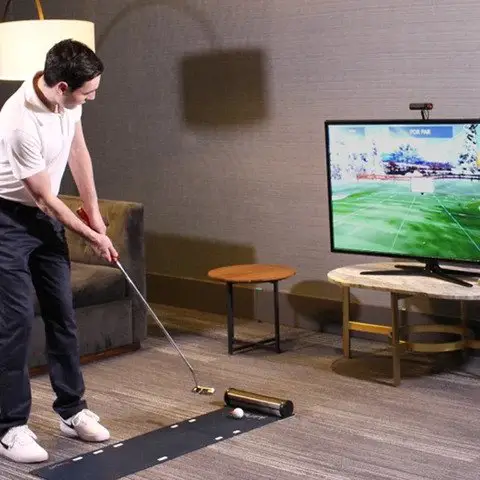
Check out this excellent video from Erika Larkin‘s Youtube Channel showing you how ExPutt works.
Incorporate Putting Turf and Golf Holes into Your Simulator Floor
Why not try to incorporate putting holes into the flooring in your golf simulator? This will take some forward planning as you’ll need to get the height of the flooring right in order to have enough clearance for holes to be sunk in.
This can easily allow practice putting from all over the golf simulator and be a helpful distraction whenever you need a minute to get over a shank on the Skytrak driving range!
Buy a Premium Practice Putting Green
If you’re looking to splash out on your home putting practice and don’t have any DIY options, check out this amazing home putting green from Tour Links.
This putting green is assembled in minutes, has a stimp meter reading of around 11.5 and allows a quality roll on every putt. Check it out here at Rain or Shine Golf.

Use Simple Putting Training Aids in Your Skytrak Golf Simulator
If all else fails you can always use a putting mat and a target golf hole to aim at. There are lots of very simple (and cheap) putting practice aids that you can use in any location including your golf simulator space.
If Skytrak putting isn’t working for you or you want to enhance your practice further without spending lots of money consider these practice aids:
- A simple putting mat
- The Putt Out System
- Putting to a tee or coin
- Try Putting through a gate
- Putting under some raised string
- Putting along a cheap laser pointer line
- If you have foam tile flooring or other flooring you can get underneath in your golf simulator, consider raising one side by just a tiny bit. This will add some slope to the area and you can place your mat on top of this and practice sloping putts.
- There are so many more out there!
Skytrak Putting vs Mevo Plus Putting
Skytrak and Mevo Plus are direct competitor launch monitors, both occupying the near $2000 price point. Mevo Plus works differently to Skytrak, employing radar technology rather than high speed cameras.
This means you’ll encounter different challenges and there’ll be different setup tips for putting on Mevo Plus. I’m planning a dedicated post on this soon.
For now, please check out my detailed comparison article pitching Skytrak vs Mevo Plus in 27 categories. One of these points compares their putting performance.

Skytrak Putting – My Opinion after two years of use
I think Skytrak is an excellent launch monitor at the price point and is a fantastic entry to the golf simulator market for a great number of people. Skytrak putting is done pretty well. It’s not a perfect putting simulator.
You’d probably have a better putting experience with the Uneekor EYE XO or GC Quad but I think Skytrak Putting beats the same experiences on competitors nearer in price hands down.

I hope this run down of the pros and cons of Skytrak putting has been helpful and you are better placed to enjoy this side of your Skytrak Golf Simulator.
Thanks for Reading! Please check out my related posts for more Skytrak information.
Putting with Hackmotion – Step by Step Guide
HackMotion in a Golf Simulator: All the Data you need!
ABOUT THE AUTHOR

Hello! My name is Alex and it is my mission to bring you all the information you need to build your own home golf simulator! I hope mygolfsimulator.com helps you on your journey to better golf at home!
LEGAL INFORMATION
On this site, you'll find articles on all aspects of building a golf simulator. I will also link to other sites where you can buy some of the simulator components. Some of these links may be affiliate links, which means if you click them I gain a small commission at no extra cost to you. This really helps out me and my site so thank you in advance! mygolfsimulator.com and all related social media accounts are property of Awonline LTD.