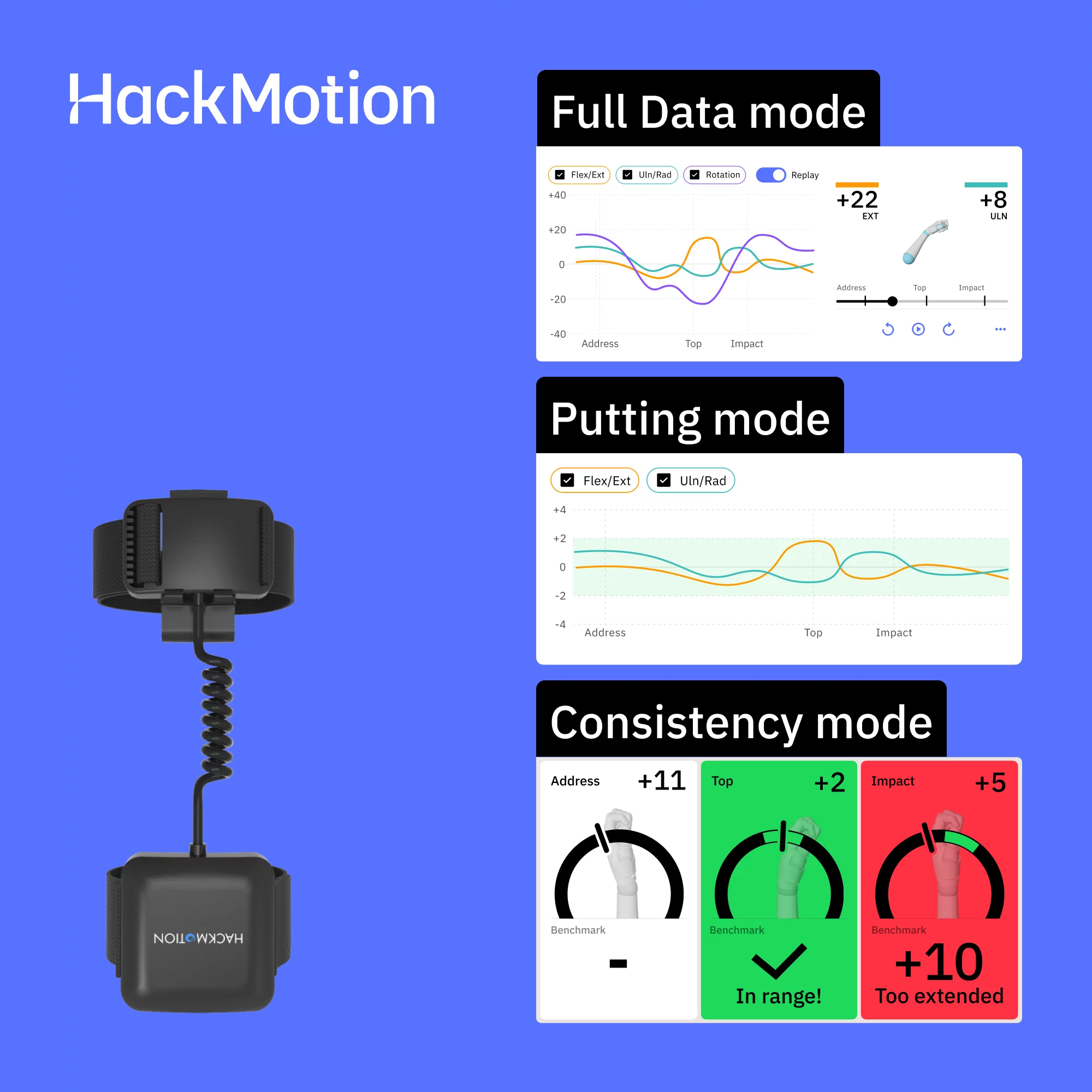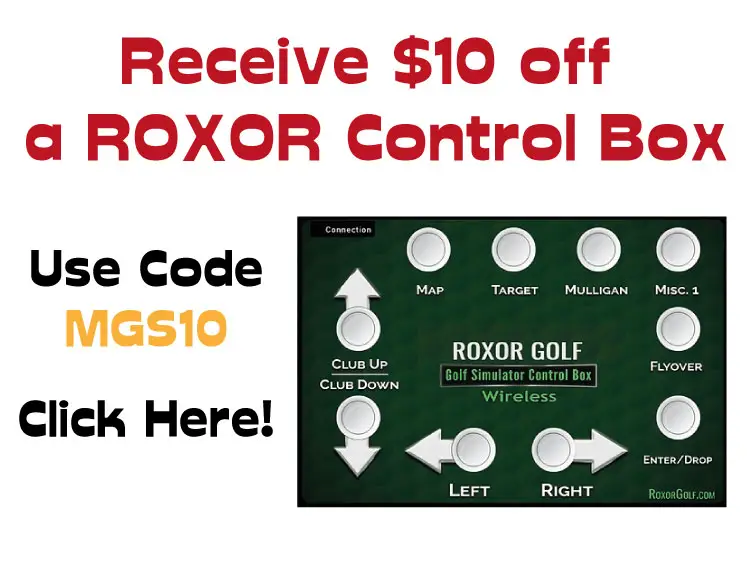13 Reasons why Skytrak Misses Shots – with Fixes!
Posted in Launch Monitors
You absolutely crush a drive, like right out the middle, the best swing you’ve ever made. Excitedly, you look up at your screen or down at your monitor to see the excellent shot you just hit. It didn’t pick up. This is so frustrating. You have spent thousands on a golf simulator, the least you expect is that it registers your shots. In this article, we examine 13 factors contributing to why Skytrak misses shots, and how to fix them.
There are 13 reasons why the Skytrak launch monitor may fail to register golf shots. You may have suboptimal lighting in your simulator space. You could have a setup, equipment or ball problem. This article will help you understand why Skytrak misses shots and how to fix it.
I’ve spent a lot of time researching the reasons behind Skytrak failing to register shots, and how to fix each problem. This article is the culmination of that research. If your Skytrak misses shots, I’m confident the tips in this article will help you improve your Skytrak practice!
On this site, you’ll find articles on all aspects of building a golf simulator. I will also link to other sites where you can buy some of the simulator components. Some of these links may be affiliate links, which means if you click them I gain a small commission at no extra cost to you. This really helps out me and my site so thank you in advance! Alex @ MyGolfSimulator

How does Skytrak register golf shots?
Skytrak is a photometric launch monitor. This means it uses a very high speed camera to take multiple pictures of your golf ball immediately after impact, subsequently using built in software to calculate the ball flight data you desire.
The fact that Skytrak is a camera based system means it relies on optimum positioning, adequate lighting, a well defined object to image (the ball) and a strong data connection.
Any problem with any of these variables could result in missed shots. However, Skytrak is not a cheap piece of equipment and you should expect reliability for your money.
If you follow the tips and tricks in this article you will hopefully see that your Skytrak system is indeed a fantastic, fun and reliable launch monitor.
The little red laser dot
To set Skytrak up to read your shot you need to position the ball on the little red laser dot that is shone out of the front of the launch monitor. This area and the space just in front of the dot, down your target line, is where the high speed pictures are taken by Skytrak.
Try to imagine the window of ball movement Skytrak measures corresponding to this small piece of your mat. It will be just ahead of the red dot and your impact position. You need to make sure your ball is travelling through this area in a fashion that it is visible to Skytrak. This sounds obvious but it means optimizing the height and alignment of Skytrak relative to your mat, minimizing extreme launch angles (high wedge shots and thinned low shots), the lighting and ball markings, and sorting out a few more little nuances which we cover below.
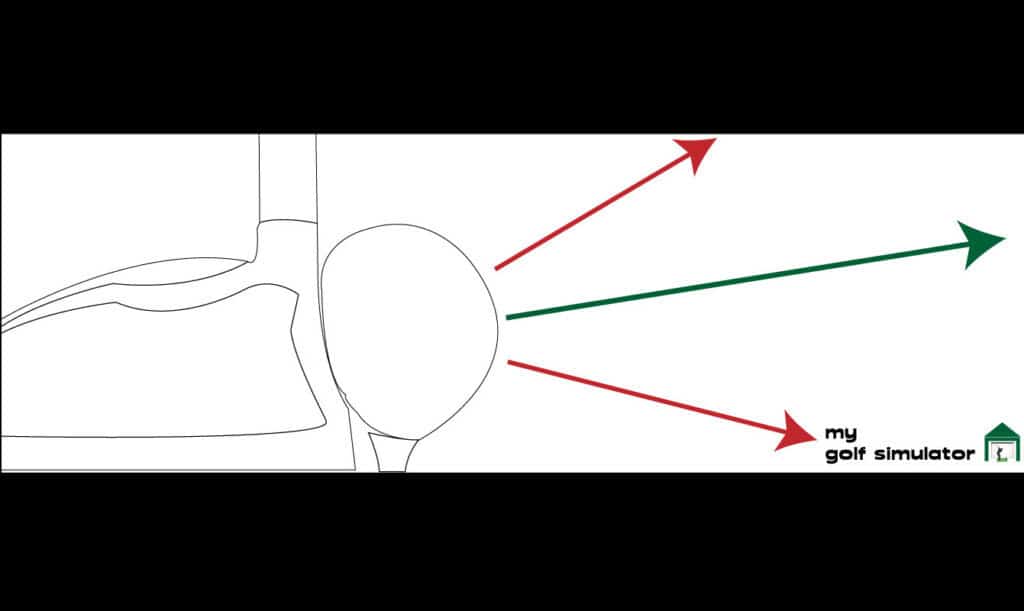
When was the last time you cleaned your Skytrak?
A dirty or dusty lens cover is going to stop Skytrak taking crisp and clear pictures. This is something you can do in less than a minute. Take a damp cloth (not too wet) and gently wipe the front of Skytrak to get rid of any muck.
Optimally positioning and aligning Skytrak to register shots.
Vertical alignment
The alignment of Skytrak is one of the most important contributing factors to the registration of shots, particularly vertical height relative to the ball. The base of the Skytrak launch monitor must be entirely level with the mat, but ideally not on the golf mat surface itself.
When a golf mat is hit there are vibrations and movement throughout the mat, particularly on the side nearest the impact. These movements are small but they can affect the stability of Skytrak. A stable base with little or no movement is essential for Skytrak to measure accurate readings.
You need to place a platform just off your mat for Skytrak to sit on. If Skytrak is in its protective metal case then you can use the adjustable feet on the bottom to alter the height to suit your mat.
This way your Skytrak will be the correct height but won’t affected by movements and vibrations from your golf shot impacts.
Horizontal Alignment
You know you need to hit from the red dot under normal circumstances. Horizontal alignment is more concerned with the accuracy of your readings rather than the ability of Skytrak to register a shot at all.
It is still important to have the Skytrak aligned to your target properly. Skytrak has an alignment mode within its software to help you do this.
Check out this excellent video from Professional Golf Instruction Youtube Channel on how to align your Skytrak properly.
Professional Golf Instruction Youtube Channel
I recommend marking the position of your Skytrak on it’s platform with a marker so you can easily reposition it next time. This only works if you have a static mat that won’t easily budge if you kick it though.
Does tee and ball position matter?
Yes, small variations in the teeing position do affect Skytrak’s ability to read shots. Normally you position your golf ball over the little red dot. This is the start position for Skytrak’s high speed cameras to start measuring the ball data after a shot. Tee and ball position matter more for certain clubs than others.
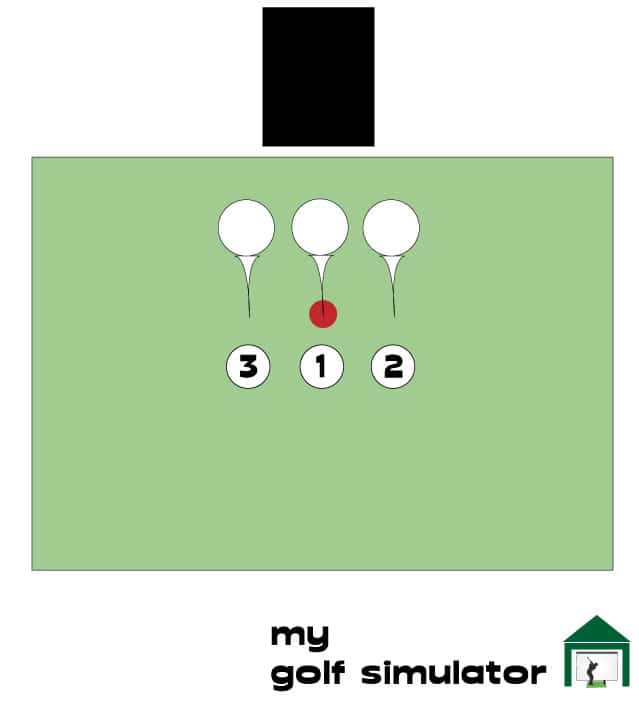
Please note that advice regarding tee positions as in the image above is my own personal experience, supported by the experience of other users. It is not official Skytrak troubleshooting advice. If it doesn’t work then there is no harm in just reverting back to teeing up the ball on the red dot as instructed to by the manufacturer. It’s worth a go if you’re having problems 😀
Driver shots not registering with Skytrak
For a driver swing, you’re meant to place the base of the tee on the red dot, with the ball above it. This would correspond to tee position 1 on the diagram.
Over the years, some Skytrak users with higher swing speeds have found that some driver swings fail to register when teed up like this. I suspect this is because the Skytrak doesn’t quite have time to make it’s measurements before the ball has left the field of view.
To reduce the chance of missed shots on Skytrak with Driver, then you should tee the ball back just a touch. This will give the ball very slightly more time in the viewing window.
This would correspond to tee position 2 on the diagram above
Conversely, those with lower swing speeds have occasionally found that teeing the ball up in front of the red dot (just ever so slightly) helps eliminate missed shots. I’m not sure how this works technically though. It’s worth a try.
Lob Wedge shots not registering with Skytrak
The problem that Skytrak faces when trying to register a shot by a lob wedge is the launch angle. If the golfer is skilled and efficient in getting the ball up in the air, the ball will be too high post impact in the camera field view to get good readings.
To reduce the chance of missed shots on Skytrak with Lob Wedge, then you should tee the ball forwards slightly, maybe 1-2cm. This means the ball won’t be able to climb quickly enough before it leaves the camera’s field of view. You should also make sure, as with all shots on Skytrak, that the logo on the ball is pointing towards the launch monitor. This will help Skytrak track the motion of the ball.
See tee position 3 on the diagram above.
Putts not registering with Skytrak
Putting in a golf simulator throws up a whole series of questions, problems and headaches. It’s a great way to practice if you can master it though!
To improve the chance of Skytrak registering your putts, ensure the logo is facing the launch monitor, so that the red dot actually strikes the logo. You can also move the ball 1-2mm towards the launch monitor too. You have to maximize Skytrak’s chances of reading the ball’s movement and spin.
Again moving the ball towards the launch monitor for putts is just anecdotal advice, based off experience of previous users. There’s no harm in trying it for your putts and dispensing with it if you have no luck.
Does ambient light in your golf simulator prevent shots reading properly?
Lighting is an important consideration in your golf simulator.

One of the goals of many golf simulator owners is to have the most immersive indoor golf experience possible.
For me, this means having a low amount of ambient light in the periphery of the room but a well lit hitting bay. You don’t want a large amount of ambient light hitting the impact screen and washing out your image.
To maximize the chances of Skytrak reading your shots, you need a well-lit ball but not too much light on the lens itself. Of course, you need to balance this against having a washed-out image on your impact screen and optimizing the immersive experience of your simulator.
My golf simulator room is quite dark but I have a spot light aimed at the ball, which is positioned behind the Skytrak launch monitor. This means the light doesn’t directly strike the lens but provides lots of light to the hitting area.
Lighting when using Skytrak Outside
Lighting is a big issue when using Skytrak outside. Placing the launch monitor in direct sunlight does affect its ability to register your shots.
Skytrak say in their instruction manual not to place the unit in direct bright sunlight as the ambient light could interfere with the lens. However, you can of course still use it outside on a sunny day.
Finding an area where the unit is slightly shaded or even providing some shade of your own can fix problems with registering shots outside.
Could it be the ball preventing Skytrak from registering shots?
Skytrak uses high speed cameras to take lots of pictures of the ball immediately after impact. This allows it to measure how the ball is moving and spinning.
Skytrak may struggle to pick up data on a ball no contrast. It needs to see part of the ball moving. This means ball logos and line markings are very important to help Skytrak measure the ball flight data.
We recommend these steps to ensure the ball isnt the reason Skytrak is missing shots:
- Use a white ball, not a ball with a weird colour like pink
- Use a ball with a logo and a line mark
- Point the logo towards the Skytrak lens
- Don’t use balls with freshly drawn Sharpie or marker lines as these could mark your impact screen.
- Don’t use damaged balls as these could damage your impact screen
Technically you can use non standard balls with Skytrak but they’d be more likely to result in shots not picking up.
Can the Colour of the Tee be the reason Skytrak Misses Shots?
Skytrak needs to initiate the high speed image taking process when you hit the ball. If Skytrak struggles to identify the object beginning to move it won’t register a shot.

Skytrak users have previously found that using white tees causes a higher rate of missed shots than shots with coloured tees.
I imagine this is because Skytrak needs contrast between the ball and its surroundings in order to see the beginning of the ball’s motion.
This is another easy and risk free change to make. It may not be the miracle cure but is worth a try!
Can the type of connection cause missed Skytrak shots?
Poor data connections are big culprits for missed golf shots with Skytrak. Before I did my research I thought that a wired USB connection would be the most stable and reliable connection. However, this is not the case.
Many golfers have experienced problems with the USB connection mode when trying to connect their Skytrak. This has been said to be due to any of the cable, the electrical supply and interference from other devices.
Try your Skytrak in the other connection modes if you can. If it works immediately then you know that connection problems are the problem in your golf simulator room.
You can then stop worrying so much about the other factors listed in this article.
Those Skytrak users who are able to diagnose their missed shots problem as being caused by a poor connection can can try the following steps:
- Try Skytrak in Direct or Network mode
- Try a better micro USB data cable
- Update your Skytrak app software to the latest version
- Take a look here at our Ultimate Guide to Skytrak Connection Problems
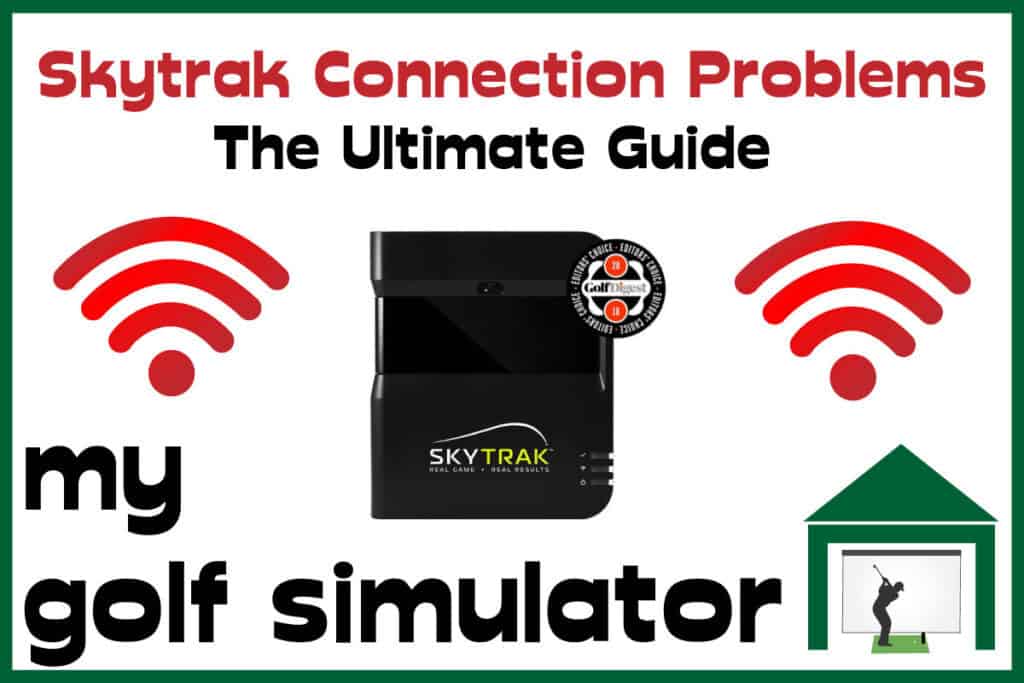
What about the golf mat?
During my research into this topic, I found that there were a lot of golfers having missed shots with the Real Feel Country Club Elite Mat. This is a premium mat that allows a real tee to be placed and it is very popular across the golf simulator market.
The downsides with this mat are said to be that it can cause wear on a golfer’s elbow after lots of use as it is such a thick, heavy-duty mat. Your strikes need to be good, the mat isn’t especially forgiving for fat shots. Perhaps this lack of forgiveness for imperfect strikes also affects the ability for launch monitors to read shots.
Some golfers cut out a section of their Real Feel mat and replaced the hitting section with one from Fiberbuilt and noticed an improvement in the rate of missed shots immediately. This method can also still allow you to use the Real Feel Mat to tee the ball up.
If anyone reading this article has any data on launch monitor mis-reads measured against the golf mat being used, I’d be very interested to hear about it!
What about Skytrak’s protective case?
Protecting your Skytrak is, in my opinion, essential.
My research showed me that some golfers felt that they were missing shots on Skytrak when the older versions of the case were used and achieving reads on every shot where Skytrak was unprotected. This seems to have improved in recent years as newer versions of cases have come out.
Buy the Skytrak Protective Metal Case here

I have not seen proper data regarding this and I do not recommend removing your Skytrak from its protective case. You could experiment with alternative cases but my recommendation is to stick with the branded case and try every other method on this list. Damaging your Skytrak is just not worth it.
What colour are the walls in your simulator?
I had originally thought this was a purely aesthetic decision. However then I learned that several Skytrak users had fixed their problems with missed shots my making a change here.
I would advise making sure the wall behind where you stand is not bright white. This could be done with a temporary stand or a curtain or even a bed sheet draped. You could also extend the blackout portion of your enclosure.
The problem here is that Skytrak is trying to measure a white ball against a white background, therefore it may struggle to register shots.
I don’t believe the colour of your club (eg white driver heads) makes any difference at all.
The timing of your shot
Dont be too eager! When you’re on the driving range it’s easy to just stand up and hit a shot, particularly just after a bad one. Skytrak takes a short while to get ready between shots.
Use this to your advantage and force it to improve your pre-shot routine. I love this video from the excellent youtube golf coaches at Me and My Golf. It has helped my golf game dramatically in that I don’t think I make as many silly mistakes on the course.
Try and incorporate a pre-shot routine into your Skytrak practice, both on the virtual driving range and whilst playing simulated courses.
Update your Skytrak software to the latest version
You should update your Skytrak app to the latest version. Out of date software could lead to accuracy issues, connection issues or be the primary reason your Skytrak misses shots.
Final thoughts with our 13 Point Checklist
Right now, let’s recap.
There are 13 factors that can contribute to Skytrak failing to register your golf shots. There are even multiple mistakes golfers can make within each one of these categories. There may even be more reasons why Skytrak misses shots. Please let us know if you think we’ve missed something!
Consider all these areas and whether you have any glaring issues causing Skytrak to fail to read shots.
- The horizontal alignment and positioning of Skytrak
- The vertical height of Skytrak relative to your ball and mat
- Whether you have cleaned your Skytrak lens?
- The ambient light in your golf simulator or your outside hitting area, the light shone directly at your ball and the light shone at the Skytrak lens
- The colour of the walls of your simulator, particularly the wall behind you as you address the ball
- Your ball and tee position
- The colour of your tee
- The colour of your ball and whether you use a line or logo
- Your golf mat
- How you’re choosing to protect Skytrak (stick with the case!)
- The connection mode you’re using with Skytrak, as well as the hardware and cables
- Don’t be too eager with your timing while using Skytrak
- Whether you’ve updated your Skytrak software to the latest version.
Thank you for reading this post. I hope you have learned more about your Skytrak system today and have made steps to reduce your missed and non-recorded shots.
If you found this post helpful, I’d be super grateful if you’d tweet this post to your followers or share it on your other social media. Every share helps me and this site grow.
Not yet bought your Skytrak?
If you’re reading this article I expect you may already own a Skytrak launch monitor. Congratulations if you do! For those that haven’t yet taken the plunge, I really encourage you to, it’s such a fantastic product.

More Commonly Googled Skytrak Questions
Is SkyTrak portable?

Can SkyTrak be used outdoors?

How do I connect my SkyTrak to my Iphone?

How high does the ceiling need to be for a golf simulator?
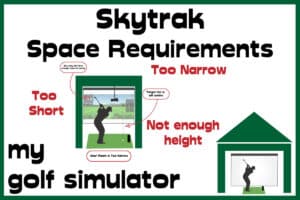
What size room do I need for a golf simulator?
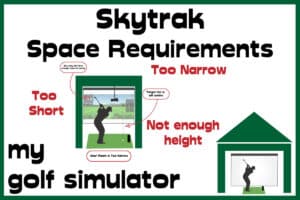
How much room do you need for SkyTrak?
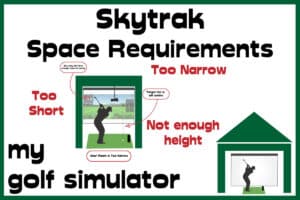
Do you need Wifi for SkyTrak?

How Does Skytrak Work?

Will SkyTrak work on Iphone?

Mevo Gen 2 Space Requirements
Gray Impact Screens – Pros and Cons
ABOUT THE AUTHOR

Hello! My name is Alex and it is my mission to bring you all the information you need to build your own home golf simulator! I hope mygolfsimulator.com helps you on your journey to better golf at home!
LEGAL INFORMATION
On this site, you'll find articles on all aspects of building a golf simulator. I will also link to other sites where you can buy some of the simulator components. Some of these links may be affiliate links, which means if you click them I gain a small commission at no extra cost to you. This really helps out me and my site so thank you in advance! mygolfsimulator.com and all related social media accounts are property of Awonline LTD.