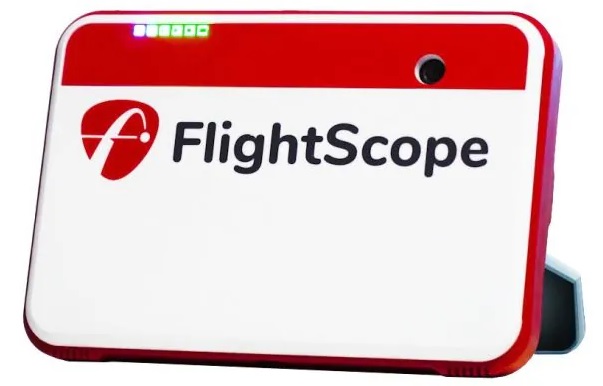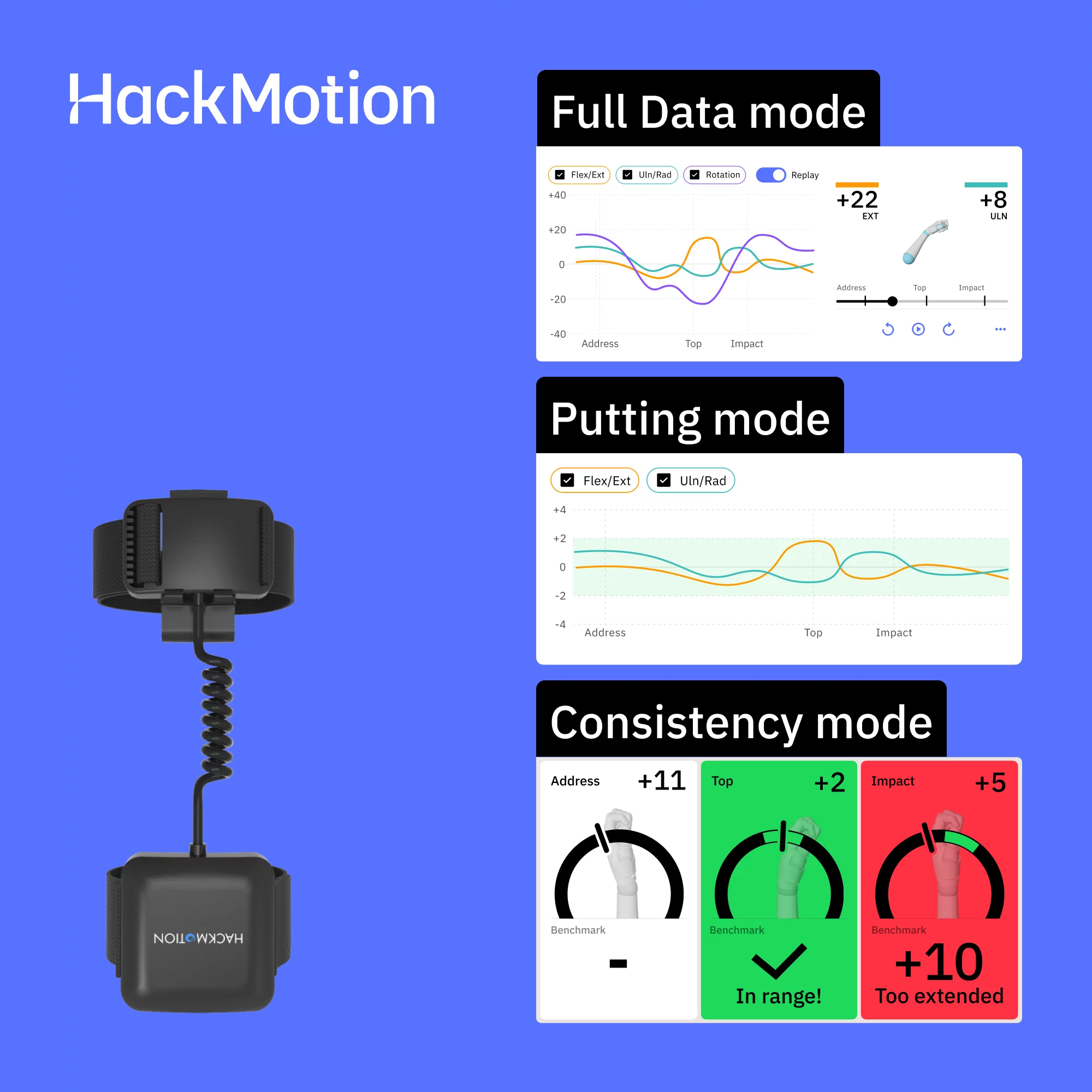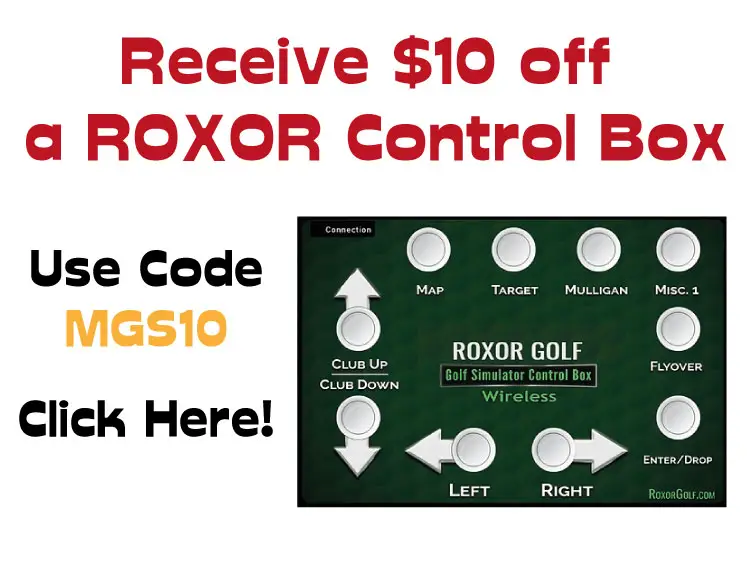Mevo Plus Putting – 10 Optimal Setup Tips
Posted in Launch Monitor Data, Launch Monitors
Are you having problems with your Mevo Plus Putting Setup? By reading this article you’ll understand how Mevo Plus putting works and what problems can occur. We’ll provide 10 tips to optimize your setup for Mevo Plus putting and 8 options for a better all-round golf simulator putting experience.
Mevo Plus can do a good job of putting simulation if everything is set up correctly, though this can be tricky to get right. Radar-based launch monitors like Mevo Plus can have a harder time reading putts than camera-based monitors. Mevo Plus needs a perfect view of the ball to read putts well.
Golfers can struggle with misreads, speed issues, and achieving an immersive putting experience with Mevo Plus. I aim to help improve this with this article.
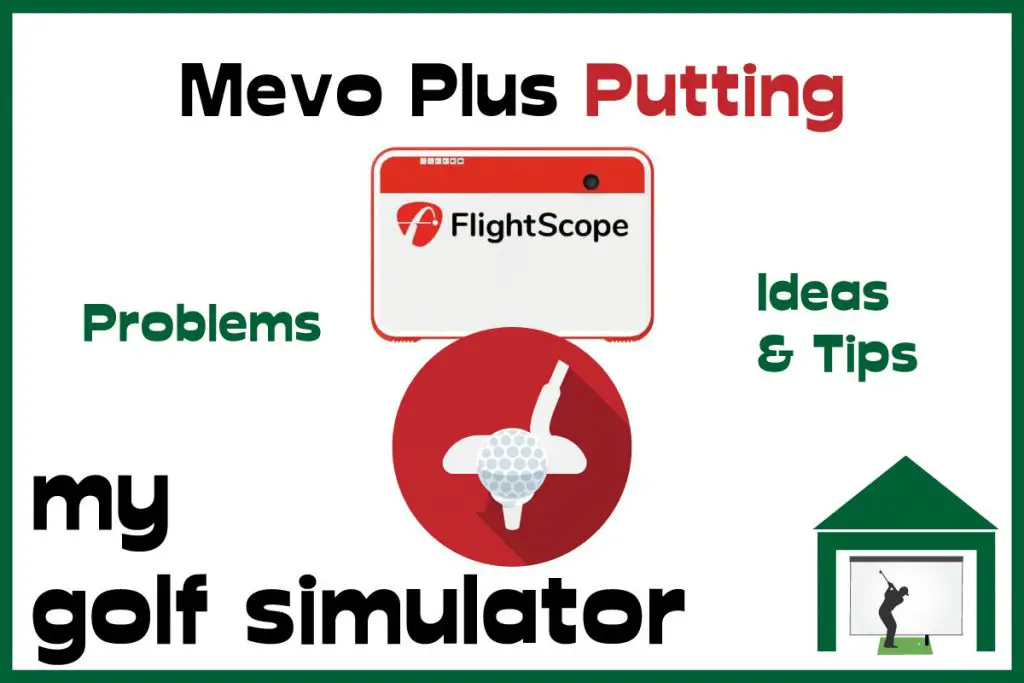
On this site, you’ll find articles on all aspects of building a golf simulator. I will also link to other sites where you can buy some of the simulator components. Some of these links may be affiliate links, which means if you click them I gain a small commission at no extra cost to you. This really helps out me and my site so thank you in advance!
🌟 Can You Putt with Mevo Plus in 2025? 🌟
Yes, you can absolutely putt with Mevo Plus! But to get the best experience, there are a few key setup tips you need to know.
🏋️ Does Mevo Plus Work for Putting?
It does, but… putting with Mevo Plus can be a bit tricky. The device was originally designed for full swings, so putting requires some adjustments.
Thanks to Fusion Tracking (a free firmware update), putting accuracy has improved. However, the Pro Package does not directly improve putting. It primarily focuses on providing more detailed data about full swing mechanics, not specifically putting stroke analysis.
🚀 How Has Mevo Plus Putting Improved?
- Fusion Tracking: Combines Doppler radar with image processing for better accuracy.
- GS Pro Integration: Can improve the putting experience compared to other software.
🌿 The Perfect Setup for Mevo Plus Putting
Here’s the catch:
- The optimal setup for putting is different from full-swing shots.
- You might need to move the Mevo Plus between putting and long-game sessions.
- Adjust tilt settings and use metallic dots or RCT balls for better results.
🚧 Tip: Moving the device constantly during an 18-hole round can be a pain. Many golfers find a middle-ground setup that works for both putting and full shots, but it takes some trial and error.
🤔 What If Putting Isn’t Accurate?
Don’t worry—you’ve got options:
- Adjust your setup: Level your putting surface and fine-tune tilt angles.
- Use GS Pro: It integrates well with Mevo Plus and can make putting feel more natural.
- Consider add-ons: Devices like a simple putting mat or alignment aids can improve consistency.
🎥 Check Out This Video:
📍 Mevo Plus Putting Problems + Solutions
🌐 No-Reads and Misreads
Sometimes, you’ll experience misreads or no-reads with Mevo Plus. This isn’t unique to Mevo Plus—it happens with devices like SkyTrak too. These issues are more common with short putts, where the ball moves slower and for less time.
How to minimize misreads:
- Ensure proper alignment and level surfaces.
- Use metallic dots or RCT balls to improve tracking.
- Keep consistent lighting to avoid interference.
🏋️ Speed – Long Putts vs Short Putts
One of the biggest challenges? Gauging speed.
- The difference between your simulator floor (mat or turf) and the virtual green can be tricky.
- Over time, you’ll get better at judging the speed of your simulator’s green settings.
- Personally, I find the sweet spot for simulator putting is 10-20 ft. Distinguishing between a 30 ft putt and a 40 ft putt can be tough.
Tip: Take time to practice different distances. You’ll improve with repetition.
🔹 10 Ways to Improve Your Mevo Plus Putting Setup
- Review your data after sessions to spot patterns.
- Place Mevo Plus 7 ft behind the golfer (vs. 8 ft for full swings).
- Use a dedicated putting strip beside your hitting area.
- Ensure the putting surface is level.
- Adjust the tilt angle for better ball tracking.
- Use metallic dots or RCT balls for consistent reads.
- Keep lighting consistent and flicker-free.
- Regularly calibrate your device.
- Experiment with GS Pro settings for better feedback.
- Use alignment aids to ensure straight putts.
If you’re not getting proper reads with this setup then try the Mevo Plus a little closer to the hitting position, about 4-5ft. This may increase the chance of proper reads, though would not be a perfect setup for long clubs.
Correct Mevo Plus Putting Setup
Flightscope recommend that the Mevo Plus is located 7ft behind the golfer for putting as opposed to 8ft for the hitting position. It also recommends a putting strip just to the right (or left for left handers) if the hitting position, with Mevo Plus in between these two as in the diagram below.
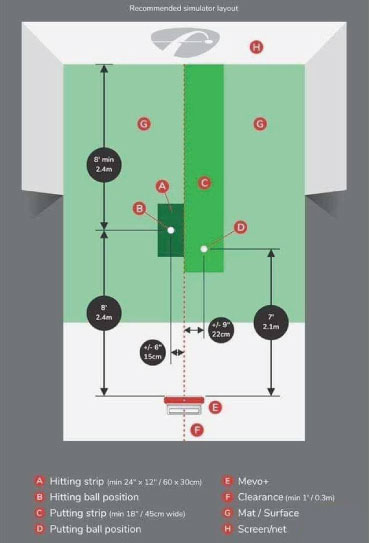
Height of Each Component
The Mevo Plus needs an uninterrupted view of the ball down it’s entire bath as it rolls away from the putter. This means the unit should be mounted on a surface that is level with your mat. The surface between the Mevo Plus, the hitting mat, the ball, the other side of the mat and the gap between mat and impact screen should all be flat and continuous.
The Putting Strip
I really need to emphasize the importance of keeping a flat straight surface between Mevo Plus and the screen. Check out this diagram below. This is what you should aim for. An alternative setup would have the hitting mat sunk into the floor so the entire turfed floor is flush with the ground.
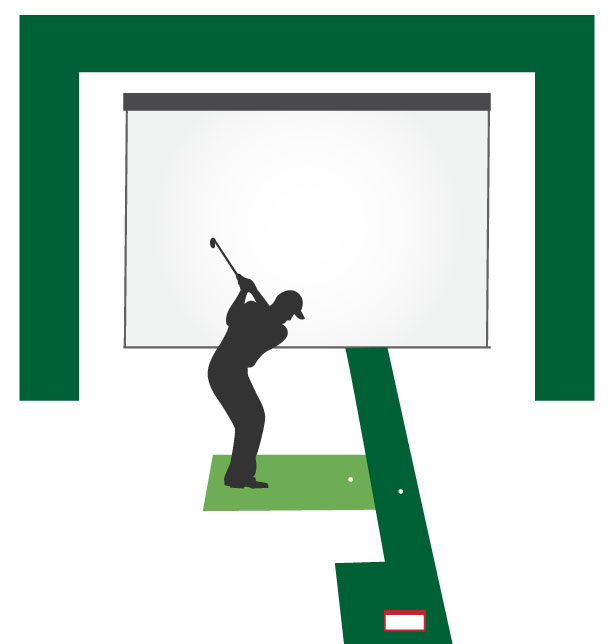
📊 Dots and the Ball
- For putting, use a ball without metallic dots.
- During a full round, keep a dot-free ball handy and swap it with your regular ball for putting.
🚫 Avoid Interference
- Make sure nothing obstructs Mevo Plus’ view of the ball.
- Eliminate potential issues like fans or flickering lights.
- Try running Mevo Plus on battery mode during putting—the power cable can sometimes cause interference.
🏋️ Your Putting Stroke
- It helps if your putter moves out of the way of Mevo Plus’ view after impact.
- Important: Don’t change your natural stroke just to suit the radar. Consistency in your stroke is key.
📉 Tilt Adjustments for Putting
Think about where Mevo Plus’ radar is ‘looking’ when tilted.
Experiment: A lower tilt may not work as well for your long game, but try different setups. Sometimes, placing Mevo Plus further back with low tilt works better than having it closer with low tilt.
Recommended Tilt Angles:
- 11° for putting
- 12° for long game (simulation)
- 17° for FS Golf/Skills
- Tip: For putting, tilt to 11° so the radar keeps the ball in focus throughout the putt.

Use the Mevo Plus Alignment Dock
You can easily change the tilt settings on Mevo Plus when using the fixed alignment dock. Doubling as a protective case, the alignment dock features predetermined positions for Mevo Plus to allow easy switching between tilt settings.

If none of the above have worked then try alternating between short indoor mode and normal indoor mode. This has been known to fix things for one or two golfers.
⛳ Calibrate Your Speed
Did you know you can adjust the green speed in your simulation software (like TGC 2019)? This setting helps match the virtual green speed to your real-life simulator surface.
- Example: If you hit an 8 ft putt, you want it to roll 8 ft on both the simulator screen and your actual setup.
- How to do it: Tweak the green speed settings until your putts feel natural. It might take some trial and error, but it’s worth it for that realistic feel!
🚀 Tip: This helps improve your green reading skills with Mevo Plus over time.
🔄 Keep Mevo Plus Updated
Keeping your Mevo Plus firmware up to date is key for performance. You can easily update it via the FS Golf App.
- Heads-up: Some updates may cause unexpected changes in your setup. If things suddenly feel off, you might need to contact FlightScope Support to troubleshoot—or even roll back to an older version if necessary.
💡 Pro Tip: If your setup was working perfectly and an update throws things off, don’t hesitate to reach out to FlightScope Support.
🎯 8 Mevo Plus Golf Simulator Putting Options
1️⃣ Hit Every Putt
The classic option: hit every putt like you would on a real course.
- Best for: Golfers with a dialed-in setup.
- Downside: Misreads can be frustrating if your setup isn’t spot-on.
2️⃣ Straight-Only Putting
Want to simplify things? In your simulation settings, switch to “straight-only” putting.
- This removes any breaks or slopes, so putts roll in a straight line.
- Result: If you hit it straight and at the right speed, you’ll sink more putts—making it more fun and less frustrating.
🎉 Bonus: Great for quick games with friends where fun > realism.
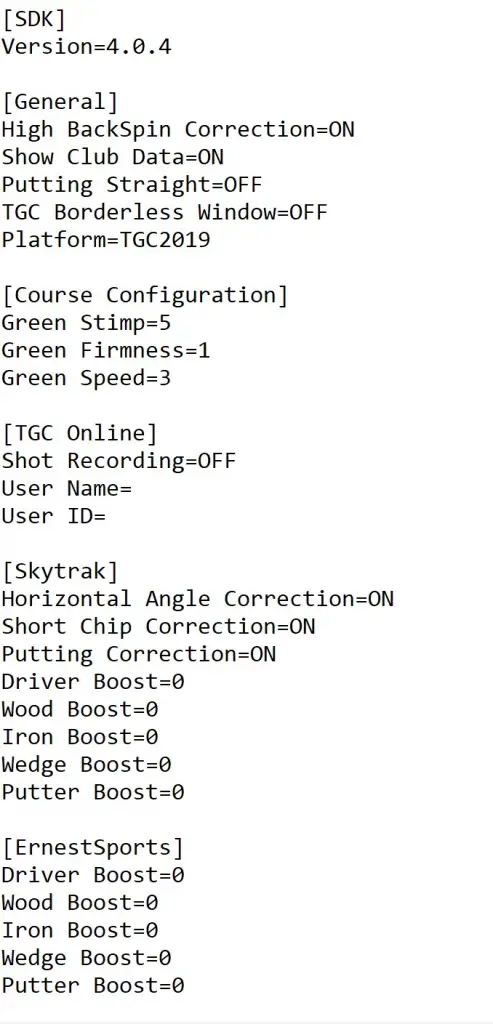
🎯 Mastering Simulator Putting Challenges
As we mentioned earlier, simulating putting can be tricky. In fact, it often feels harder than real-life putting because simulators can’t perfectly replicate every green nuance.
But don’t worry—there are ways to make it more effective and fun!
➡️ Straight Putting Mode
Turning on straight putting in your simulator settings is a game-changer.
- Why it helps: You can focus on hitting pure, straight putts with the correct speed—no need to worry about tricky breaks or slopes.
- Real-life crossover: Practice your breaking putts later on an actual putting green.
🚀 Tip: This is perfect for dialing in your stroke mechanics without the frustration of virtual green misreads.
🙌 Gimme Putts with Mevo Plus
Want to speed things up? You can set gimme putts for putts under a certain distance (like 5ft or 10ft).
- Great for: Faster 18-hole rounds without getting stuck on short putts that can be tough to simulate accurately.
- Bonus: Reduces frustration, especially if you struggle with short putt consistency in the simulator.
⏭️ Gimmes on All Putts
If putting is just not working for you, there’s an option to skip all putts entirely.
- Why choose this? If Mevo Plus isn’t giving reliable reads, you can gimme every putt and focus on perfecting your long game.
- Pro Tip: Combine this with dedicated putting practice outside the simulator for the best of both worlds.
🥇 3rd Party Putting Simulators + Mevo Plus
Let’s be real—Mevo Plus and SkyTrak are fantastic for full swings, but putting simulation isn’t their strong suit. That’s where dedicated putting tech comes in.
- Check out the Exputt System (available at Shop Indoor Golf)—it’s designed specifically for home putting practice.
- You can set it up alongside your Mevo Plus to get the best of both worlds:
- Accurate putting data
- Realistic feedback
- Seamless practice flow
🏌️♂️ Tip: This combo gives you an all-in-one simulator experience—dial in your drives AND your putts!
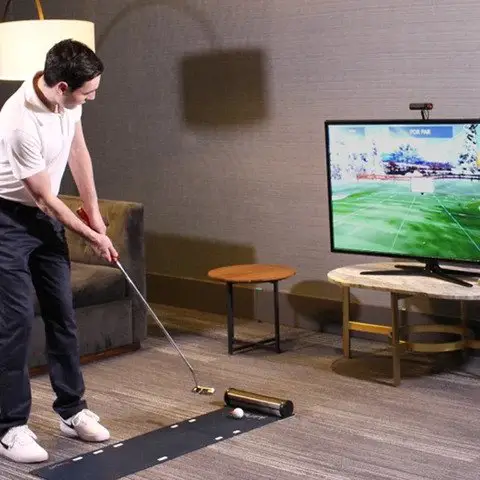
Check out this excellent video from Exputt‘s Youtube Channel showing you how ExPutt works.
Putting Holes in Your Golf Simulator Floor
Those that are still planning your simulators take note! Consider putting actual putting holes in your floor.
This works especially well for those with wooden floors mounted on horizontal beams or under pieces.
You can put white golf holes in and putting turf over the top which will become your new simulator floor.

Remember that adding turf to your floor will reduce the relative ceiling height. You could always cut a piece out to fit your mat into to mitigate this.
Simple practice putting aids
An alternative is to still lay the putting turf as your flooring but use targets instead of holes. You could use the cheapest option is which is simply a putting mat or piece of smooth carpet too.
Have you seen PuttOut? This training aid requires a perfectly aimed and weighted putt to accept the golf ball. It’s affordable for all golf simulator owners too.
Aiming directly at coins or tees, or through putting gates will help your putting massively so don’t worry if you’re not winning with your Mevo Plus setup straight away.
Premium Practice Putting Greens and Mats
Golfers with enough room in their Mevo Plus simulator spaces can also incorporate a premium practice putting green into the setup.
This can then act as your putting practice facility. You can set up cameras, practice drills, and more.

Check out the Tour Links Green from Shop Indoor Golf. These are premium indoor putting greens that run true every day of the year.

Golfers with DIY skills can even create their own practice putting green. You just need putting green turf, lengths of timber, plywood and some regular old tools!
What about a putting combo mat? Have you ever thought of combining your golf hitting mat with a home putting green. Everything is on the same level whch will really help Mevo Plus pick up your putts well.
Check out the Fiberbuilt 10ft x 10ft double hitting combo mat at Shop Indoor Golf. This mat would be an amazing addition to any golf simulator.

Mevo Plus Putting Vs Skytrak Putting
Mevo Plus and Skytrak both have their issues with putting simulation but both will work well with a perfect setup. Skytrak works using high-speed cameras aimed at and around the ball, whereas Mevo Plus employs radar technology to track movement and spin.
Check out our dedicated article showing you how to achieve the perfect putting setup with Skytrak.
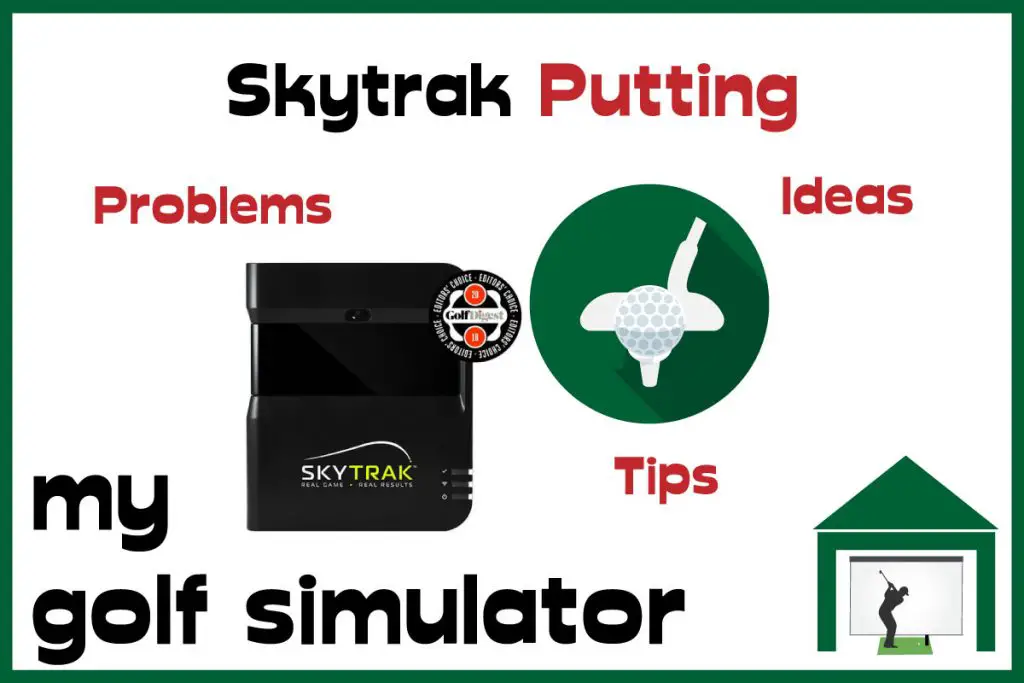
It seems that radar based launch monitors have a harder time achieving a perfect putting setup than camera based units. There are just more variables that have to be consistently accounted for.
The radar based launch monitor needs a good view of the ball throughout the length of the putt. This is why there can be more to think about with Mevo Plus putting than Skytrak putting.
Check out our detailed comparison article where we pitt Mevo Plus vs Skytrak across 27 categories here.

Mevo Plus is Awesome Despite Putting Problems
I hope this article has helped you learn more about the ways your setup can be optimsed for putting using Mevo Plus.
You should also have learned about the multiple options available to those who can’t get away with putting in their Mevo Plus golf simulator. There are always ways to incorportate putting into a golf simulator, no matter the launch monitor, room dimensions or golfer.
Remember the goals of putting in a golf simulator; an immersive golf simulator experience, improving your putting performance and having fun.
Mevo Plus should be able to give you all three of these but don’t worry if you need to set up a side putting mat or a separate putting green in order to achieve improvement and fun!
At the price point (around $2000), Mevo Plus gives you so much launch monitor for your money. The amazing outside capabilities and solid indoor performance, as well as healthy software compatibility, mean Mevo Plus is an excellent launch monitor.
FlightScope Mevo Plus 2023 Edition
The Mevo Plus Launch Monitor, especially its 2023 edition, is a sophisticated golf training tool that utilizes advanced Doppler radar technology for precise shot tracking and data analysis. It's designed for both indoor and outdoor use, offering over 20 data parameters and enhanced features like Fusion Tracking and GS Pro integration for a comprehensive golf simulation experience at an affordable price.
Official GS Pro Integration
Incredible Data Offering at this Price
Face Impact Location
Excellent Apps and Video Integration
Fully Portable
Broad Software Compatibility
Requires Metallic Dots on Golf Balls (as do most LMs at this price)
Owing to the radar technology Mevo Plus requires more indoor space than other LMs that use cameras/photometric tracking
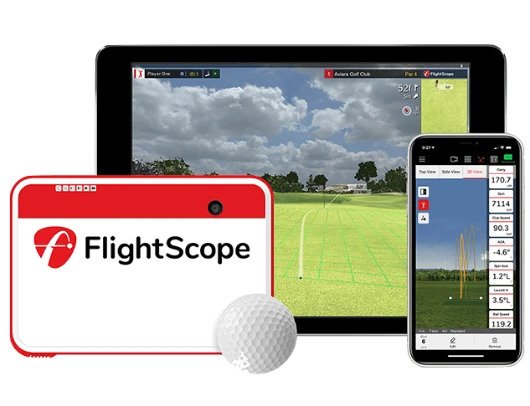
Garmin R10 vs Mevo Plus
Check out my in-depth comparison guide pitting the Mevo Plus against the Garmin R10 across 18 key comparisons. Work out which portable, affordable radar-based launch monitor is right for you!

Mevo Gen 2 Space Requirements
Gray Impact Screens – Pros and Cons
ABOUT THE AUTHOR

Hello! My name is Alex and it is my mission to bring you all the information you need to build your own home golf simulator! I hope mygolfsimulator.com helps you on your journey to better golf at home!
LEGAL INFORMATION
On this site, you'll find articles on all aspects of building a golf simulator. I will also link to other sites where you can buy some of the simulator components. Some of these links may be affiliate links, which means if you click them I gain a small commission at no extra cost to you. This really helps out me and my site so thank you in advance! mygolfsimulator.com and all related social media accounts are property of Awonline LTD.