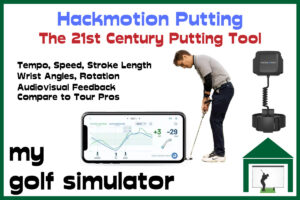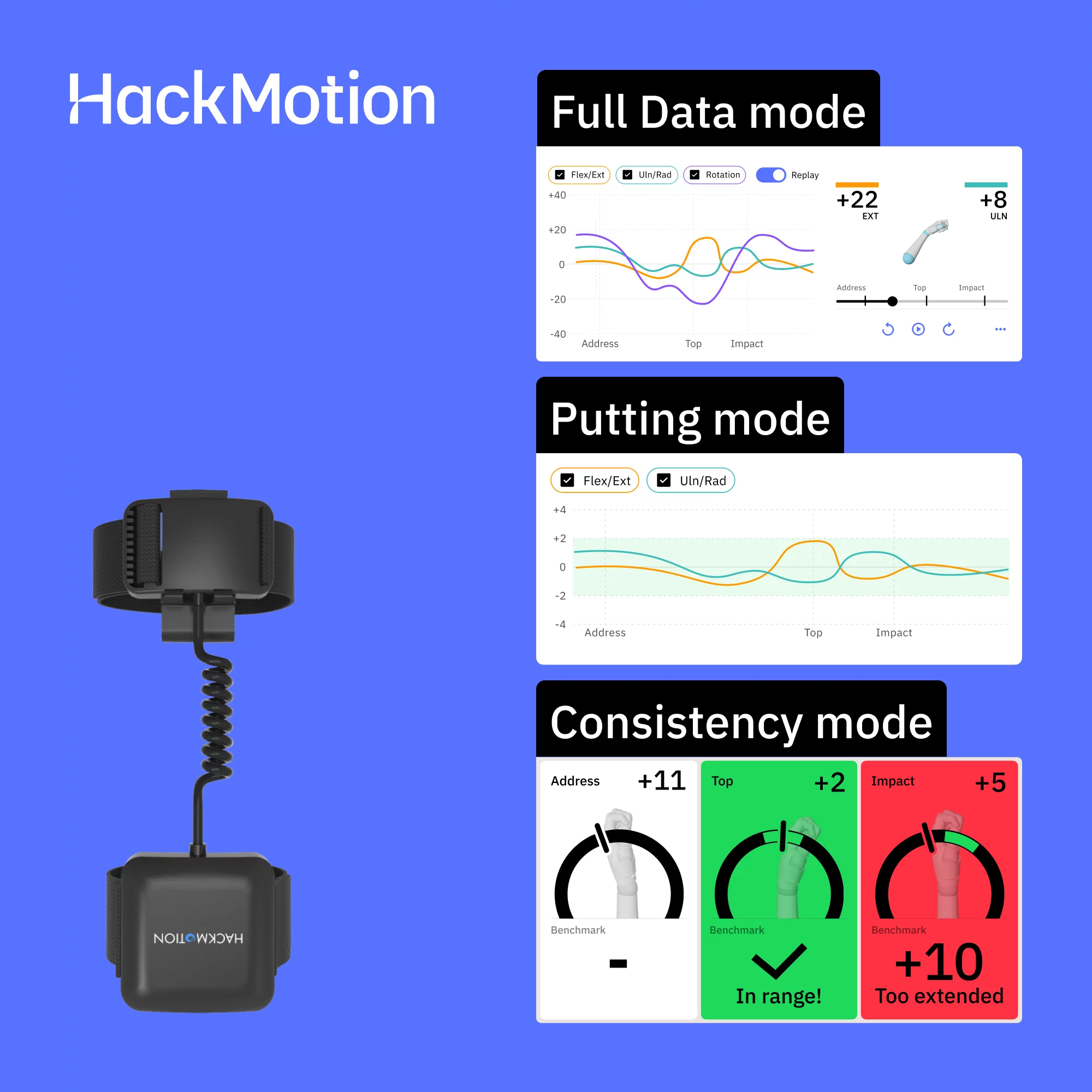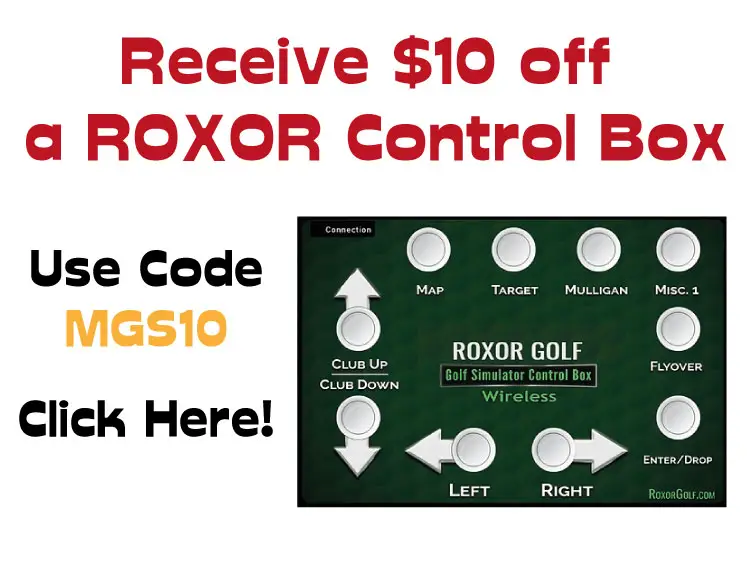Does GS Pro work with Skytrak and Skytrak Plus? – How to make it work!
SHARE
Posted in Launch Monitors, Golf Simulator Software
Skytrak Plus is the exciting successor to the former king of the launch monitor market. GS Pro has emerged as the dominant force in the realm of golf simulation software, but do they work together?
There is no official integration between GS Pro and Skytrak or Skytrak Plus, however, the golfing community has found a workaround. By leveraging GS Pro’s open API, users have developed methods to connect to Skytrak, although this isn’t officially supported. A workaround for Skytrak Plus is awaited.
Continue reading to uncover the key details beneath the compatibility question between GS Pro and the Skytrak launch monitors.

Does GS Pro work with Skytrak Plus?
GS Pro integration may be the biggest stumbling block in your decision whether to buy Skytrak Plus or Skytrak – so this is important information!
For many golfers, GS Pro integration is more important than specific launch data points or any practice features within the launch monitor app.
Skytrak+ is presently unsupported by GS Pro in terms of its official integration and functionality. Here are the steps to take in order to get GS Pro working on Skytrak Plus though.
Skytrak+ made its debut in June 2023 with a number of noteworthy upgrades in comparison to its predecessor, the original Skytrak. The addition of club data, which is now obtained through radar technology, represents a significant improvement to the system.
Despite the addition of this radar-based technology, Skytrak+ still relies on a camera to measure the data associated with balls. This means that customers do not require additional room, which is a necessity that is often associated with the vast majority of radar-based launch monitors.
Because of the proliferation of new launch monitors, compatibility issues between Skytrak+ and GSPro have become an urgent issue for many users. In the event that the question is answered negatively, a sizeable number of customers may be motivated to look into different launch monitor choices that are compatible with GSPro.
It is possible to attribute GSPro’s meteoric rise to the top of the golf simulator software industry to its outstanding visuals, huge course selection (over 400 courses), vast user community with online play and competitions, and unrivalled value for money. GSPro has quickly ascended to the summit of the industry.
GSPro is an affordable alternative to other golf simulator software solutions such as E6 Connect and TGC 2019, which both cost a minimum of $1,000 per year. GSPro costs only $250 per year.
Dual Doppler Radar System: This advanced system enhances the accuracy of tracking club data such as Club Head Speed, Smash Factor, Club Path, and Face Angle.
Improved Photometric Camera System: The upgraded camera system allows for better performance in outdoor environments.
Indoor and Outdoor Functionality: The SkyTrak+ can be used both indoors and outdoors, making it versatile for different playing conditions.
Golf Simulation Compatibility: It integrates with various golf simulation software like E6 Connect, TGC2019, offering access to over 100,000 simulated courses.
Shot Optimizer Interface: This feature provides insights into optimal launch conditions and allows for shot scoring comparisons.
Club and Ball Data Measurement: It measures a wide range of data including Launch Angle, Carry Distance, Total Distance, Total Spin, Ball Speed, BackSpin, Side Angle & Spin, Club Speed, Club Path, Face to Path, and Face to Target.
Enhanced Connectivity and Processing: The device includes a new onboard processor for faster shot display and secure connectivity to a range of PC and mobile devices. It also has added 5GHz Wi-Fi capabilities for improved connectivity.
USB Type C Charging: Offers rapid charging and port stability.
Larger Hitting Area: Approximately 40% larger than its predecessor, providing more flexibility to capture a full range of shots.
No Special Balls or Club Stickers Needed: The device does not require marked balls or stickers on clubs for tracking.
The SkyTrak+ Launch Monitor, released as the successor to the original SkyTrak, offers enhanced accuracy and performance, powered by a dual Doppler radar system and an improved photometric camera, making it a significant upgrade in golf simulation technology.
- Combined Radar and Photometric Technology
- Club data in addition to ball data
- No ball markers or dots required
- Onboard CPU: Dramatically reduced shot delay for fast shot rendering after impact
- Excellent practice app
- Fully Portable
- No current official GS Pro integration (compatible with TGC 2019, E6 Connect, Creative Golf and the Skytrak App) (many golfers play GS Pro on Skytrak Plus using unofficial methods)
How to Connect Skytrak Plus and GS Pro
Step 1: Buy GS Pro
Two purchase options are available: an annual subscription and a lifetime subscription. You will retain ownership of the licence with the lifetime add-on if you decide to cancel your annual subscription in the future. After the annual subscription payment is discontinued, any updates will be withheld, however.
I would recommend opting for the annual subscription, given the benefits of obtaining the most recent updates.
Purchasing requires the selection of a launch monitor. You wont find Skytrak Plus as an option so choose “Other/Open API”.
Step 2: Download and Install GS Pro
Installing GSPro requires that you use the license key and follow the instructions that were emailed to you.
You will receive an email with a license key, a download link, step-by-step instructions, and a quick start guide.
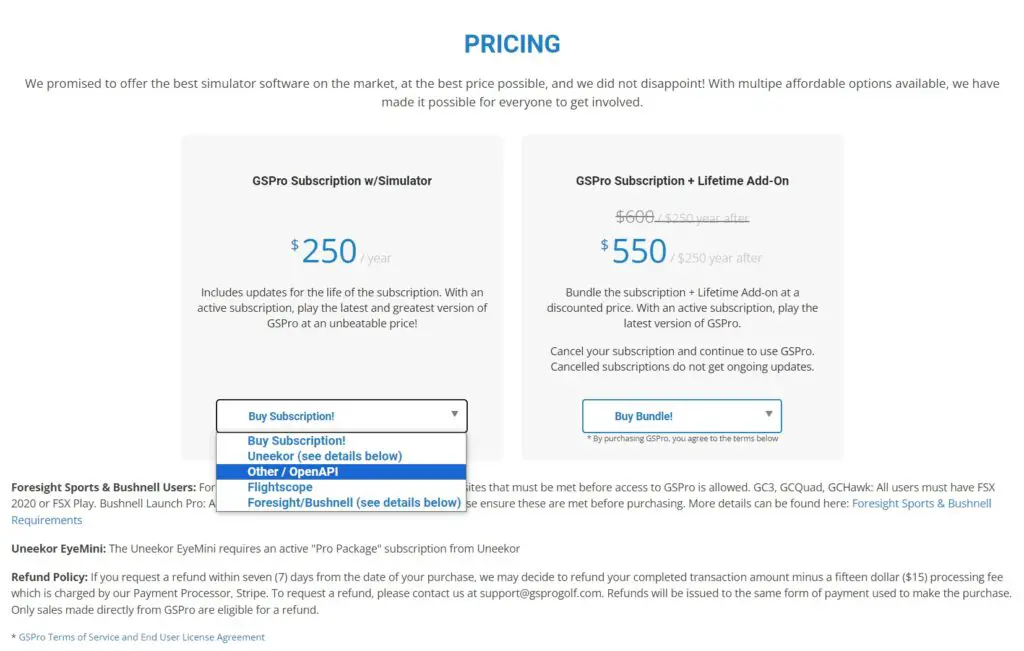
Step 3: Download and Install Skytrak Software (if you don’t already have this)
If you’re setting up GS Pro alongside a brand new Skytrak Plus unit, then head to the Skytrak website to download the official Skytrak software.
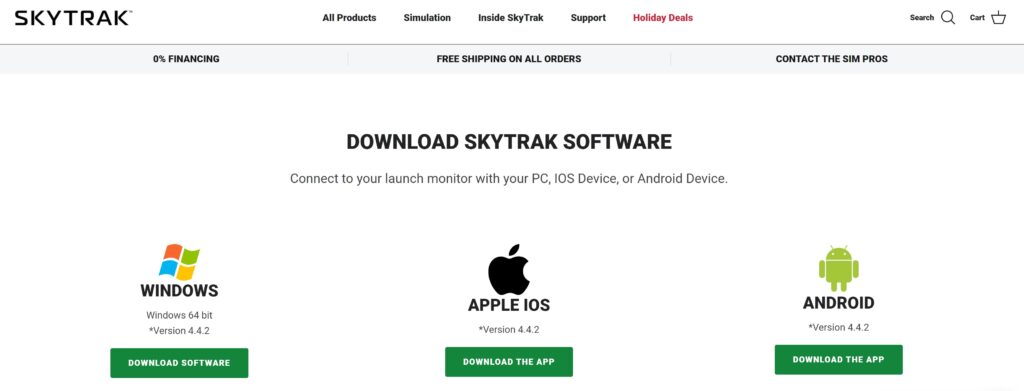
Step 4: Download your Connection Files
This connection file is now compatible with SKYTRAK version 4.4.1 and later. Download it here.
(Note: mygolfsimulator.com does not own this file nor takes any responsibility for it’s content or use. The file is publically available on the STVision Discord server).
Using this file, you will be unable to use your Skytrak+ to putt on GSPro. When configuring the round settings for your GSPro device, you must select one of the AutoPutt options.
I definitely recommend using the no-putting version of GS Pro on Skytrak Plus at the moment. There is a connection file available within the Discord server that allows putting, but the putting experience is so problematic and unrealistic that it’s just frustrating and detracts from the experience.

Step 5: Place your Connection Files into the Skytrak Folder on your Desktop
The BepInEx folder should be extracted from the downloaded file and placed in Programme Files > SKYTRAK.
The BepInEx folder contains two files with the names doorstop_config and winhttp. Transfer those two files from the BepInEx directory to the SKYTRAK directory.
Your completed SKYTRAK folder should have the following appearance:
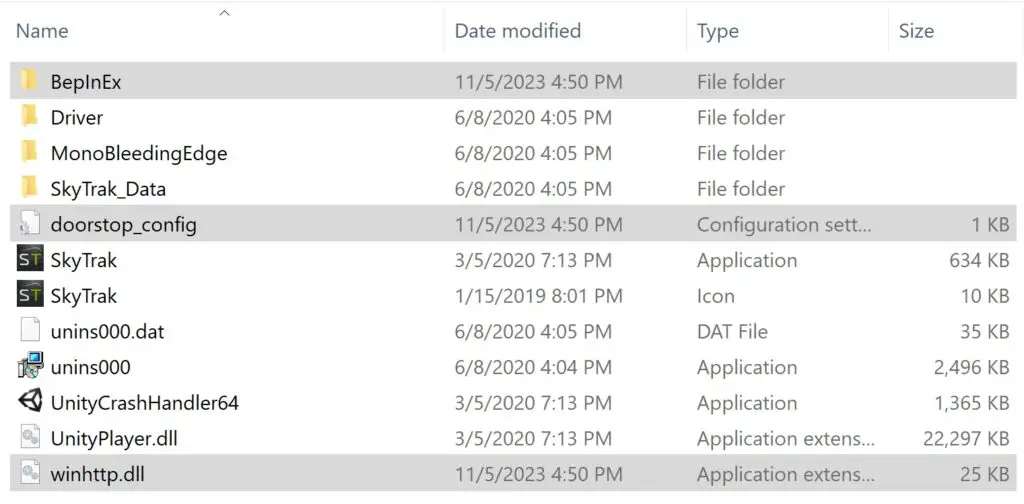
Step 6: Open GS Pro with the Open API Connection Option
Ensure that the OpenAPI connection window remains open after launching GSPro. You may have to reset GS Pro from the settings menu if it has previously been opened with a different launch monitor.
Step 7: Open the Skytrak Driving Range
Launch the Skytrak application and navigate to the driving range. Right-clicking SKYTRAK and selecting Run as Administrator may be required. A green stripe at the top and the word “connected” at the bottom should surround the GSPro OpenAPI window.
Now you can enjoy the amazing GS Pro on your Skytrak Plus Launch Monitor!
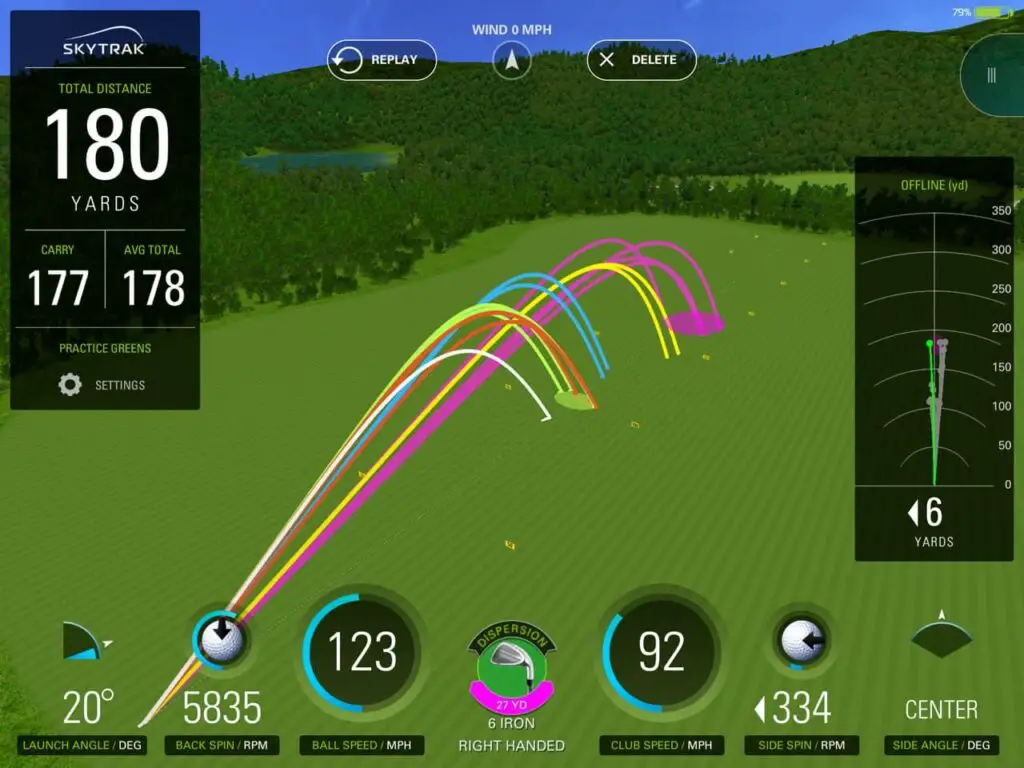
Will Skytrak and Skytrak Plus Officially Integrate with GS Pro?
With regard to the future, is there any possibility of integration between Skytrak+ and GSPro? You can feel the anticipation in the air!
It is possible that official support for Skytrak+ would follow directly after the formation of a direct collaboration between Skytrak and GSPro. However, in light of the fact that this was not implemented prior to the launch of Skytrak+, its realization at this time looks to be highly improbable.
According to one idea, the Skytrak owners GolfTec are waiting for the outcome of the ongoing case between Trackman and GSPro before considering entering into a collaboration. This speculative argument gained traction in light of the move made by Foresight Sports to suspend their cooperation with GSPro in the wake of the announcement that the Trackman lawsuit would be filed earlier in 2023.
For the time being, enthusiasts might find it necessary to play a different simulation program in order to get the most out of Skytrak+ or select a different launch monitor in order to use GSPro.
Let’s keep our fingers crossed that the situation will improve in the not-too-distant future!
Does GS Pro work with Skytrak (Original)?
If you’re a Skytrak owner, you’ll be pleased to know that connecting it to GSPro is straightforward and quick. In about 15 minutes, you can purchase GSPro, download the necessary software, and start your first round of golf using your Skytrak.
How to Set Up the Skytrak and GS Pro Connection
Here’s a step-by-step guide:
- Purchase your GSPro license on gsprogolf.com. Choose the annual subscription for the latest updates and select “Other/Open API” for Skytrak use.
- Download GSPro using the license key and instructions sent to your email.
- Join the Simulator Golf Tour’s Discord group. This is where the community shares options for other launch monitors and provides support.
- Follow the instructions in the # sktyrak-connection-help thread on Discord. Download the necessary software to connect Skytrak to GSPro and follow the instructions.
With these steps, you can enjoy hundreds of golf courses on GSPro using your Skytrak launch monitor.
What subscription do I need for my Skytrak to work with GSPro?
The Game Improvement Package is required for utilizing third-party golf simulation programs like GS Pro on SkyTrak (and very likely SkyTrak Plus once a community-based method of connection is available). The more expensive Play and Improve package also grants access (plus the ability to play the World Golf Tour programme).
| Basic Practice Range | Game Improvement Plan ($199/yr) | Play and Improve Plan ($249/yr) |
|---|---|---|
| 3D Practice Range | 3D Practice Range | 3D Practice Range |
| Shot Replay | Shot Replay | Shot Replay |
| Ball Performance Data | Ball Performance Data | Ball Performance Data |
| Compatibility with 3rd party software such as TGC 2019, E6 Connect and Creative Golf 3D. | Compatibility with 3rd party software such as TGC 2019, E6 Connect and Creative Golf 3D. | |
| Progress Tracking, Charts & Graphs via SkyTrak 360 Mobile App | Progress Tracking, Charts & Graphs via SkyTrak 360 Mobile App | |
| Bag Mapping for Club Fitting | Bag Mapping for Club Fitting | |
| 5 Camera Views | 5 Camera Views | |
| Longest Drive Competition | Longest Drive Competition | |
| Closest to Pin Contests | Closest to Pin Contests | |
| Target Practice | Target Practice | |
| Skills Assessment | Skills Assessment | |
| Custom weather and course condition settings | Custom weather and course condition settings | |
| World Golf Tour (WGT) Full Course Play on 11 WGT Golf Courses | ||
| WGT Closest to Hole Challenges |
What if I have trouble connecting or using my Skytrak with GSPro?
If you encounter issues connecting GS Pro to SkyTrak, refer to the troubleshooting section on the GS Pro-SkyTrak Discord. This resourceful community can help you troubleshoot and resolve any connectivity problems.
Can I Transfer my GS Pro License between Launch Monitors?
Yes, you can contact the GS Pro support team and ask for the license to be switched from one officially supported launch monitor to another.
Can I run GSPro on my phone or tablet?
No. GSPro requires a gaming PC with a relatively strong graphics card. Minimum system requirements are:
| Component | Minimum Specs (1080p Play) | Recommended Specs (Great 1080p Play) | Recommended Specs (4K Play) |
|---|---|---|---|
| Processor (CPU) | Not Officially Specified - I recommend Intel i5 processors or higher | Not Officially Specified - I recommend Intel i5 processors or higher | Not Officially Specified - I recommend Intel i7 processors or higher |
| Graphics Card (GPU) | NVidia Geforce GTX 970 or better (alternatively RX 580 or higher) | RTX 3060ti GPU or equivalent/higher | Nvidia RTX 3080 GPU or equivalent/higher |
| Memory (RAM) | 8GB + | 16GB+ | 16GB+ |
| Operating System | Windows (edition not specified - I recommend Windows 10 64 bit) | Windows (edition not specified - I recommend Windows 10 64 bit) | Windows (edition not specified - I recommend Windows 10 64 bit) |
| Hard Drive Free Space | 4GB | 10GB | 10GB |
| Broadband Internet Connection | Ethernet Connection / Strong Wifi | Ethernet Connection / Strong Wifi | Ethernet Connection / Strong Wifi |
Conclusion
In conclusion, setting up GS Pro with Skytrak Plus can be straightforward with the right guidance. By carefully following each step outlined in this article, you can enhance your Skytrak Plus experience with the incredible golf simulation play available on GS Pro.
Finally, please note all the information in this post is within the public domain (STVision Discord) and mygolfsimulator.com takes no responsibility for the use of software and hardware that are not officially supported.
You can learn more about Skytrak Plus with my dedicated articles about Skytrak Plus Space Requirements, Skytrak Plus Vs Original Skytrak, and Skytrak Plus Data here.
Putting with Hackmotion – Step by Step Guide
HackMotion in a Golf Simulator: All the Data you need!
ABOUT THE AUTHOR

Hello! My name is Alex and it is my mission to bring you all the information you need to build your own home golf simulator! I hope mygolfsimulator.com helps you on your journey to better golf at home!
LEGAL INFORMATION
On this site, you'll find articles on all aspects of building a golf simulator. I will also link to other sites where you can buy some of the simulator components. Some of these links may be affiliate links, which means if you click them I gain a small commission at no extra cost to you. This really helps out me and my site so thank you in advance! mygolfsimulator.com and all related social media accounts are property of Awonline LTD.