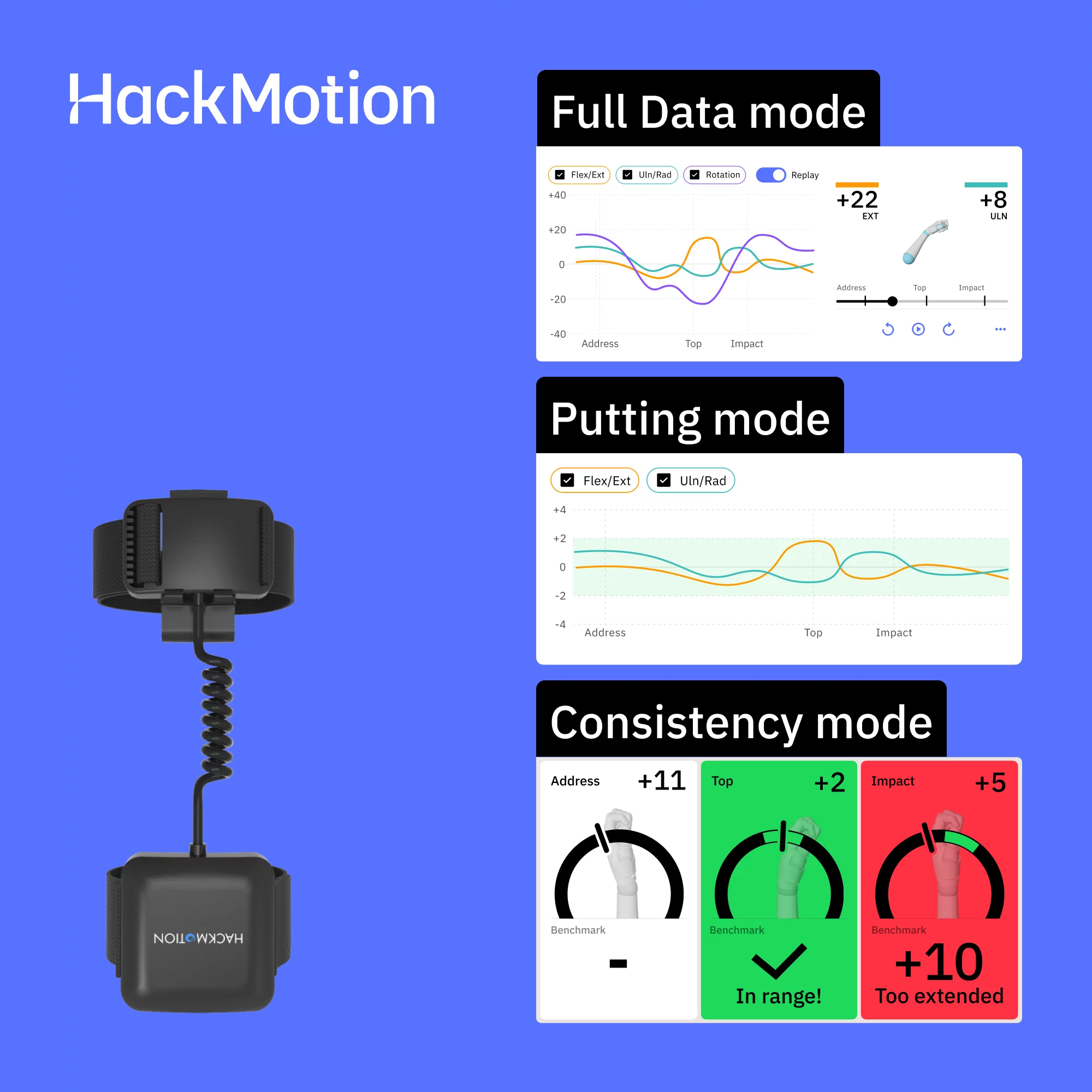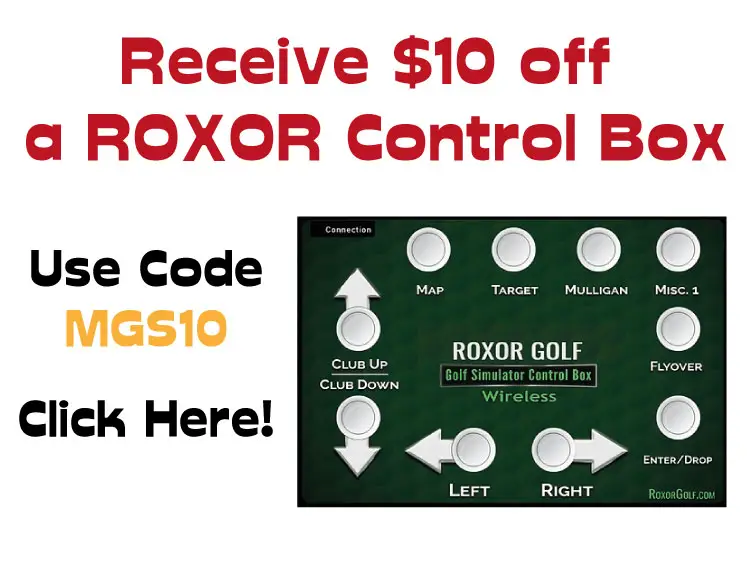Golf Simulator System Requirements in 2025 – Updated Reference Guide
Posted in Golf Simulator Software, Launch Monitors, Room Setup
Are you wondering what computer or device you need to run your golf simulator? Are you searching for clear, easy-to-read system requirements for launch monitors and simulator software? Look no further—this guide answers all your questions in one place.
Choosing the right hardware for your golf simulator can be confusing, especially when different launch monitors and software programs have their own minimum and recommended specifications. You need to ensure your system meets four key requirements:
- Launch Monitor System Requirements – Does your computer or device support your chosen golf launch monitor?
- Simulator Software System Requirements – Can you run third-party programs like GSPro, E6 Connect, or TGC 2019?
- Performance for High Resolutions – Do you have enough graphics and processing power for smooth gameplay at 1080p, 4K, and beyond?
- Mobile, Tablet and Apps – what tech do you need to utilise the portable functions of your golf simulator equipment?
To help you make quick and informed decisions, this article includes comprehensive system requirement tables for every major golf simulator product in 2025. Whether you’re looking for PC, Mac, iOS, or Android compatibility, you’ll find it here—without the tech jargon.
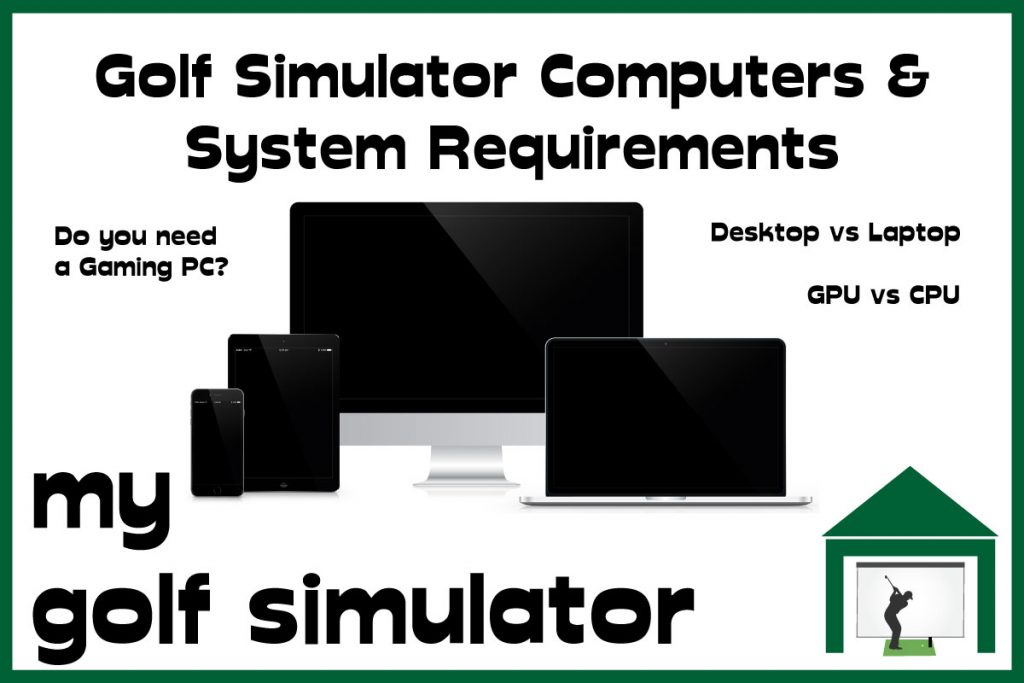
Laptop or Desktop for a Golf Simulator?
In 2025, desktops remain the better choice for a dedicated golf simulator setup due to their superior price-to-performance ratio and upgrade potential. If portability is a priority—such as using the computer for work or moving it between rooms—a modern laptop with powerful specs can also perform excellently.
For golfers with a permanent simulator space, a desktop paired with a large, wall-mounted TV or 4K monitor is ideal. The bigger screen enhances visibility from the hitting position and improves the overall experience.
Do you Need a High-end Gaming Computer for a Golf Simulator?
You no longer need an ultra-high-end gaming PC to enjoy smooth golf simulation. As hardware has advanced, mid-tier computers now offer more than enough power to run even demanding golf simulation programs.
While some enthusiasts still believe a “gaming PC” is necessary, most setups no longer require components like an Intel i9 processor or an NVIDIA RTX 4090 GPU. Instead, a solid mid-range computer with modern specs will handle the visuals and calculations with ease.
Recommended PC Builds for Golf Simulator Software (2025) – Quick Reference Guide
These PC builds are optimized for golf simulator software like GSPro, TGC 2019, and E6 Connect. The builds are categorized into budget, mid-market (strong 1080p use), 4K-capable, and high-end 4K setups.
Key Considerations:
- Budget Build is designed for smooth 1080p gameplay at lower cost.
- Mid-Market Build is best for strong 1080p performance with high frame rates.
- 4K Build is optimized for 4K resolution gameplay with good frame rates.
- High-End 4K Build ensures the highest settings, best frame rates, and longest-term performance.
1. Budget Build (Entry-Level 1080p)
💰 Estimated Cost: $750 – $1,000
| Component | Recommended Specs |
|---|---|
| CPU | Intel i5-12400F or AMD Ryzen 5 5600 |
| RAM | 16GB DDR4 3200MHz |
| GPU | NVIDIA GTX 1660 Super (6GB) or AMD RX 6600 |
| Storage | 512GB NVMe SSD (Recommended) |
| Motherboard | B660 (Intel) / B550 (AMD) |
| Power Supply | 500W+ 80+ Bronze |
| OS | Windows 11 64-bit |
| Performance | Smooth 1080p gameplay at medium settings, minor shot delay in GSPro |
2. Mid-Market Build (Strong 1080p Performance)
💰 Estimated Cost: $1,200 – $1,500
| Component | Recommended Specs |
|---|---|
| CPU | Intel i7-12700F or AMD Ryzen 7 5800X |
| RAM | 16GB DDR4 3600MHz |
| GPU | NVIDIA RTX 3060 Ti (8GB) or AMD RX 6700 XT |
| Storage | 1TB NVMe SSD |
| Motherboard | B760 (Intel) / X570 (AMD) |
| Power Supply | 600W+ 80+ Gold |
| OS | Windows 11 64-bit |
| Performance | Ultra-smooth 1080p gaming, faster loading, no shot delay |
3. 4K-Ready Build (Mid-High Performance)
💰 Estimated Cost: $1,800 – $2,400
| Component | Recommended Specs |
|---|---|
| CPU | Intel i7-13700K or AMD Ryzen 7 7800X3D |
| RAM | 32GB DDR5 5200MHz |
| GPU | NVIDIA RTX 4070 (12GB) or AMD RX 7900 XT |
| Storage | 1TB NVMe SSD |
| Motherboard | Z790 (Intel) / X670 (AMD) |
| Power Supply | 750W+ 80+ Gold |
| OS | Windows 11 64-bit |
| Performance | Great 4K performance, higher frame rates, future-proof setup |
4. High-End 4K Build (Max Performance & Longevity)
💰 Estimated Cost: $2,800 – $4,000+
| Component | Recommended Specs |
|---|---|
| CPU | Intel i9-14900K or AMD Ryzen 9 7950X3D |
| RAM | 64GB DDR5 6000MHz |
| GPU | NVIDIA RTX 4090 (24GB) or AMD RX 7900 XTX |
| Storage | 2TB NVMe SSD (PCIe Gen 4) |
| Motherboard | Z790 (Intel) / X670E (AMD) |
| Power Supply | 1000W+ 80+ Platinum |
| OS | Windows 11 64-bit |
| Performance | Max settings 4K gameplay, no shot delay, ultra-smooth rendering |
Remember that a few of the systems described in this article require higher-than-normal computing performance (eg Trackman software). Check the system requirements in detail before making a purchase.
Quick Comparison System requirement Tables
Popular Third Party Software
This table provides a quick comparison of system requirements for the three most popular golf simulator software programs: GSPro, TGC 2019, and E6 Connect. The specifications are based on Windows PC setups only and do not apply to mobile or Apple devices.
| Software | Resolution | Min CPU | Min RAM | Min GPU | Recommended GPU | Storage | Internet Required |
|---|---|---|---|---|---|---|---|
| GSPro | 1080p | Intel i5 (8th Gen) | 8GB | GTX 1060 (3GB VRAM) | RTX 3060 | 20GB+ | Yes (for updates & cloud) |
| GSPro | 4K | Intel i7 (10th Gen) | 16GB | RTX 2070 (8GB VRAM) | RTX 4080 | 20GB+ | Yes |
| TGC 2019 | 1080p | Intel i5 (7th Gen) | 4GB | GTX 970 (4GB VRAM) | RTX 2060 | 30GB+ | Yes (for online play) |
| TGC 2019 | 4K | Intel i7 (9th Gen) | 16GB | RTX 2060 (6GB VRAM) | RTX 3080 | 30GB+ | Yes |
| E6 Connect | 1080p | Intel i5 (10th Gen) | 8GB | GTX 1070 (6GB VRAM) | RTX 3070 | 25GB+ | Yes (for cloud access & updates) |
| E6 Connect | 4K | Intel i7 (11th Gen) | 16GB | RTX 2080 (8GB VRAM) | RTX 4090 | 25GB+ | Yes |
Key Notes:
- GSPro is a PC-only software with no mobile support. It requires a stronger GPU than TGC 2019 due to its detailed graphics and physics engine.
- TGC 2019 is less demanding but still requires a decent GPU for smooth 4K gameplay.
- E6 Connect supports both local and cloud-based play, requiring a stable internet connection for online features.
Jargon Buster and Most Important Specs
Graphics Cards for Golf Simulators (GPUs)
A dedicated graphics card is essential for rendering stunning course visuals, from the precise ball flight to lifelike textures at high resolutions and frame rates.
- Recommended GPUs:
- For 1080p (HD): NVIDIA GTX 1660 or AMD Radeon RX 580
- For 1440p (QHD): NVIDIA RTX 3060 or AMD RX 6600
- For 4K (Ultra HD): NVIDIA RTX 3070 or AMD RX 6800 or higher
Integrated graphics (built into the CPU) often struggle with demanding simulations, leading to lag and reduced image quality. Opt for a dedicated GPU to ensure smooth gameplay, and most pre-built systems include these cards out of the box.

Computer Processors for Golf Simulators (CPUs)
The CPU is responsible for running software and performing the complex calculations needed for accurate shot data and simulation.
- Recommended CPUs:
- Intel Core i5 (10th generation or newer)
- AMD Ryzen 5 (5000 series or newer)
- For 4K or demanding setups: Intel i7/i9 or AMD Ryzen 7/9
Modern processors balance speed, cores, and threads to handle multitasking efficiently. Terms like “cores” and “threads” refer to the CPU’s ability to perform multiple tasks simultaneously—ideal for running golf simulations smoothly. You can learn more about these terms here. You can review and compare different CPUs here.

Check out this excellent gaming laptop from Shop Indoor Golf. This system features:
- Processor: Intel® Core™ i7-12700H
- Graphics Card: NVIDIA GeForce RTX 3060Ti
- RAM: 16GB
- Storage: 512GB
- OS: Windows 11 Pro
- Screen Size: 15.6″
- Wireless: IEEE 802.11 a/b/g/n/ac/ax
- Manufacturer’s Warranty: 1-year
You also get a wireless adapter and Roxor Control Box. This system is fantastic as it allows you to control the settings and functions on your simulator application without having to go back and forth to the computer. you can simply press the buttons with the bottom of your club.
Memory and RAM for Golf Simulators
RAM (Random Access Memory) allows your computer to temporarily store and process data for smooth multitasking and quick execution. For golf simulators, sufficient RAM is crucial to quickly receive, calculate, model, and render your shots while displaying detailed course visuals.
- Recommended RAM:
- Minimum: 8GB of RAM is sufficient for most golf simulator applications.
- Optimal: 16GB or higher for smooth performance, better frame rates, and future-proofing your setup.
- While some older golf simulator programs might function on 4GB of RAM, this will likely result in lag, slower shot rendering, and flickering visuals, making it less ideal for modern software.
Monitor and Projector Resolution in Golf Simulators
Your display choice—whether it’s an impact screen, TV, or monitor—affects the quality of your golf simulator experience.
- Resolution Choices:
- 4K Resolution: Achieving 4K visuals requires both a capable projector and a powerful computer with advanced hardware like a high-end GPU.
- HD Resolution (1080p): This is more affordable and easier to achieve on projectors while still offering good visuals.
- Projector Options for 4K:
If you’re aiming for 4K on an impact screen, ensure your projector supports it. The BenQ LK936ST and Optoma ZH460ST are excellent options as they upscale to 4K and provide bright, sharp images.- You’ll also need an impact screen capable of displaying 4K without light bleed or grainy textures, such as Carl’s Premium Screen.
- Ambient Light Considerations:
To optimize your picture quality, minimize ambient light in your simulator room. This is critical for high-resolution displays to shine. - Alternative Displays:
- Using a 4K TV or a secondary monitor can be a cost-effective solution for high-quality visuals and multitasking.
- A laptop can double as an office computer, offering versatility for both work and play.
Other Computer Specifications for Golf Simulators
Building or buying a computer for golf simulation doesn’t need to reach high-end gaming standards, but certain specs ensure reliable performance:
- Cooling and Power Supply:
- Pre-built computers generally have adequate cooling and power supplies for golf simulation programs.
- If building a custom PC, ensure you include a quality fan and appropriate power supply for higher-end components.
- Graphics Cards:
- For 4K: NVIDIA RTX 3070 or AMD RX 6800 for smooth frame rates at ultra-high resolutions.
- For 1080p: Minimum NVIDIA GTX 1650 or equivalent.

Recent changes in the last few years:
- RAM for modern programs: Programs requiring less than 8GB are now largely outdated, and most new programs work best with 16GB+.
- Projector recommendations: Older projector models have been updated to newer 4K-compatible options.
- Hardware requirements: Modern software demands greater GPU power for 4K, and cooling/power requirements for higher-end setups have become more relevant.
Consider a dedicated PC for your Golf Simulator Room
Owning a dedicated PC for your golf simulator space is a game-changer. It eliminates the hassle of constantly moving computers, reconnecting wires, and reconfiguring setups before each session. This convenience not only saves time but also encourages you to practice more frequently, maximizing the value of your golf simulator investment.
Why a Dedicated PC Matters:
- Ease of Use: A stationary PC streamlines your setup, allowing you to dive into practice sessions without delays. The fewer obstacles between you and practice, the more likely you are to use your simulator regularly.
- Cable Management: With a permanent setup, you can optimize cable management and even add aesthetic touches like LED lighting to enhance your space.
- Safety: A dedicated PC reduces the risk of damage from children or pets in other parts of the house.
- Future Additions: A permanent setup makes it easier to upgrade components, such as projectors, screens, or lighting, over time.
While a dedicated PC may be an additional expense, it doesn’t have to be your first purchase. If you already own a computer that meets system requirements, you can start with that and upgrade later when your budget allows.
Can You Use an Apple Mac for a Golf Simulator?
Apple Mac computers are generally not listed as compatible with most golf simulator applications, as the majority of system requirements specify a Windows operating system. However, it is possible to run Windows on a Mac using one of the following methods:
- Bootcamp Method:
- Bootcamp allows you to install Windows on a separate partition of your Mac. This setup offers full Windows compatibility for your golf simulator programs.
- Drawback: Switching between macOS and Windows requires restarting your device.
- Virtual Machine:
- Programs like Parallels or VMware Fusion allow you to run Windows alongside macOS. This is convenient for users who frequently switch between operating systems.
- Drawback: Virtual machines may not offer the same level of performance as Bootcamp, which can impact high-demand applications like golf simulators.
While Macs can technically be used for golf simulators via these methods, a Windows-based PC is the most straightforward and widely compatible option. If you’re a Mac user and wish to explore these solutions, consult Apple’s official Bootcamp guide or a step-by-step tutorial from Parallels.
Can you use AMD Processors and Graphics Cards with Golf Simulator Equipment?
Certain launch monitors and golf simulation software programs explicitly recommend or require Intel processors over AMD due to optimization or compatibility concerns. While many users report success with AMD processors despite these recommendations, official support is often limited, which may restrict access to technical assistance or updates.
Compatibility Table:
| Launch Monitor / Software | AMD Processor Compatibility | Notes |
|---|---|---|
| Uneekor QED | Not officially supported | Official documentation specifies Intel processors only. |
| Uneekor EYE XO | Supported | Compatible with AMD and Intel processors. |
| Foresight FSX 2020 / FSX Play | Not officially supported | Intel processors recommended; AMD may work but lacks official support. |
| TrackMan (TPS Software) | Not supported | Explicitly states incompatibility with AMD processors. |
| Other software (e.g., E6 Connect, GSPro) | Generally compatible | Most programs do not specify AMD restrictions but may perform better with Intel systems. |
This highlights that while AMD processors can work for many setups, choosing Intel processors is safer for compatibility with officially supported systems like Foresight, Uneekor QED, and TrackMan. Always check the specific requirements of the launch monitor or software before purchasing.
Can you use an iPad, Tablet or Smartphone for a Golf Simulator?
You can use a tablet, phone, or even certain smart TVs to run golf simulator apps and programs. While these devices have come a long way in terms of performance, you may still not achieve the maximum 4K resolutions or frame rates that a dedicated gaming PC can deliver. However, the experience has improved significantly, with faster processors and better compatibility reducing shot delays and connection issues compared to older devices.
Most popular simulation software programs like E6 Connect, Awesome Golf, and FS Golf now offer full-featured apps for iOS and Android devices, making it easier than ever to set up and play without a PC. However, programs like GSPro and some advanced Foresight Sports software still require a PC for optimal use. Some programs, including E6 Connect, can now achieve higher frame rates and resolutions on newer tablets like the iPad Pro (M1/M2), narrowing the performance gap.
Portable devices can still be connected to a projector via wireless display adapters (e.g., Chromecast, Apple AirPlay, or Miracast) or through direct HDMI connections. This setup works great for recreational use or casual play. However, professional setups and competitive players will benefit from the additional power and speed of a gaming PC.
Be aware that some advanced software features or integrations, such as GSPro or proprietary desktop-only features (e.g., Uneekor REFINE+), may not function on portable devices. Always check software and device compatibility before purchasing.
For a step-by-step guide on setting up launch monitors like SkyTrak, Uneekor, or Garmin R10 on portable devices, consult their official resources or support pages. Starting with a tablet or phone remains an excellent entry point for most golfers, balancing cost and functionality.

Golf Simulator Computer Tips
Choosing a golf simulator computer can be a daunting task for many golfers, especially those who aren’t tech-minded. Here are some points and tips I’ve learned in my own simulator build journey.
I’ve included a glossary of terms relating to golf simulator computer choices, that will explain all the acronyms for those who are unsure. It’s towards the end of this article.
- Make sure you plan your computer position well in your simulator. It should be close enough to your hitting position so you can make adjustments to settings without having to march across the room, but it should also be protected from flying shots and bounceback (laptops are more vulnerable). You could protect it with a small screen, picture, or another decorative item between the computer and your hitting area/screen.
- Many golfers use a control box in their setup to allow easy adjustment of settings and to navigate the menu of your simulation program without having to go back and forth between hitting position and PC.
- You should always make sure you have updated your software with the latest version upgrade. Neglect to do so and you’ll miss out on patches that fix accuracy issues and you might run into all sorts of network and connectivity problems.
- The computer can be one of the more expensive items in your simulator so budget for it from the start. You should also consider computer or laptop insurance. A golf simulator computer is probably more likely to be damaged than a machine that sits in an office all day.
- Using a VPN may interfere with the proper functioning or connection of your golf simulation software and launch monitor, as it can disrupt the network communication required for real-time data transfer and software licensing.
- Nowadays, you don’t need an ultra-high-end computer to run a golf simulator properly. A mid-range computer should have ample power to get you started, maybe even a budget machine if you get a good deal. You can get a capable, second hand android tablet on which to start your golf simulator journey for a very cheap price.
Launch Monitor System Requirements
Here I will list and explain all the system requirements for as many of the launch monitors and simulation programs on the main golf simulator market as possible.
Some companies publish ‘minimum system requirements’ whereas others prefer to go with ‘recommended system’ setups. I will furnish this with my own experience and tips gathered from other golf simulator users.
Skytrak Plus System Requirements (Plus OG Skytrak)
SkyTrak+ System Requirements
PC Requirements:
| Component | Minimum Requirement | Recommended Requirement |
|---|---|---|
| Operating System | Windows 10/11 (64-bit) | Windows 10/11 (64-bit) |
| Processor | Intel i3 10100F / AMD Ryzen 2600 | 3.0 GHz CPU or faster |
| Memory | 8 GB RAM | 16 GB RAM or greater |
| Graphics | NVIDIA GTX 1650 / AMD Radeon RX 580 | NVIDIA RTX 2070 / AMD RX 6600 for 4K |
| Storage | 128 GB SSD | 500 GB SSD or larger |
| Connectivity | 5 GHz Wi-Fi or Ethernet connection | 5 GHz Wi-Fi or Ethernet connection |
iOS Requirements:
- SkyTrak Lite:
- Devices: iPhone 7 or newer; iPad Air 2 or newer; all iPad Pro models; iPad (6th generation or newer); iPad Mini 4 or newer
- Version 5.1 or later:
- Devices: iPads with M-series chips (M1, M2, M3, or M4)
Android Requirements:
- Version 4.4.7:
- Tested Devices: Google Pixel C or newer; Samsung Galaxy S6 or newer; Samsung Galaxy Tab S2 or newer
Mac Requirements:
- Version 5.1:
- Processor: Apple M1 chip or better

Important Considerations:
- Ensure no VPN software is installed on your system, as it may interfere with SkyTrak+’s connectivity.
- An internet connection is required for the initial setup and to sync your license.
Original SkyTrak System Requirements
For comparison, here are the system requirements for the original SkyTrak launch monitor:
| Component | Minimum Requirement |
|---|---|
| Operating System | Windows 7, 8, or 10 (64-bit) |
| Processor | Intel Core 2 Duo @ 2.0 GHz or higher |
| Memory | 2 GB RAM or higher |
| Graphics | Not specified; however, a dedicated graphics card is recommended for optimal performance |
| Storage | Sufficient space for application installation and data storage |
Note: Third-party golf simulation software requirements may vary by provider.
For more details, visit the SkyTrak Specifications page.
By adhering to these specifications, users can ensure a smooth and responsive experience with both SkyTrak and SkyTrak+ systems.
Mevo Plus System Requirements
Mevo Plus is most commonly used with the Flightscope Mobile Apps which are FS Golf and FS Skills. There is also a mobile app for E6 Connect.
The FlightScope Mevo+ launch monitor is compatible with various devices, including PCs, tablets, and smartphones. Below is a comprehensive breakdown of the system requirements for optimal performance at 1080p and 4K resolutions, along with requirements for mobile platforms.
PC Requirements (1080p Resolution):
| Specification | Minimum Requirement |
|---|---|
| Processor (CPU) | Intel i5 (10th Gen or newer) / AMD Ryzen 5 |
| RAM | 8GB or more |
| Graphics Card (GPU) | NVIDIA GTX 1070 or AMD RX 580 |
| Storage | 25GB available space |
| Operating System | Windows 10/11 (64-bit) |
| Internet | Required for updates and online features |
PC Requirements (4K Resolution):
| Specification | Recommended Requirement |
|---|---|
| Processor (CPU) | Intel i7 (10th Gen or newer) / AMD Ryzen 7 |
| RAM | 16GB or more |
| Graphics Card (GPU) | NVIDIA RTX 2070 / AMD RX 6800 or higher |
| Storage | 512GB SSD or larger |
| Operating System | Windows 10/11 (64-bit) |
| Internet | Required for updates and online features |
Note: For consistent frame rates and optimal rendering in 4K, ensure proper cooling and power supply for high-performance hardware.
iOS Devices:
| Specification | Requirement |
|---|---|
| Operating System | iOS 12 or later |
| Devices | iPhone 6s or newer; iPad (5th Gen or newer) |
| Bluetooth | Bluetooth LE 4.0 or later |
Android Devices:
| Specification | Requirement |
|---|---|
| Operating System | Android 6.0 or later |
| Devices | Manufactured in 2015 or later |
| Bluetooth | Bluetooth LE 4.0 or later |
Note: The bundled E6 Connect license works with the iOS app version only. Android users require the full E6 Connect PC version or an iOS device for compatibility.
Summary:
- 1080p Resolution: A mid-range PC with a GTX 1070 or equivalent will suffice for smooth performance.
- 4K Resolution: Requires higher-end hardware, including an RTX 2070 or better, for smooth visuals and frame rates.
- Mobile Devices: Both iOS and Android devices are supported, but iOS offers better integration for bundled E6 Connect features.

Uneekor EYE XO2 System Requirements
The Uneekor EYE XO2 is a high-precision golf launch monitor designed for indoor simulator setups. To ensure optimal performance, especially when using advanced simulation software, it’s crucial to meet or exceed the recommended system requirements. Below is a detailed breakdown of the PC specifications needed for both 1080p and 4K resolutions.
PC Requirements for 1080p Resolution:
| Component | Minimum Requirement |
|---|---|
| Processor (CPU) | Intel i5 8400 or higher |
| RAM | 8 GB (16 GB recommended if using Swing Optix®) |
| Graphics Card (GPU) | NVIDIA GeForce GTX 1060 or better with at least 6 GB of VRAM |
| Storage | Minimum of 200 GB available space for software and course data |
| Operating System | Windows 10 (64-bit), Version 1803 or later |
| Ethernet Ports | At least one dedicated port for direct connection to the launch monitor |
| Internet Connection | Minimum download speed of 1 Mbps for license validation and updates |
PC Requirements for 4K Resolution:
| Component | Recommended Specification |
|---|---|
| Processor (CPU) | Intel i7 (10th generation or newer) or equivalent |
| RAM | 16 GB or more |
| Graphics Card (GPU) | NVIDIA RTX 30 series or higher with at least 16 GB of VRAM |
| Storage | Minimum of 200 GB available space for software and course data |
| Operating System | Windows 11 (64-bit) |
| Ethernet Ports | Two dedicated ports: one for the launch monitor and another for internet connectivity |
| Internet Connection | Download speed of 25 Mbps or higher for efficient course downloads and updates |
Mobile Device Compatibility:
As of now, the Uneekor EYE XO2 is designed to operate exclusively with Windows-based PCs and does not support direct integration with iOS or Android devices. The system requires a wired Ethernet connection to the PC for data transmission, which is not feasible with most tablets or smartphones.
Additional Considerations:
- Direct Connection: The EYE XO2 must be connected directly to the PC via a CAT6 Ethernet cable. Avoid using network switches, routers, or Ethernet adapters, as they can introduce latency or connectivity issues.
By adhering to these specifications and guidelines, users can ensure a seamless and responsive experience with the Uneekor EYE XO2 launch monitor.

Uneekor Eye XO (Original) and QED System Requirements
Uneekor EYE XO System Requirements:
1080p Resolution:
| Component | Minimum Requirement |
|---|---|
| Processor (CPU) | Intel i5 8400 or higher |
| RAM | 8 GB or more |
| Graphics Card (GPU) | NVIDIA GeForce GTX 1060 or better with at least 6 GB of VRAM |
| Storage | Minimum of 200 GB available space for software and course data |
| Operating System | Windows 10 (64-bit), Version 1803 or later |
| Ethernet Ports | At least one dedicated port for direct connection to the launch monitor |
| Internet Connection | Minimum download speed of 1 Mbps for license validation and updates |
4K Resolution:
| Component | Recommended Specification |
|---|---|
| Processor (CPU) | Intel i7 (10th generation or newer) or equivalent |
| RAM | 16 GB or more |
| Graphics Card (GPU) | NVIDIA RTX 30 series or higher with at least 16 GB of VRAM |
| Storage | Minimum of 200 GB available space for software and course data |
| Operating System | Windows 11 (64-bit) |
| Ethernet Ports | Two dedicated ports: one for the launch monitor and another for internet connectivity |
| Internet Connection | Download speed of 25 Mbps or higher for efficient course downloads and updates |
Uneekor QED System Requirements:
1080p Resolution:
| Component | Minimum Requirement |
|---|---|
| Processor (CPU) | Intel i5 8400 or higher |
| RAM | 8 GB or more |
| Graphics Card (GPU) | NVIDIA GeForce GTX 1060 or better with at least 6 GB of VRAM |
| Storage | Minimum of 200 GB available space for software and course data |
| Operating System | Windows 10 (64-bit), Version 1803 or later |
| Ethernet Ports | At least one dedicated port for direct connection to the launch monitor |
| Internet Connection | Minimum download speed of 1 Mbps for license validation and updates |
4K Resolution:
| Component | Recommended Specification |
|---|---|
| Processor (CPU) | Intel i7 (10th generation or newer) or equivalent |
| RAM | 16 GB or more |
| Graphics Card (GPU) | NVIDIA RTX 30 series or higher with at least 16 GB of VRAM |
| Storage | Minimum of 200 GB available space for software and course data |
| Operating System | Windows 11 (64-bit) |
| Ethernet Ports | Two dedicated ports: one for the launch monitor and another for internet connectivity |
| Internet Connection | Download speed of 25 Mbps or higher for efficient course downloads and updates |
Mobile Device Compatibility:
As of now, both the Uneekor EYE XO and QED are designed to operate exclusively with Windows-based PCs and do not support direct integration with iOS or Android devices. The systems require a wired Ethernet connection to the PC for data transmission, which is not feasible with most tablets or smartphones.
Additional Considerations:
- Direct Connection: Both the EYE XO and QED must be connected directly to the PC via a CAT6 Ethernet cable. Avoid using network switches, routers, or Ethernet adapters, as they can introduce latency or connectivity issues.
Foresight GC2 System Requirements
The Foresight GC2 is a legacy launch monitor that has entered its post-support phase. Despite its age, it remains functional for golf simulation when paired with appropriate hardware and software. Below is a breakdown of the recommended system requirements for PCs at both 1080p and 4K resolutions, as well as information on mobile device compatibility.
PC Requirements for 1080p Resolution:
| Component | Minimum Requirement |
|---|---|
| Processor (CPU) | 7th Generation Intel i5 or higher |
| RAM | 8 GB (16 GB recommended for enhanced performance) |
| Graphics Card (GPU) | NVIDIA GeForce GTX 1060 or equivalent with at least 6 GB of VRAM |
| Storage | Minimum of 100 GB available space for software and course data |
| Operating System | Windows 10 (64-bit) or later |
| Internet Connection | Required for software updates and online features |
PC Requirements for 4K Resolution:
| Component | Recommended Specification |
|---|---|
| Processor (CPU) | 10th Generation Intel i7 or higher |
| RAM | 16 GB or more |
| Graphics Card (GPU) | NVIDIA GeForce RTX 3060 or higher with at least 8 GB of VRAM |
| Storage | Minimum of 200 GB available space for software and course data |
| Operating System | Windows 10 (64-bit) or later |
| Internet Connection | High-speed connection for efficient downloads and updates |
Mobile Device Compatibility:
The GC2 offers limited compatibility with mobile devices:
- iOS Devices: The GC2 can connect to Apple devices via Bluetooth for use with the Performance Fitting App. Ensure your GC2 has the necessary Bluetooth module and that the firmware supports iOS connectivity. Not all GC2 units have this capability.
- Android Devices: Connection to Android devices is possible via Bluetooth. Users can utilize applications like the Foresight Sports Performance App to access data.
Additional Considerations:
- Software Compatibility: The GC2 is compatible with Foresight’s FSX 2020 software. Ensure your PC meets the software’s system requirements for optimal performance.
- Bluetooth Connectivity: Bluetooth performance can be affected by environmental factors. For stable connections, especially in areas with high radio traffic, consider using a wired USB connection.
By adhering to these specifications and considerations, users can continue to effectively utilize the GC2 launch monitor in their golf simulation setups.

Foresight GC Quad System Requirements
The Foresight Sports GCQuad is a state-of-the-art launch monitor designed for both professional and personal golf simulation setups. To ensure optimal performance, it’s essential to meet or exceed the recommended system requirements for your PC, especially when aiming for 1080p or 4K resolutions. Additionally, the GCQuad offers compatibility with select iOS devices for enhanced mobility.
PC System Requirements:
For 1080p Resolution:
| Component | Minimum Requirement |
|---|---|
| Operating System | 64-bit Windows 10 or later |
| Processor (CPU) | 7th Generation Intel i5 or i7 (AMD processors are not recommended) |
| Memory (RAM) | 8 GB (16 GB recommended for optimal performance) |
| Graphics Card (GPU) | NVIDIA GeForce GTX 1050 Ti or higher (AMD GPUs are not supported) |
| Storage | Minimum of 100 GB available space for software and course data |
| Internet Connection | Required for software updates and online features |
For 4K Resolution:
| Component | Recommended Specification |
|---|---|
| Operating System | 64-bit Windows 10 or later |
| Processor (CPU) | 10th Generation Intel i7 or i9 |
| Memory (RAM) | 16 GB or more |
| Graphics Card (GPU) | NVIDIA GeForce RTX 2070 or higher |
| Storage | Minimum of 200 GB available space for software and course data |
| Internet Connection | High-speed connection for efficient downloads and updates |
Mobile Device Compatibility:
The GCQuad offers limited compatibility with mobile devices:
- iOS Devices: The GCQuad can connect to Apple devices via Bluetooth for use with the Performance Fitting App. Ensure your GCQuad has the necessary Bluetooth module and that the firmware supports iOS connectivity. Not all GCQuad units have this capability.
- Android Devices: Connection to Android devices is possible via Bluetooth. Users can utilize applications like the Foresight Sports Performance App to access data.
Additional Considerations:
Bluetooth Connectivity: Bluetooth performance can be affected by environmental factors. For stable connections, especially in areas with high radio traffic, consider using a wired USB connection.
Software Compatibility: The GCQuad is compatible with Foresight’s FSX 2020 software. Ensure your PC meets the software’s system requirements for optimal performance.

Foresight GC Hawk System Requirements
The Foresight Sports GCHawk is an advanced overhead-mounted launch monitor designed for indoor golf simulation. To ensure optimal performance, it’s essential to meet or exceed the recommended system requirements based on your desired display resolution. Below are the specifications for both 1080p and 4K setups.
PC System Requirements:
For 1080p Resolution:
| Component | Minimum Requirement |
|---|---|
| Operating System | 64-bit Windows 10 or later |
| Processor (CPU) | 7th Generation Intel i5 or i7 (AMD processors are not recommended) |
| Memory (RAM) | 8 GB (16 GB recommended for optimal performance) |
| Graphics Card (GPU) | NVIDIA GeForce GTX 1050 Ti or higher (AMD GPUs are not supported) |
| Storage | Minimum of 100 GB available space for software and course data |
| Internet Connection | Required for software updates and online features |
For 4K Resolution:
| Component | Recommended Specification |
|---|---|
| Operating System | 64-bit Windows 10 or later |
| Processor (CPU) | 10th Generation Intel i7 or i9 |
| Memory (RAM) | 16 GB or more |
| Graphics Card (GPU) | NVIDIA GeForce RTX 2070 or higher |
| Storage | Minimum of 200 GB available space for software and course data |
| Internet Connection | High-speed connection for efficient downloads and updates |
Mobile/Tablet Compatibility:
Software Compatibility: The GCHawk is compatible with Foresight’s FSX 2020 and FSX Play software (both PC only). Ensure your PC meets the software’s system requirements for optimal performance. You can use FSX Pro on newer iPad models using the GCHawk.
Trackman 4 and Trackman iO System Requirements
Your Trackman 4 PC needs to fulfill the system requirements of both Trackman Performance Studio (TPS) and Virtual Golf.
Trackman launch monitors have significantly higher computing requirements compared to most other launch monitors on the market, demanding powerful hardware to ensure smooth operation and high-fidelity simulation. Interestingly, the stated system requirements for desktop PCs are higher than those for laptops, suggesting that Trackman prioritizes high-performance desktop configurations for optimal accuracy and responsiveness.
Trackman 4 System Requirements:
For 1080p Resolution:
| Component | Desktop PC | Laptop |
|---|---|---|
| Operating System | Windows 10 (64-bit) | Windows 10 (64-bit) |
| Processor (CPU) | Intel i7, 3.4 GHz | Intel i7, 2.5 GHz |
| Memory (RAM) | 32 GB | 32 GB |
| Graphics Card | NVIDIA RTX 4070 Ti | NVIDIA RTX 2060 |
| Storage | 1 TB SSD | 1 TB SSD |
| Additional Notes | Ensure the system has adequate cooling and is connected to a stable power source. | The laptop should be plugged in during use; using a cooling pad is recommended. |
For 4K Resolution:
| Component | Desktop PC | Laptop |
|---|---|---|
| Operating System | Windows 10 (64-bit) | Windows 10 (64-bit) |
| Processor (CPU) | Intel i7 or i9, 3.4 GHz or higher | Intel i7, 2.5 GHz or higher |
| Memory (RAM) | 32 GB | 32 GB |
| Graphics Card | NVIDIA RTX 4070 Ti or higher | NVIDIA RTX 2060 or higher |
| Storage | 1 TB SSD | 1 TB SSD |
| Additional Notes | Ensure the system has adequate cooling and is connected to a stable power source. | The laptop should be plugged in during use; using a cooling pad is recommended. |
Trackman iO System Requirements:
For 1080p and 4K Resolutions:
| Component | Desktop PC |
|---|---|
| Operating System | Windows 10 (64-bit) |
| Processor (CPU) | Intel i7 or i9, 3.4 GHz or higher |
| Memory (RAM) | 32 GB |
| Graphics Card | NVIDIA RTX 4070 Ti or higher |
| Storage | 1 TB SSD |
| Network Ports | 2x 1 GBit/s Ethernet ports (can include one built-in port and one via an adapter if necessary) |
| Additional Notes | Laptops are not recommended for use with Trackman iO. |
Mobile/Tablet Compatibility:
Trackman 4 and Trackman iO are primarily designed for use with Windows-based PCs and do not offer direct compatibility with mobile devices such as tablets or smartphones. The system requires a wired Ethernet connection to the PC for data transmission, which is not feasible with most tablets or smartphones. Therefore, using the Trackman 4 and Trackman iO with mobile devices is not supported.
These are the highest grade PC system requirements on this list. The specs needed for Virtual Golf are significantly higher than most other programs, though note the 16GB RAM recommendation for Trackman Performance Studio.
Note that Trackman recommends keeping a laptop (if that’s your chosen device) plugged in at all times during use. Trackman states AMD CPUs are not supported, though I have seen anecdotes from Trackman users that their AMD systems do seem to work (you should contact Trackman directly if intending to use AMD parts).
Trackman 3e System Requirements
You can not use Trackman’s Virtual Golf Program with Trackman 3e now, it is only available for Trackman 4. Therefore to use the Trackman 3e you only need your system to conform to the requirements of the Trackman Performance Studio which are less rigorous than those of Virtual Golf (unless you hook up non Trackman software such as E6 Connect).
System requirements for the Trackman 3e launch monitor using the Trackman Performance studio are a minimum of an Intel i5 2.5GHz (i7+ recommended) CPU, NVidia GTX 1070 or higher GPU (aim for a GTC 2060 or higher), 16GB of RAM, and plenty SSD hard drive space for streamlined video recording.
The component that does stand out as a higher requirement in the list for Trackman Performance Studio is the recommended RAM. 16GB is a lot of memory and is actually higher than the minimum requirement for Virtual Golf. Trackman does boast the highest system requirements in this post so I would consider allocating enough of your budget to the PC to actually run the software.
You’ll need a solid internet connection and Windows 10 64 bit too.
| Component | Minimum System Requirement for Trackman 3e | Recommended Specs for Best Performance |
|---|---|---|
| Processor (CPU) | Intel i5 Processors | Intel i7 Processors + (at least 2.5GHz) |
| Memory (RAM) | 8GB + | 16GB + |
| Graphics Card (GPU) | Nvidia 1070 8GB GDDR (Desktop PCs) / Nvidia RTX 2060 6GB (Laptops) | Nvidia RTX 2060 6GB or higher |
| Operating System | Windows 10 (64 bit) | Windows 10 (64 bit) |
| Ethernet Port | Required (Wired Internet Connection) | Required (Wired Internet Connection) |
| Display Resolution | Full HD (1080p) or higher | 4K display |
| Hard Drive Capacity | 128GB SSD without Video Recording | 512GB SSD Capacity for Optimum Performance with Video Recording |
Flightscope X3 System Requirements
Flightscope X3 system requirements are related directly to the requirements of the Flightscope software applications, just like the Mevo Plus. You need a minimum of a quad-core Intel i5 CPU, 8GB of RAM, and Windows 10. Flightscope don’t specify a GPU, but aim for an NVidia Geforce GTX 1070 Ti or higher.
| Component | Recommended Specification |
|---|---|
| Processor (CPU) | Intel® Core i5 (quad-core) or faster |
| Graphics Card (GPU) | Not Specified (I recommend Nvidia Geforce GTX 1070 Ti as a minimum) |
| RAM | 8GB + |
| Windows OS | Windows 8.1 or newer |
| Internet Connection | Required to Setup |
| Display | Full HD 1920*1080 or better |
Check out the Flightscope X3, with it’s Fusion Tracking features, here at Rain or Shine Golf.

Trugolf Vista 10 System Requirements
Trugolf manufacture high-end golf simulator packages that are often sold as all-in-one deals. The computer used to run the launch monitor and included E6 software is included in these packages. Trugolf describes two computer levels used in their standard and more premium packages.
Check out Trugolf’s range of simulator packages here.
| Component | Level 1 Computer | Level 2 Computer |
|---|---|---|
| Processor (CPU) | Intel Core i3 3.9 GHz | Intel Core i7 3.5 GHz |
| Memory (RAM) | 8GB | 8GB |
| Graphics Card (GPU) | NVidia Geforce GTX 1050 | NVidia Geforce GTX 1060 |
| Hard Drive | 500GB | 500GB |
You could probably buy a more powerful computer to play video games, however, these machines are included as part of the excellent Trugolf packages.
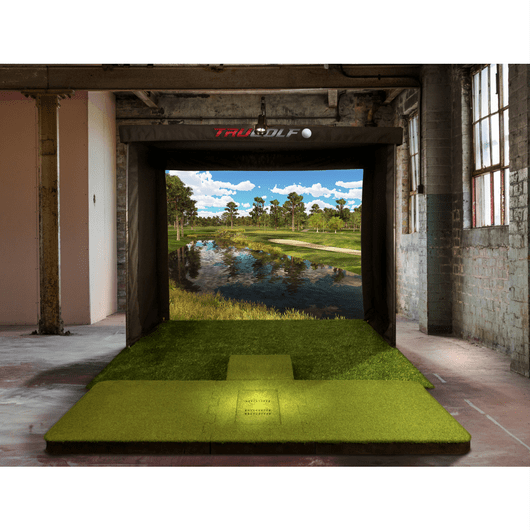
ProTee VX System Requirements
For 1080p Resolution:
| Component | Minimum Requirement |
|---|---|
| Operating System | 64-bit Windows 10 |
| Processor (CPU) | Intel Core i7-8xxx @ 3.00GHz or AMD equivalent |
| Memory (RAM) | 8 GB |
| Graphics Card (GPU) | NVIDIA RTX 3060 or Radeon equivalent |
| DirectX Version | Version 12 |
| Network | Broadband Internet connection |
| Storage | 5 GB available space |
For 4K Resolution:
| Component | Recommended Specification |
|---|---|
| Operating System | 64-bit Windows 10 or 11 |
| Processor (CPU) | Intel Core i9-9xxx @ 3.00GHz or greater / AMD Ryzen 9 |
| Memory (RAM) | 16 GB or more |
| Graphics Card (GPU) | NVIDIA RTX 3080 or better / Radeon RX 6800XT |
| DirectX Version | Version 12 |
| Network | Broadband Internet connection |
| Storage | 30 GB available space |
| Sound Card | DirectX 12 compatible |
Mobile/Tablet Compatibility:
The ProTee VX Launch Monitor is not natively compatible with mobile or tablet devices (third party apps such as E6 may be compatible with mobile devices). It requires a Windows-based PC to operate, and operating systems such as Android, iOS, OSX, and Linux are not supported. Additionally, virtual machines are not supported.
Additional Considerations:
- Unsupported Graphics Cards: NVIDIA Quadro series graphics cards are not supported.
- Software Compatibility: When using the ProTee VX with golf gaming software, adhering to the recommended specifications for 4K resolution will ensure optimal performance.
Ultra Premium Golf Simulator System Requirements
The highest tier of golf simulator technology is occupied by companies such as HD Golf, FullSwing, Golfzon, and About Golf. These behemoth golf simulators come as all-in-one packages usually with their own systems that run their software. Take a look at this incredible HD Golf package here at Shop Indoor Golf.

FullSwing Kit System Requirements
The Full Swing KIT is a radar-based launch monitor built with insights from Tiger Woods, featuring an onboard display to provide instant shot feedback.
For 1080p Resolution
| Component | Minimum Requirement |
|---|---|
| Operating System | Windows 10 (64-bit) or later |
| Processor (CPU) | Intel Core i5 (10th Gen) or AMD Ryzen 5 equivalent |
| Memory (RAM) | 8 GB |
| Graphics Card (GPU) | NVIDIA GTX 1060 or AMD equivalent |
| Storage | 10 GB available space |
| Internet Connection | Required for software updates |
For 4K Resolution
| Component | Recommended Specification |
|---|---|
| Operating System | Windows 10 (64-bit) or later |
| Processor (CPU) | Intel Core i7 (10th Gen) or AMD Ryzen 7 equivalent |
| Memory (RAM) | 16 GB |
| Graphics Card (GPU) | NVIDIA RTX 2070 or better |
| Storage | 20 GB available space |
| Internet Connection | Required for software updates and cloud storage |
Mobile/Tablet Compatibility
The Full Swing KIT supports iOS devices only and requires the Full Swing App for setup and operation.
| Device | Supported Models |
|---|---|
| iPhone | iPhone 10 and newer, running iOS 14 or higher |
| iPad | iPad (7th Gen and newer), iPad Air (3rd Gen+), iPad Pro (all models), running iOS 14+ |
| Apple Watch | Apple Watch Series 3 or newer, running watchOS 7+ |
| Android | Not supported |
Additional Notes
While a mobile device can be used for viewing shot data and practice sessions, a PC is required for advanced simulation software compatibility.
The Full Swing KIT does not support Android devices, which is frustrating.
The Full Swing App is required for setup, configuration, and usage on iOS devices.
Garmin Approach R10 System Requirements
The Garmin Approach R10 is a versatile golf launch monitor compatible with various devices, including PCs, smartphones, and tablets. Below are the system requirements categorized by device type and desired resolution.
PC Requirements:
For 1080p Resolution:
| Component | Minimum Requirement |
|---|---|
| Operating System | Windows 10 (64-bit) or later |
| Processor (CPU) | Intel Core i5 or AMD Ryzen 5 |
| Memory (RAM) | 8 GB |
| Graphics Card (GPU) | NVIDIA GeForce GTX 1050 Ti or equivalent |
| Storage | 10 GB available space |
| Internet Connection | Required for software updates and online features |
For 4K Resolution:
| Component | Recommended Specification |
|---|---|
| Operating System | Windows 10 (64-bit) or later |
| Processor (CPU) | Intel Core i7 or AMD Ryzen 7 |
| Memory (RAM) | 16 GB |
| Graphics Card (GPU) | NVIDIA GeForce RTX 2070 or higher |
| Storage | 20 GB available space |
| Internet Connection | High-speed connection for efficient downloads and updates |
Mobile/Tablet Requirements:
For iOS Devices:
| Component | Requirement |
|---|---|
| Operating System | iOS 13 or higher |
| Compatible Devices | iPhone, iPads with iOS 13+ |
| App | Garmin Golf App |
For Android Devices:
| Component | Requirement |
|---|---|
| Operating System | Android 9.0 or higher |
| Compatible Devices | Phones (tablet support not available) |
| App | Garmin Golf App |

The Garmin Approach R50 is a self-contained golf launch monitor featuring a built-in 10-inch color touchscreen with a resolution of 1280×800 pixels. This design eliminates the need for external devices for standard operation. However, for enhanced simulation experiences, such as using third-party software like GSPro, a compatible PC is required. Below are the system requirements categorized by usage scenario.
1. Standalone Use
No additional devices are necessary. The R50 operates independently with its integrated touchscreen.
2. Enhanced Simulation with Third-Party Software (e.g., GSPro)
To utilize third-party simulation software, you’ll need a PC that meets the following specifications:
For 1080p Resolution:
| Component | Minimum Requirement |
|---|---|
| Operating System | Windows 10 or later |
| Processor (CPU) | Intel Core i5 (8th Generation) or equivalent |
| Memory (RAM) | 8 GB |
| Graphics Card (GPU) | NVIDIA GeForce GTX 1060 or equivalent |
| Storage | 20 GB available space |
| Internet Connection | Required for software updates and online features |
For 4K Resolution:
| Component | Recommended Specification |
|---|---|
| Operating System | Windows 10 or later |
| Processor (CPU) | Intel Core i7 (10th Generation) or equivalent |
| Memory (RAM) | 16 GB |
| Graphics Card (GPU) | NVIDIA GeForce RTX 2070 or higher |
| Storage | 20 GB available space |
| Internet Connection | High-speed connection for efficient downloads and updates |
3. Mobile/Tablet Compatibility
The Garmin Approach R50 is designed as an all-in-one device and does not require a mobile or tablet for standard operation. Currently, there is no indication of compatibility with external mobile or tablet devices for enhanced simulation features.
Additional Considerations:
- Display Output: The R50 includes an HDMI port, allowing connection to external displays or projectors for a more immersive experience.
- Third-Party Software: While the R50 functions independently, integrating third-party software like GSPro requires a compatible PC. Ensure your PC meets the software’s system requirements for optimal performance.

Rapsodo MLM2Pro System Requirements
The Rapsodo MLM2PRO is primarily designed to operate with iOS and Android devices. However, for golfers interested in using the GSPro simulation software, integration is possible through a specific setup involving a Windows PC.
Integration with GSPro:
To connect the MLM2PRO with GSPro, you’ll need:
- iOS Device: An iPhone or iPad running the Rapsodo MLM2PRO app.
- Windows PC: Running the GSPro software.
- Springbok’s Connector: A third-party application that facilitates communication between the MLM2PRO and GSPro.
Setup Process:
- Data Transmission: The MLM2PRO sends shot data to the iOS device.
- Screen Mirroring: The iOS device’s screen is mirrored to the Windows PC.
- Data Extraction: Springbok’s Connector reads the mirrored data and transmits it to GSPro for simulation.
This setup allows the MLM2PRO to function with GSPro, even though the MLM2PRO doesn’t natively support PC connectivity.
System Requirements for GS Pro/MLM2Pro:
For optimal performance with GSPro, your Windows PC should meet the following specifications:
For 1080p Resolution:
| Component | Recommended Specification |
|---|---|
| Operating System | Windows 10 or Windows 11 |
| Processor (CPU) | Intel Core i5 (8th Generation) or equivalent |
| Memory (RAM) | 16 GB |
| Graphics Card (GPU) | NVIDIA GeForce RTX 3060 or equivalent |
| Storage | 20 GB available space |
| Internet Connection | Stable connection for software updates and online features |
For 4K Resolution:
| Component | Recommended Specification |
|---|---|
| Operating System | Windows 10 or Windows 11 |
| Processor (CPU) | Intel Core i7 (10th Generation) or equivalent |
| Memory (RAM) | 32 GB |
| Graphics Card (GPU) | NVIDIA GeForce RTX 3080 or higher |
| Storage | 20 GB available space |
| Internet Connection | Stable connection for software updates and online features |
Mobile/Tablet Compatibility:
The MLM2PRO is compatible with:
- iOS Devices: iPhone models running iOS 14 or later; iPad models from 2017 (5th Generation) and up (must support 1080p).
- Android Devices: Devices running Android 10.0 or higher (API level 29) that natively support the Google Play Store.
Additional Considerations:
- Third-Party Software: The MLM2PRO is also compatible with other simulation software like E6 Connect and Awesome Golf.
- Setup Complexity: Integrating the MLM2PRO with GSPro requires a more complex setup compared to using it with its native app or other compatible software.
By ensuring your equipment meets these specifications, you can effectively integrate the Rapsodo MLM2PRO with GSPro for an enhanced golf simulation experience.
System Requirements for Square Golf Launch Monitor
For Windows PCs:
| Component | Requirement |
|---|---|
| Operating System | Windows 10 (Version 2004, OS Build 19041 or later) or Windows 11 |
For Android Devices:
| Component | Requirement |
|---|---|
| Operating System | Android 10 or later |
For iOS Devices:
| Component | Requirement |
|---|---|
| Operating System | iOS 13 or late |
Simulation Software System Requirements
GS Pro System Requirements
GSPro is a high-fidelity golf simulation software designed for Windows PCs, offering immersive 4K graphics and realistic ball physics. To ensure optimal performance, it’s essential to meet or exceed the recommended system requirements based on your desired display resolution. Below are the specifications for both 1080p and 4K setups.
System Requirements for GSPro:
For 1080p Resolution:
| Component | Minimum Requirement |
|---|---|
| Operating System | Windows 10 or Windows 11 |
| Processor (CPU) | Intel Core i5 (4th Generation) or equivalent |
| Memory (RAM) | 8 GB |
| Graphics Card (GPU) | NVIDIA GTX 970 (4 GB) or equivalent |
| Storage | 4 GB available space |
| Internet Connection | Stable internet connection |
| Additional Requirements | Ethernet port and/or Bluetooth, depending on the launch monitor |
Recommended for Enhanced 1080p Experience:
| Component | Recommended Specification |
|---|---|
| Operating System | Windows 10 or Windows 11 |
| Processor (CPU) | Intel Core i5 (10th Generation) or equivalent |
| Memory (RAM) | 16 GB |
| Graphics Card (GPU) | NVIDIA RTX 3060 Ti or equivalent |
| Storage | 10 GB available space |
| Internet Connection | Stable internet connection |
| Additional Requirements | Ethernet port and/or Bluetooth, depending on the launch monitor |
For 4K Resolution:
| Component | Recommended Specification |
|---|---|
| Operating System | Windows 10 or Windows 11 |
| Processor (CPU) | Intel Core i5 (10th Generation) or equivalent |
| Memory (RAM) | 16 GB |
| Graphics Card (GPU) | NVIDIA RTX 3080 (10 GB) or equivalent |
| Storage | 10 GB available space |
| Internet Connection | Stable internet connection |
| Additional Requirements | Ethernet port and/or Bluetooth, depending on the launch monitor |
Mobile/Tablet Compatibility:
As of now, GSPro is designed exclusively for Windows-based PCs and does not support installation on mobile or tablet devices running iOS or Android. The software requires the processing power and graphics capabilities of a dedicated PC to deliver its high-quality simulation experience.
Additional Considerations:
- Launch Monitor Compatibility: GSPro supports a variety of launch monitors, including devices from Uneekor, Foresight Sports, Bushnell Golf, Flightscope, Full Swing KIT, and Garmin. Ensure your launch monitor is compatible and that your PC has the necessary ports (Ethernet or Bluetooth) for connectivity.
- Continuous Updates: GSPro is continually updated with new features and improvements.
TGC 2019 System Requirements (General)
The Golf Club 2019 (TGC 2019) is a golf simulation software designed for Windows PCs. To ensure optimal performance, it’s important to meet or exceed the recommended system requirements based on your desired display resolution. Below are the specifications for both 1080p and 4K setups.
System Requirements for The Golf Club 2019:
For 1080p Resolution:
| Component | Minimum Requirement |
|---|---|
| Operating System | Windows 10 64-bit |
| Processor (CPU) | Intel Core i5-760 @ 2.80GHz or equivalent |
| Memory (RAM) | 4 GB |
| Graphics Card (GPU) | NVIDIA GTX 670 or equivalent |
| DirectX Version | Version 11 |
| Network | Broadband Internet connection |
| Storage | 30 GB available space |
| Sound Card | DirectX 11 compatible |
Recommended for Enhanced 1080p Experience:
| Component | Recommended Specification |
|---|---|
| Operating System | Windows 10 64-bit |
| Processor (CPU) | Intel Core i7 @ 3.20GHz or equivalent |
| Memory (RAM) | 8 GB |
| Graphics Card (GPU) | NVIDIA GTX 1060 or better |
| DirectX Version | Version 11 |
| Network | Broadband Internet connection |
| Storage | 30 GB available space |
| Sound Card | DirectX 11 compatible |
For 4K Resolution:
| Component | Recommended Specification |
|---|---|
| Operating System | Windows 10 64-bit |
| Processor (CPU) | Intel Core i7 @ 3.20GHz or equivalent |
| Memory (RAM) | 8 GB |
| Graphics Card (GPU) | NVIDIA GTX 1080 or better |
| DirectX Version | Version 11 |
| Network | Broadband Internet connection |
| Storage | 30 GB available space |
| Sound Card | DirectX 11 compatible |
Mobile/Tablet Compatibility:
As of now, The Golf Club 2019 is designed exclusively for Windows-based PCs and does not support installation on mobile or tablet devices running iOS or Android. The software requires the processing power and graphics capabilities of a dedicated PC to deliver its high-quality simulation experience.
Additional Considerations:
- Performance Optimization: Meeting the recommended specifications is crucial for running TGC 2019 in high resolution and detail. The game may not perform optimally in high settings if these requirements are not met.
- Internet Connectivity: A broadband internet connection is recommended, as offline play is limited.
Check out TGC 2019 here at Shop Indoor Golf.

e6 Connect System Requirements
System Requirements for E6 Connect:
For 1080p Resolution:
| Component | Minimum Requirement |
|---|---|
| Operating System | Windows 10 or Windows 11 (64-bit) |
| Processor (CPU) | Intel i5 Processor |
| Memory (RAM) | 8 GB |
| Graphics Card (GPU) | NVIDIA GTX 1070 or equivalent (Dedicated GPU with DirectX 11 Support) |
| Storage | 25 GB available space |
| Internet Connection | Required for software updates and online features |
For 4K Resolution:
| Component | Recommended Specification |
|---|---|
| Operating System | Windows 10 or Windows 11 (64-bit) |
| Processor (CPU) | Intel i7 Processor |
| Memory (RAM) | 16 GB |
| Graphics Card (GPU) | NVIDIA RTX 2080 or higher |
| Storage | 50 GB available space |
| Internet Connection | High-speed connection for efficient downloads and updates |
Mobile/Tablet Compatibility:
E6 Connect is compatible with select iOS devices. As of now, Android devices are not supported.
Compatible iOS Devices:
| Device | Model |
|---|---|
| iPad Pro | 1st generation or later |
| iPad | 5th generation or later |
| iPad Air | 3rd generation or later |
| iPad Mini | 5th generation or later |
| iPhone | iPhone 8 or later |
Additional Considerations:
Internet Connectivity: A stable internet connection is required for software updates, course downloads, and online features.un well on older devices. Notably, e6 Connect does not natively work with android tablets or phones.
Operating System: Ensure your iOS device is running the latest version of iOS for optimal performance.
Storage: Verify that your device has sufficient storage space available for the E6 Connect app and any additional course downloads.
There are several different types of licenses and subscriptions for e6 Connect depending on which launch monitor you use and whether you wish to access all of their courses all at once or opt for a cheaper subscription with a rotating complement of courses. The system requirements will be the same regardless of the license choice though.
Creative Golf 3D and Golfisimo System Requirements
Creative Golf 3D and Golfisimo require the following PC system requirements.
For 1080p Resolution:
| Component | Minimum Requirement |
|---|---|
| Operating System | Windows 7, 8, 10, or 11 (64-bit) |
| Processor (CPU) | 2.5 GHz |
| Memory (RAM) | 2 GB |
| Graphics Card (GPU) | Dedicated graphics card with 1 GB VRAM |
| Storage | 6 GB for Creative Golf 3D; 36 GB for Course Library; 5 GB for Golfisimo; 45 GB for all-in-one installation |
| Internet Connection | Required for cloud functions, license checks, and online updates; not necessary for local play |
| Additional Notes | For higher resolutions, a more powerful graphics card is recommended. A projector is suggested for an enhanced visual experience. |
For 4K Resolution:
| Component | Recommended Specification |
|---|---|
| Operating System | Windows 10 or 11 (64-bit) |
| Processor (CPU) | Intel Core i5 or higher |
| Memory (RAM) | 8 GB or more |
| Graphics Card (GPU) | NVIDIA GTX 1070 or equivalent with at least 4 GB VRAM |
| Storage | 45 GB for complete installation (Creative Golf 3D, Course Library, and Golfisimo) |
| Internet Connection | Required for cloud functions, license checks, and online updates; not necessary for local play |
| Additional Notes | A high-performance graphics card is essential for rendering at 4K resolution. Utilizing a projector can further enhance the visual experience. |
Mobile/Tablet Compatibility:
Creative Golf 3D is not compatible with mobile or tablet devices. The software is designed exclusively for Windows-based PCs and does not support iOS, Android, or other mobile operating systems. For Mac users, the software can be run using Boot Camp Assistant to install Windows.this. I recommend a Nvidia 1070 or for optimum performance (this card has 8GB dedicated RAM).
Fitness Golf System Requirements
Fitness Golf System requirements include an Intel i5 CPU or higher or AMD equivalent, 8GB of RAM, 40GB of free hard drive space, an internet connection, and an NVidia GTX 670 or higher GPU. An NVidia GTX 970 or higher is said to be preferred. You will also need Windows 7, 8, or 10.
| Component | Recommended Specification |
|---|---|
| Processor (CPU) | Intel Core i5, i7 or higher or equivalent |
| Graphics Card (GPU) | nVidia GTX 670 or similar (minimum); nVidia GTX 970 or similar (preferred) |
| Hard Drive Space | 40 GB + |
| RAM | 8GB + |
| Windows OS | Windows 7, 8 or 10 |
| Internet Connection | Required to Setup |
Uneekor Software System Requirements
Uneekor software system requirements, including Ignite, View, Refine, and Succeed. Additionally, Game Day system requirements will be added soon.
Uneekor Software System Requirements
Recommended System Requirements (Windows PC with Third-Party Software at 4K)
| Component | Recommended Specification |
|---|---|
| CPU | Intel i7 or higher, 10th generation or faster |
| RAM | 16 GB or more |
| GPU | NVIDIA RTX 30 series or faster |
| GPU Memory | 16 GB or more |
| Hard Drive | 200 GB or more available space (for third-party software courses) |
| OS | Windows 11 * |
| Dedicated Ethernet Ports | 2 or more (1 for launch monitor, 1 optional for internet) |
| Internet Speed | 25 Mbps or higher (for downloading golf courses) |
Minimum System Requirements (Windows PC Without Third-Party Software)
| Component | Minimum Requirement |
|---|---|
| CPU | Intel i5 8400 or faster |
| RAM | 8 GB (16 GB for Swing Optix®) |
| GPU | NVIDIA GeForce GTX 1060 or faster |
| GPU Memory | 6 GB or more |
| OS | Windows 10 (64-bit) Version 1803 or later * |
| Dedicated Ethernet Ports | 1 or more (required for launch monitor) |
| Internet Speed | 1 Mbps or higher (for license validation and updates) |
Minimum System Requirements for iPad (VIEW Air App)
| Component | Minimum Requirement |
|---|---|
| Model | iPad Air 2 or higher, iPad Mini 4 or higher, iPad 5th Gen or higher, all iPad Pro models |
| iPadOS | iPadOS 14 or higher |
Important Notes
- Game Day System Requirements: Coming Soon
- Operating Systems: Mac and Linux are not supported.
- Internet Connection: Required for license validation and software updates.
- iPad Compatibility: The VIEW Air application is only for the EYE MINI launch monitor.
Awesome Golf System Requirements
Awesome Golf has very modest system requirements on PC, it requires a 7th gen Intel Processor from 2017 or later (any of Intel i3/5/7/9). You can get buy on integrated Intel graphics as long as your processor is adequate, though I always recommend a dedicated GPU.
| Component | Recommended Specification |
|---|---|
| Processor (CPU) | 7th gen (2017+) Intel Core i3/i5/i7 processor |
| Graphics Card (GPU) | Intel Integrated Graphics |
| Hard Drive Space | Not Specified |
| RAM | Not Specified (4GB + Recommended) |
| Windows OS | Windows 7, 8 or 10 |
| Internet Connection | Required to Setup |
Foresight FSX 2020 and FSX Pro System Requirements
As long as you meet the system requirements for the FSX 2020 and FSX Pro simulation programs, any of the Foresight launch monitors should connect and work correctly.
| Component | Minimum System Requirement for Foresight FSX Software | Recommended Specs for Best Performance |
|---|---|---|
| Processor (CPU) | Intel i5 or i7 processors (AMD processors not recommended) | Intel i5 7th Gen or Intel i7 Processors + (>3 GHz) |
| Memory (RAM) | 8GB + | 16GB + |
| Graphics Card (GPU) | Nvidia GTX 1050 Ti or better *(AMD GPUs not supported)* | Nvidia GTX 1060, 1660 or 1070, RTX 2060, Premium: RTX 2070, 2080 or newer (Not AMD) |
| Operating System | Windows 10 (64 bit) | Windows 10 (64 bit) |
| Ethernet Port | Required (Wired Internet Connection) | Required (Wired Internet Connection) |
| Display Resolution | Full HD (1080p) or higher | 4K display |
| Hard Drive Capacity | No Minimum Recommended | Suggested 256GB SSD Capacity for Optimum Performance |
Protee Play System Requirements
Protee play is slightly different from the Protee VX launch monitor itself. This is a program that can either be played using the Protee launch monitor or on Skytrak.
Protee Play system requirements include a minimum of an Intel i5 CPU, 4GB of RAM, NVidia GTX 670 or AMD 7850, WIndows 10 and the Chrome or Firefox browser. Recommended system requirements include Intel i7 CPUs, NVidia GTX 970X or higher GPUs and 8GB of RAM.
| Component | Recommended Specification |
|---|---|
| Processor (CPU) | Intel i5 or higher as minimum (Intel i7 + recommended) |
| Graphics Card (GPU) | NVidia GTX 670 or better (alternatively AMD 7850 or higher). NVidia GTX 970 recommended |
| Memory (RAM) | 4GB + (8GB recommended) |
| Operating System | Windows 10 |
| Broadband Internet Connection | Required + Chrome or Firefox Browser |
You’ll also need to subscribe to the program and obtain a Skytrak Game Improvement Package if playing through Skytrak.
Don’t forget about Room Dimensions and Space Requirements
Of course, computing requirements are not the only things to consider when planning your golf simulator space. You need to think carefully about the space you have and whether you can swing effectively, avoiding indoor swing syndrome and if, ideally, you can achieve a central aim point.
Take a look at my dedicated article all about golf simulator space requirements here.
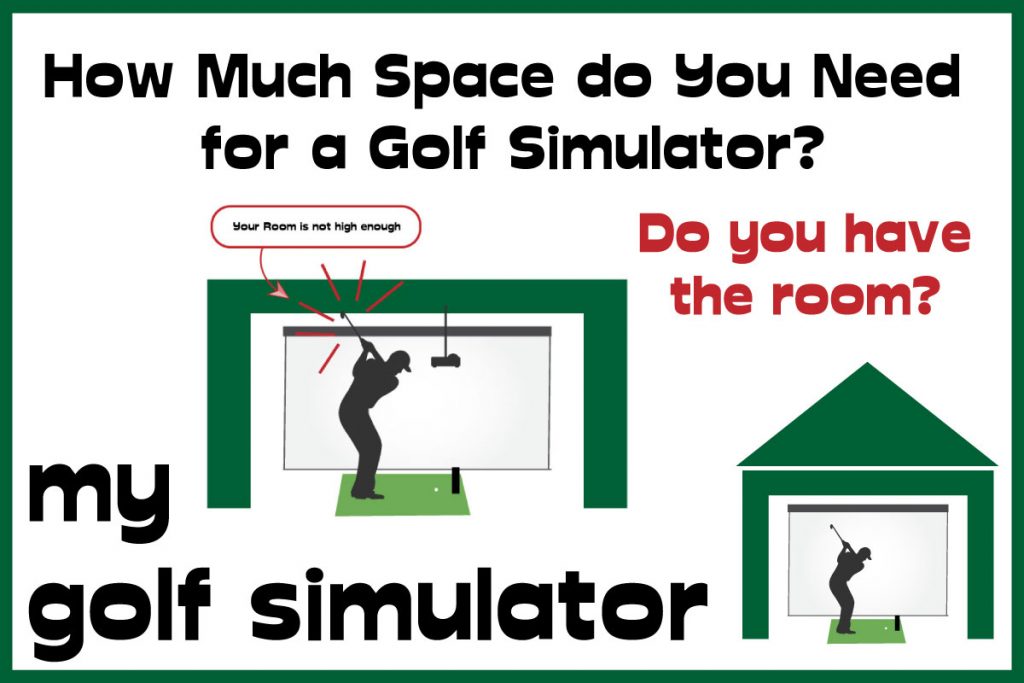
If you’re building an outdoor simulator shed, cabin or other space, there’s building regulations and planning permission to think about. You’ll need to run power cables to a simulator outbuilding and think about issues like heating and security too. Check out my dedicated article on all the considerations with a golf simulator shed here.
Consider System Requirements if You Want to Add Home Theatre and Games
Optimizing Your Golf Simulator for Entertainment in 2025
When planning your golf simulator setup, think beyond just golf—your investment can double as an incredible entertainment hub. With a 15-foot widescreen and a 4K projector, it would be a missed opportunity not to use it for movies, sports, and gaming.
Gaming demands significantly more from your PC’s graphics card and processing power than watching movies. The good news? A well-specced golf simulator PC will handle most modern video games with ease. However, some high-end games may require top-tier GPUs and high refresh rate monitors for maximum performance.
Personally, I prefer to experience ultra-high graphics on a dedicated 4K gaming monitor, but playing FIFA on the big screen with the kids is always a blast! You might also consider surround sound, LED lighting, and immersive seating to take your entertainment space to the next level.
Conclusion
That was a lot to cover, but I hope this guide helps you make an informed decision when choosing the right PC for your golf simulator setup. Below, I’ve summarized the key takeaways, along with my recommendations for budget and premium PC builds.
Key Takeaways
- Modern golf simulators don’t require extreme high-end PCs—mid-range computers are more powerful than ever and can run most simulation programs smoothly.
- Check the system requirements for both your launch monitor and simulation software before purchasing a PC.
- Decide early if you want 4K or Full HD (1080p). 4K setups require a premium GPU, projector, and impact screen—the visual gains may not always justify the cost.
- Your PC can be upgraded over time, so there’s no need to max out your budget from day one.
- Prioritize the GPU (graphics card)—I recommend at least an NVIDIA GeForce RTX 3060 or better for smooth performance.
- AMD vs. Intel Debate: Some golf simulator brands (like Uneekor QED and Foresight Sports) do not officially support AMD processors and GPUs, but many users report that they work fine. The lack of official support could impact future updates and compatibility.
By focusing on performance, upgradability, and versatility, you can build a golf simulator setup that’s not just for golf—but a multi-purpose entertainment powerhouse.
Which Golf Simulator PC should you buy?
I recommend you make the following decisions before taking the plunge on your golf simulator PC choice:
- Which Launch Monitor are you going to use?
- Which golf simulation program are you going to use? Will you use more than one?
- Do you want to incorporate high speed video into your setup? (you’ll need more hard drive space for storage and a better GPU will help gain a smoother experience
- Will you use your golf simulator space for watching movies and playing video games?
- Are you able to buy a dedicated golf simulator PC (aim for a desktop computer) or do you need the portability of a laptop?
- What is your budget?
Once you’ve made these decisions then go for it!
| Component | Low-End Golf Simulator PC System Requirements | Mid Level Golf Simulator PC System Requirements | High Level Golf Simulator PC System Requirements |
|---|---|---|---|
| Processor (CPU) | Intel i5 | Intel i5 or i7 (2.5GHz +) | Intel i7 or i9 Processors + (at least 3.8GHz) |
| Memory (RAM) | 4GB | 8GB + | 16GB + (16GB is recommended for Trackman Performance Studio) |
| Graphics Card (GPU) | NVidia Geforce GTX 1050 | Nvidia Geforce GTX 1070 | Nvidia RTX 2060 6GB or higher |
| Operating System | Windows 10 (some will run on WIndows 7-8) | Windows 10 (64 bit) | Windows 10 (64 bit) |
| Ethernet Port | Usually Required | Required (Wired Internet Connection) | Required (Wired Internet Connection) |
| Display Resolution | Full HD | Full HD (1080p) or higher | 4K display |
| Hard Drive | 20-45GB Free HDD Space | SSD Type Storage | SSd Type Storage |
Mevo Gen 2 Space Requirements
Gray Impact Screens – Pros and Cons
ABOUT THE AUTHOR

Hello! My name is Alex and it is my mission to bring you all the information you need to build your own home golf simulator! I hope mygolfsimulator.com helps you on your journey to better golf at home!
LEGAL INFORMATION
On this site, you'll find articles on all aspects of building a golf simulator. I will also link to other sites where you can buy some of the simulator components. Some of these links may be affiliate links, which means if you click them I gain a small commission at no extra cost to you. This really helps out me and my site so thank you in advance! mygolfsimulator.com and all related social media accounts are property of Awonline LTD.